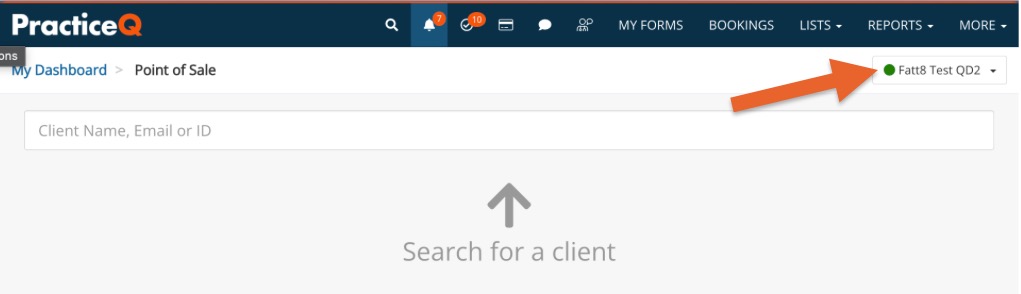PracticeQ Payments: Take Payment on Card Terminal
If you have set up a Deja-Vu QD2 terminal for PracticeQ Payments, follow the steps below to take a payment.
Follow the steps in the article PracticeQ Payments - Set Up a Card Terminal before taking a payment.

- Click the Point of Sale icon on your toolbar. It looks like a credit card.
- Make sure you see your device in the dropdown on the top right of the screen and there is a green dot. This means your device is connected.
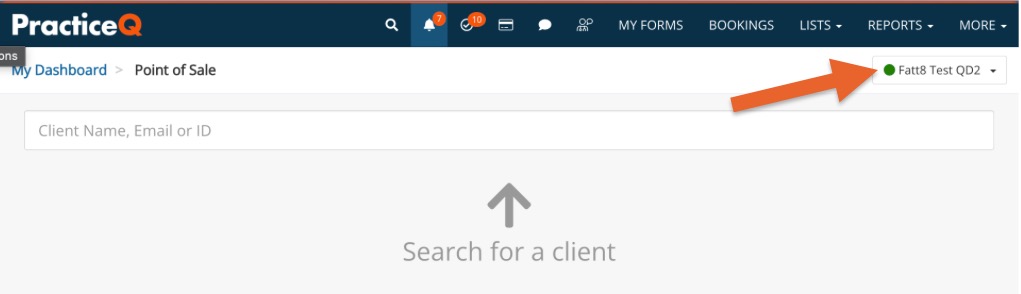
- Search for the client using the Search field.
- Select the invoice for which you would like to make the transaction. Note: You can also create a new invoice from here by clicking the button at the bottom of the list.

- The amount will display in the popup. Adjust the amount if needed.
- Click Send to Terminal. After a few seconds, the terminal will receive the amount and you will see the amount on the devices screen.

- Ask the client to slide/insert/tap the card or phone to make the payment. To insert for a chip card, the opening is on the side of the device.
- Once payment is complete, you will see the paid invoice in the Recent Payments list and the payment will show on the invoice.

- Please note that the card will not be saved on file. If you wish to save the card to the client profile, please do so manually at the time of collection or send a consent form to the client to obtain permission to keep the card on file and gather the card details.
- The payment will show on the receipt:

.png)