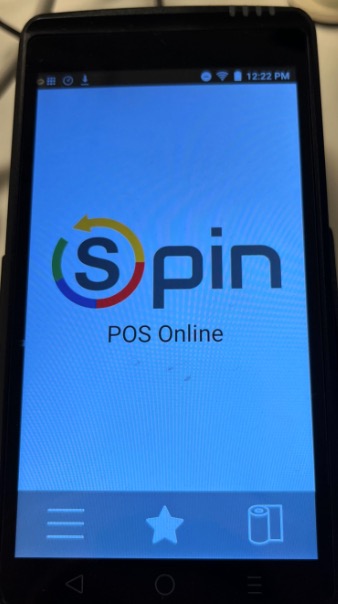PracticeQ Payments: Enable WiFi on Card Terminal
Your card terminal must be connected to a network to process payments.
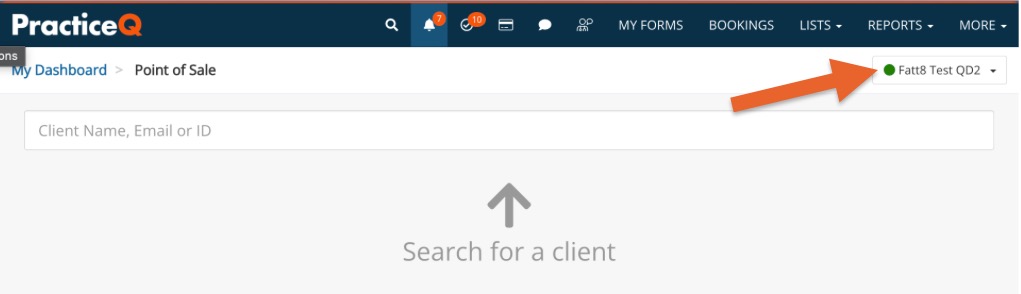
If your terminal is properly connected, a green dot will display next to its name. If it is not connected, follow the steps below.
Enable WiFi
1. Navigate to the home screen and select Settings.
2. Press Utility. If you are prompted for a manager password, use 1234.
3. Press Communications.
4. Press Local Parms.
5. Select WiFi/Ethernet.
6. Select Settings.
7. Select your desired network.
8. Enter the password and click Connect.
"Terminal Not Connected to SPIN Proxy Server" error
If you have followed the steps above and are receiving this error, please do the following:
- Go to the Aura app and ensure that the terminal shows the POS Online screen (shown below).
- If this screen does not display, reboot the terminal:
- Push down on the power button.
- Select Restart.
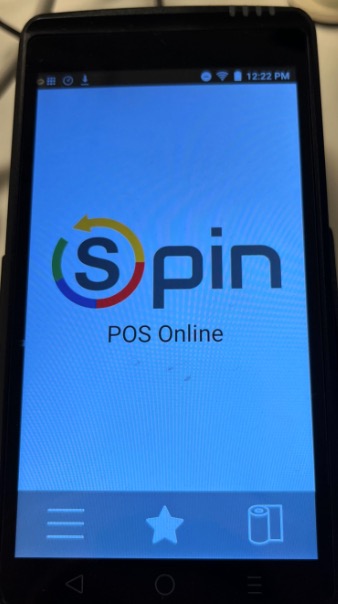
.png)