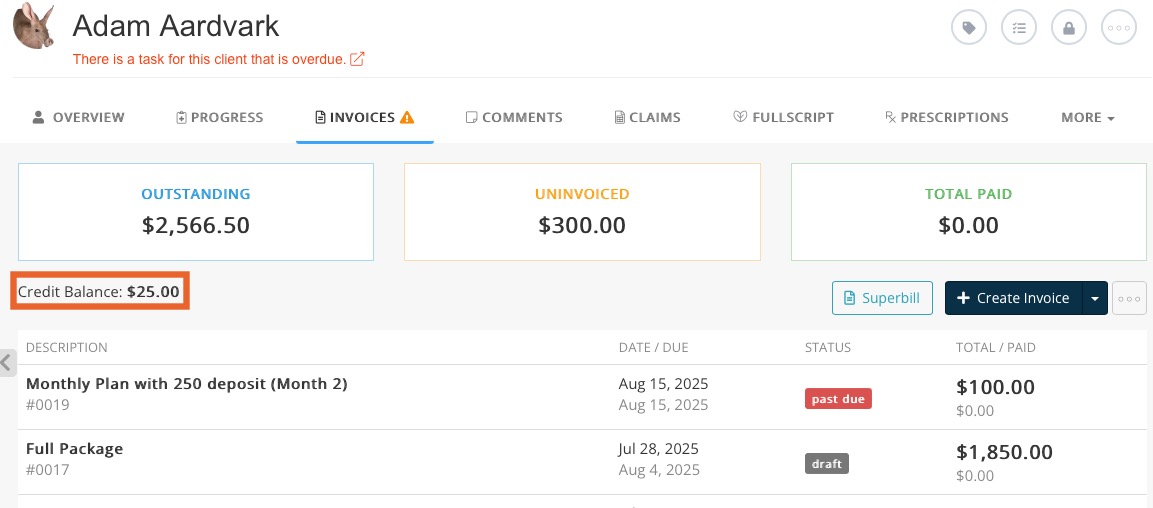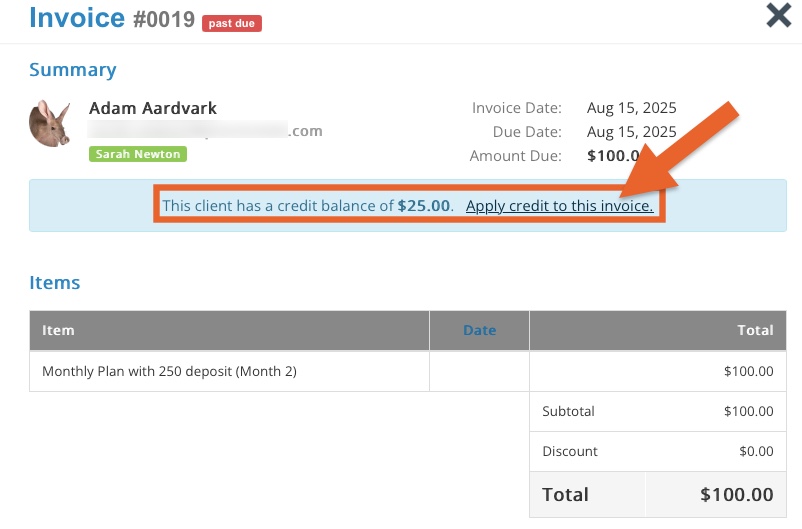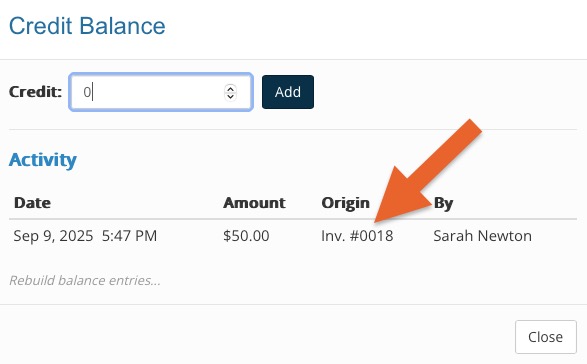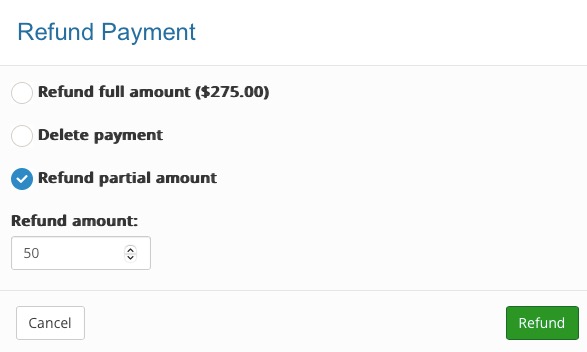Work with Credit Balances
When your client has a credit balance on their account, apply it to an invoice or refund it to the client.
Locate a Credit Balance
- Click Lists → Clients and open the client profile.
- Select the Invoices tab.
- The Credit Balance will display under the Outstanding, Uninvoiced and Total Paid headings.
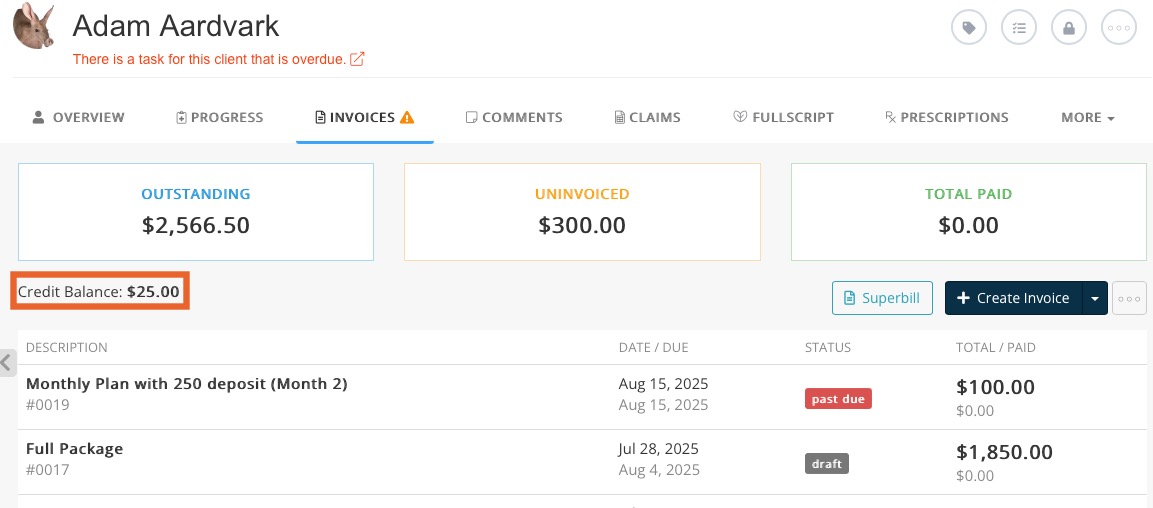
- Click the Credit Balance to view more information, including the invoice where it originated.

Apply a Credit Balance to an Invoice
- Click Lists → Clients and open the client profile.
- Select the Invoices tab and open the unpaid invoice to which you want to apply the credit.
- A blue bar will display near the top of the invoice; click Apply credit to this invoice.
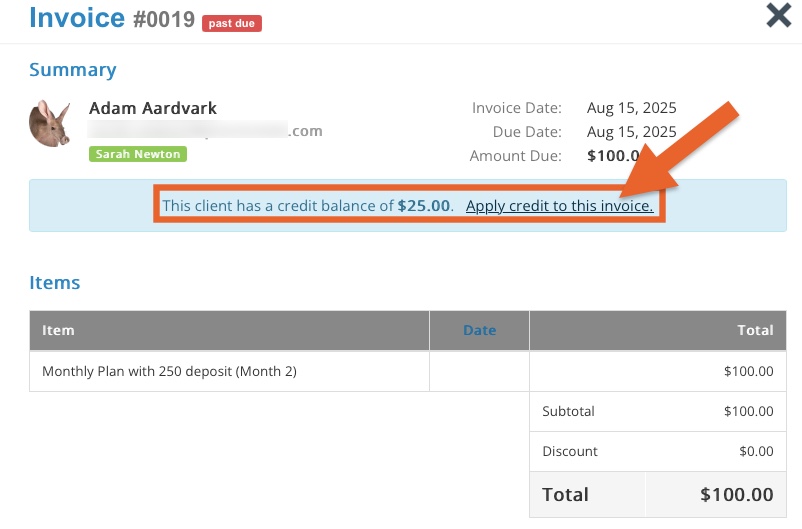
- A window will display asking you to confirm; click Yes.
- The applied credit balance will show under the Payments heading.
IMPORTANT: If you apply the credit balance in error, you can un-do this action by clicking the refund link. This will remove the credit balance from the invoice and restore the credit to the client's account.
Refund a Credit Balance to a Client
You must refund the credit balance from the invoice containing the original payment. For credit card payments processed through PracticeQ, this is the only way to ensure the funds return to the client's payment card.
- Click Lists → Clients and open the client profile.
- Select the Invoices tab.
- The Credit Balance will display under the Outstanding, Uninvoiced and Total Paid headings.
- Click the Credit Balance to view more information, including the invoice where it originated.
- Note the invoice where the credit originated.
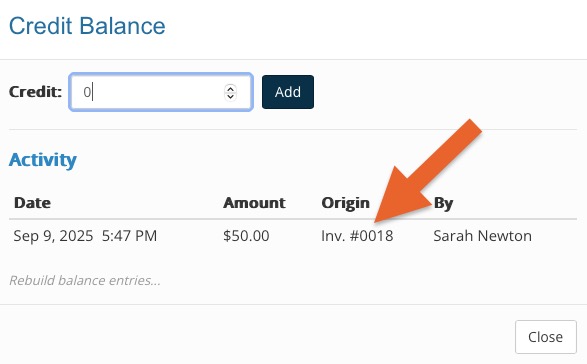
- Open the invoice from the client's Invoices tab.
- Locate the payment and click refund.
- Refund the full amount or enter a partial amount.
- Click Refund.
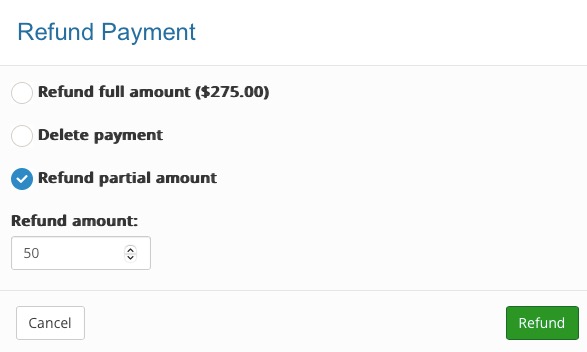
.png)