"For Office Use Only" Questions
IntakeQ allows you to mark questions as "office use". These questions will be hidden when your clients are filling out the forms, and you’ll be able to complete them after the form is submitted by the client. Here is how to do it:
- Locate the form you want to work with under "My Forms".
- Click on the form to open its editor.
- Select the appropriate question on the left panel.
- Click on "Question Options" in the top right corner of the question.
- Check the "For office use only" box.
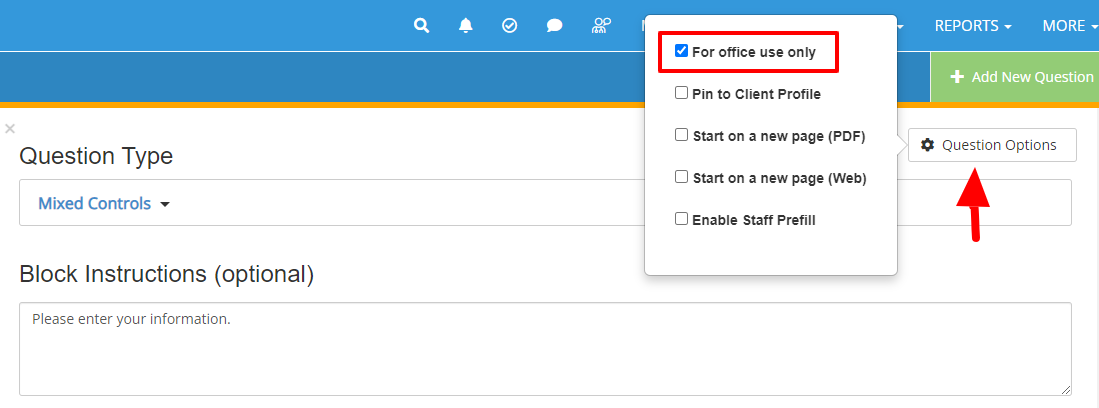
Completing Office Use Questions
Once your client has submitted the form, you can fill out the questions that were marked for office use. To do so, open the submitted form and locate the "Edit Form" button.
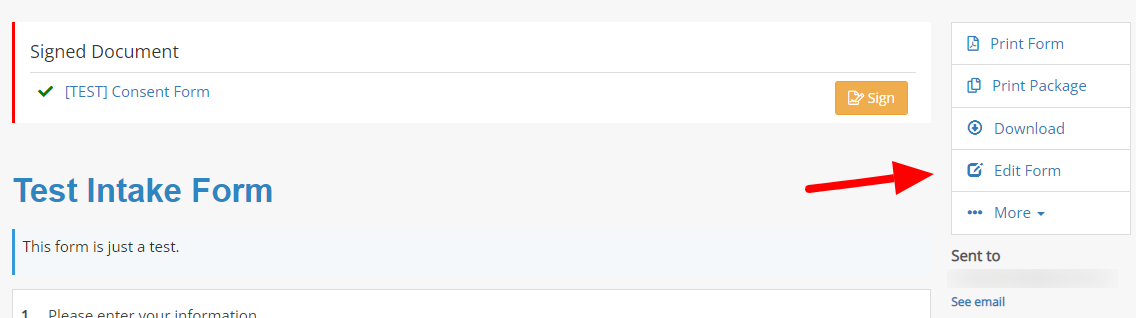
Clicking that button will open the intake form in edit mode and only the questions that were marked for office use will be editable.

Alternatively, you can just print the form and fill out those questions by hand, if that’s part of your process.
If you want to learn about the "Practitioner's Notes" feature as well, read the following article: Practitioner's Notes
