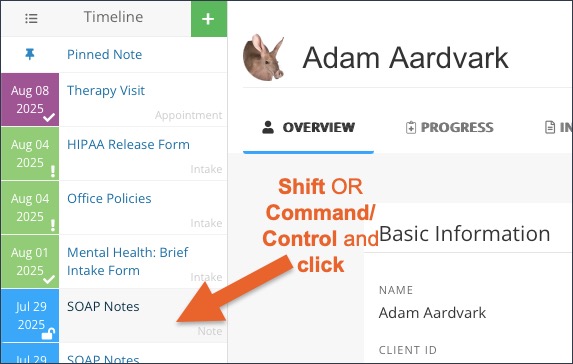Enter a Treatment Note
The Treatment Note feature allows you to document and store treatment progress notes. It is powered by our intake form engine, which means that your notes can include the many question features PracticeQ offers, such as drawing diagrams and adding attachments.
Watch the video or follow the instructions below.
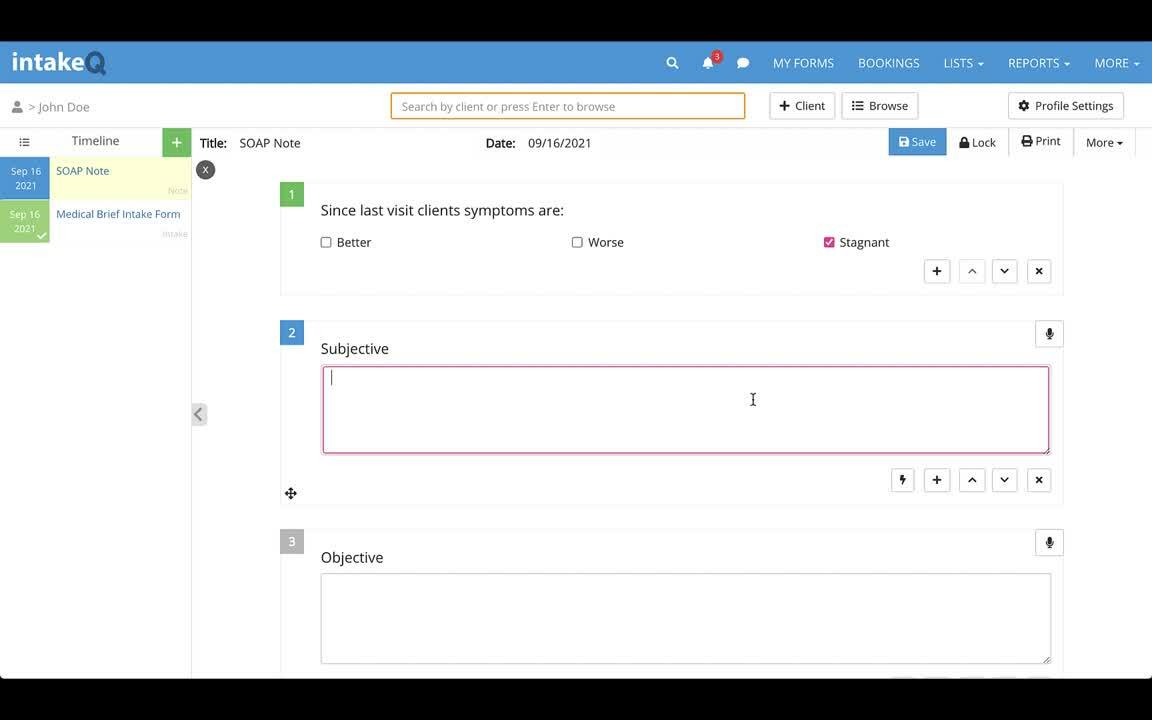
Client Timeline
- The Client Profile section includes a Client Timeline on the left side.
- This is where you can find your client's notes, intake forms and appointments.
- View previous notes or forms from the timeline by clicking Shift or Command/Control and clicking the Note or Form.
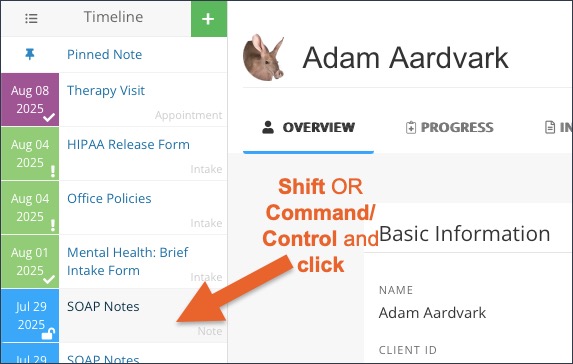
Create a Note Template
Before you start writing notes, you must create at least one template to be used for future note keeping. A note template is created using the form editor, similar to how you would create an Intake Questionnaire.
- Click My Forms and scroll down to the Note Templates section.
- Click + Create New.
- Enter a note template name and click Continue.
- Add your fields and questions.
- If you would like to use an intake questionnaire as a treatment note, open the intake questionnaire. Click the three dots icon → Settings. Check the box labeled Make this form available as a Note Template.
Note: Our team can also convert your existing paper note templates for you for a small fee. Contact hello@intakeq.com for more information!
Create a Treatment Note
- Click Lists → Clients.
- Click the search icon in the top menu and start typing the name of the client.
- Open the client’s profile.
- On the left you will see the client's timeline. Click the green + button and select Create New Note.
- Choose a Note Template and click Continue.
- A new empty note record will display for you to fill out.
- When you have completed the treatment note, click Lock to put the note in a read-only state. You can return to editing mode later, if needed.

.png)