Client Profile
PracticeQ offers a client profile to display important information about the client at a glance.
Watch the video and read the information below.
About the Client Profile
- On the left side of the page, you will see the Client Timeline. This is where you will find all forms submitted by a particular client, appointments, and any progress notes entered.
- On the main section of the page, you will find the Client Profile Overview, which is a set of common fields used to store client demographics, insurance information and anything else you would like to add.
- Click the tabs at the top of the Client Profile to view different information, such as invoices and claims.
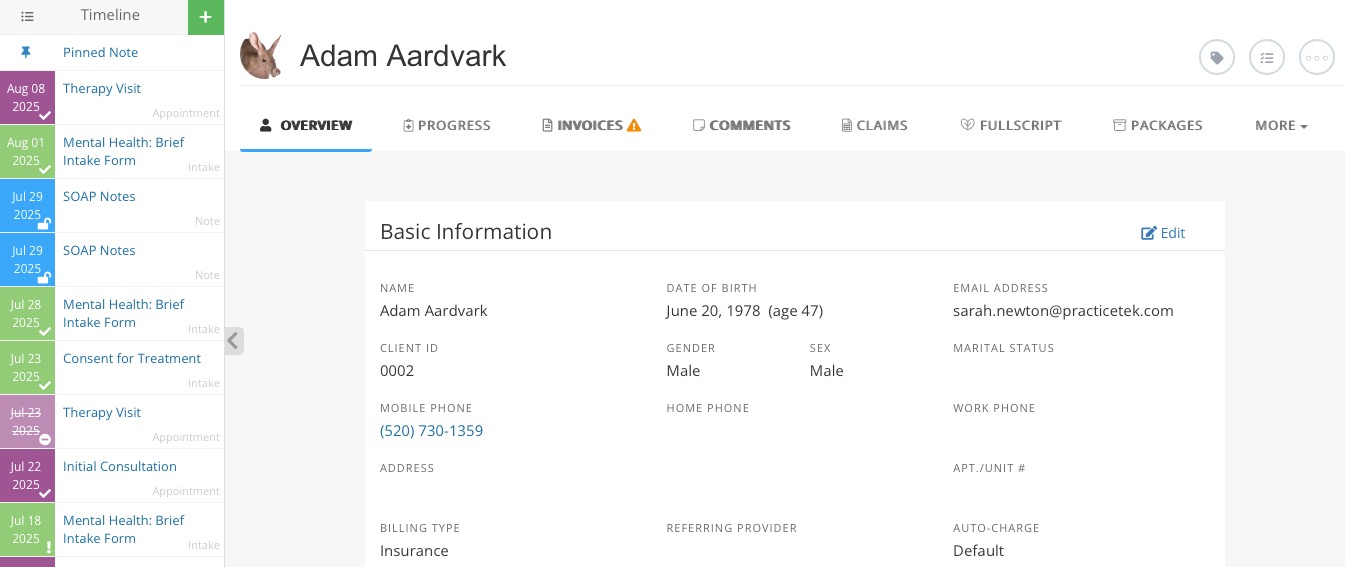 Customize the Client Profile
Customize the Client Profile
In order to make sure PracticeQ meets the needs of your practice, we allow you to add custom fields to the client profile section. Need to have quick access to patients' blood type? No problem, just add it as a custom field and it will be part of the main client profile.
- Click Lists → Clients → Profile Settings on the top right corner.
- Select the Custom Fields tab.
- Click Add New Field.
- Add the new Field Name.
- Specify the Field Type, such as text box, date, or dropdown list.
- Set the Width to determine how large it will appear on the Client Profile Overview page.
- Click Save Settings.
Note: Any changes made here will affect the profiles of all clients.

Use Intake Forms and Treatment Notes to Populate Client Profiles
- PracticeQ allows you to map fields in your intake forms to fields in the client profile, so when a client submits an intake, the information populates automatically.
- You can also map fields in your note templates to fields in the client profile. This enables you to have notes that are populated automatically based on the client profile information.
- To learn how to map questionnaire fields and treatment notes to the client profile, see the following article: Map Questionnaire & Treatment Note Fields.
.png)

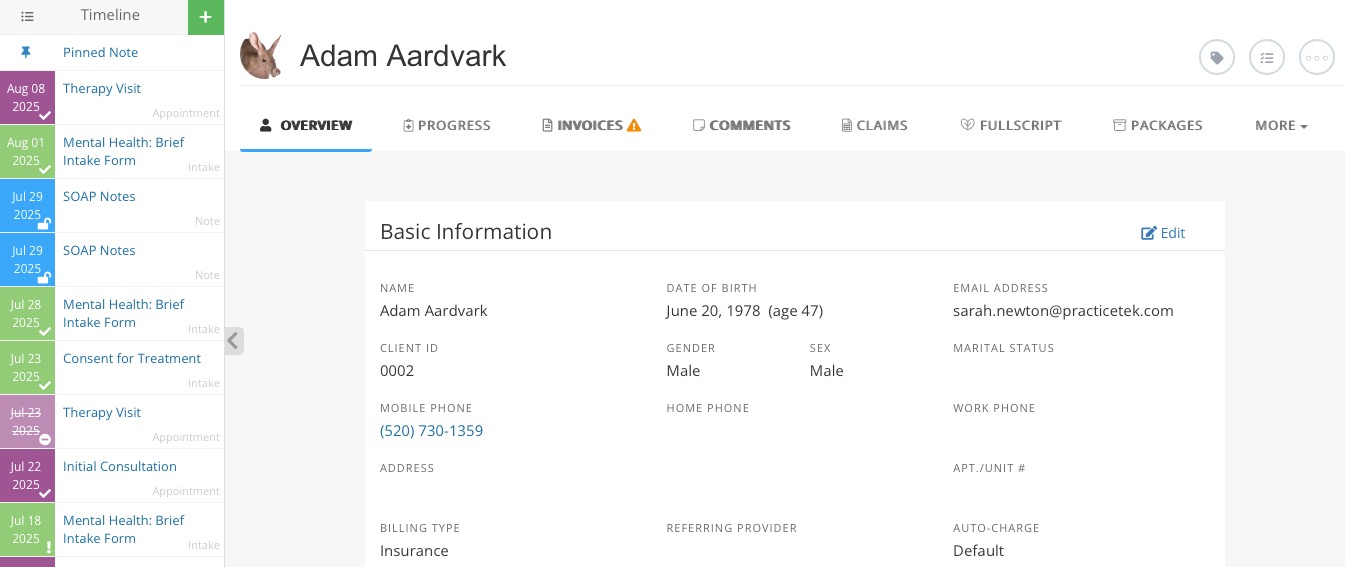 Customize the Client Profile
Customize the Client Profile