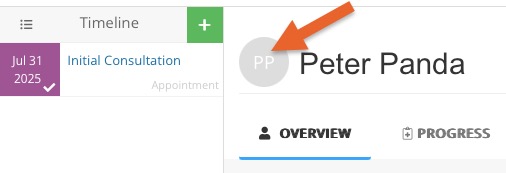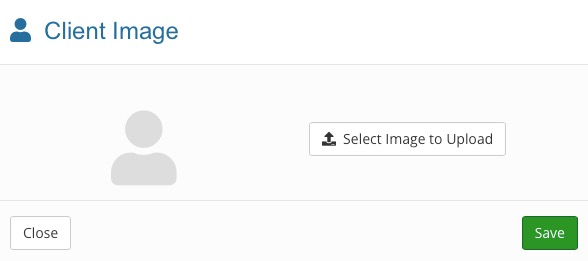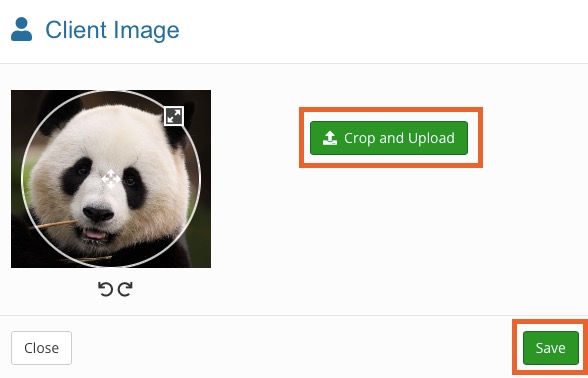Client Profile Images
Every client in PracticeQ can display a profile image, as opposed to the default display that shows the first letter in their name.
Automated Profile Images
- You may notice that by default, the PracticeQ system will populate some client profiles with pictures (avatars). We obtain these images automatically from a public source. The images are tied to email addresses which is how we determine which ones to apply to clients.
- If you have the Automatic Avatar feature enabled, it will never override an image that you added manually for a client. Manually added images will take priority.
- If you do not like this feature, you have the ability to disable it. Click Lists → Clients → Profile Settings → Other and you will see the Disable Automatic Avatar option.
- When you disable the Automatic Avatar feature, any previously applied automatic avatars will be removed but all manually added images will remain.

Add Custom Profile Images
You can upload your own custom profile images for clients instead of relying on the automatic method explained above.
- Open the client's profile and click on their profile image.
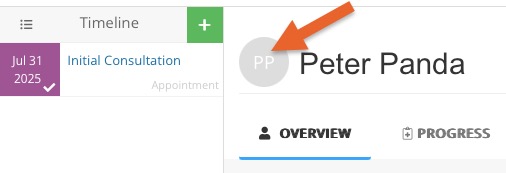
- Click Select Image to Upload.
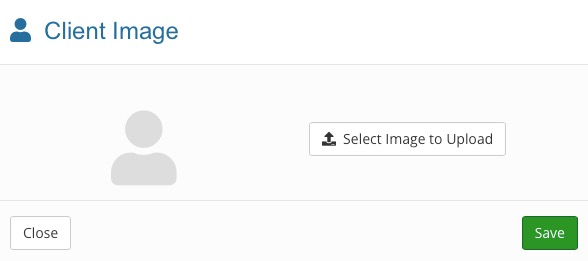
- Shrink or enlarge the circle to choose the portion of the image you want to use.
- Click Crop and Upload before clicking Save.
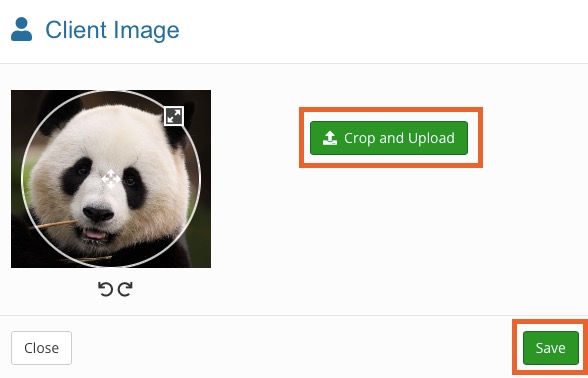
Portal Option
- Clients may set their own profile photos if they have access to login using the secure portal.
.png)