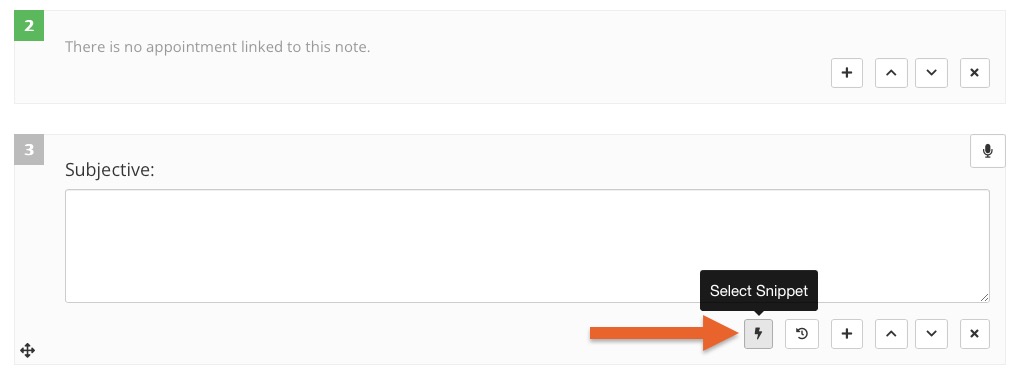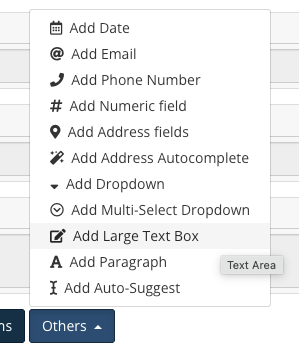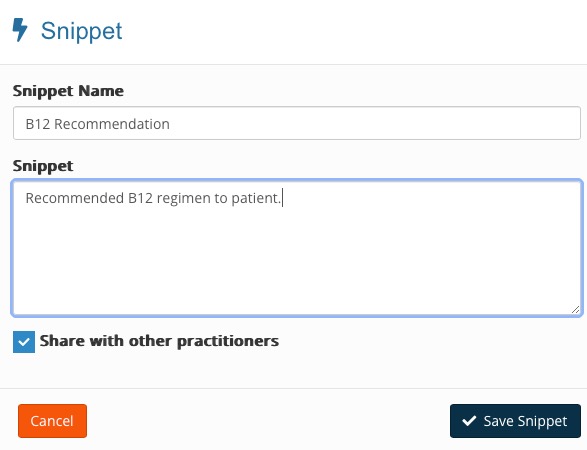Treatment Note Snippets
When writing client progress notes, it’s common to routinely reuse the same note. Our Note Snippet feature saves time by allowing you to create your own snippet library for use in your treatment notes.
Watch the video or follow the instructions below.

How it Works
- When you create a treatment note, you will see the snippet button for free text boxes.
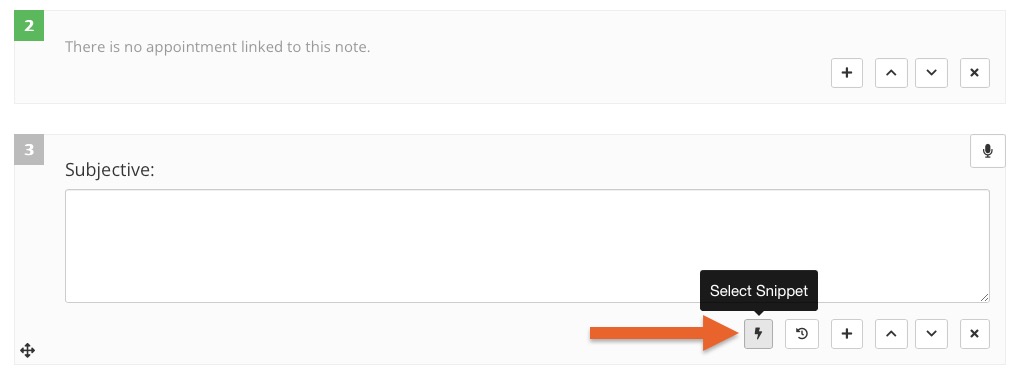
- The snippet button will be available for the following:
- Open Answer question types
- Large text boxes in Mixed Control question types

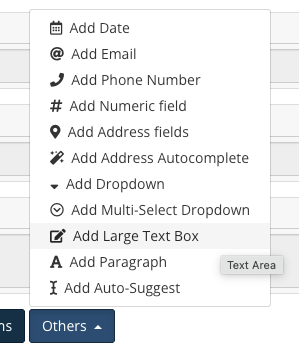
- Click the snippet button to open a popup where you can select from your previously created snippets, or click Manage Snippets to manage your snippet library.

- When you click a snippet from the library, the snippet will be inserted in the current text box.

Manage Treatment Note Snippets
- Click Lists → Notes.
- Click the Manage Snippets button on the top right.
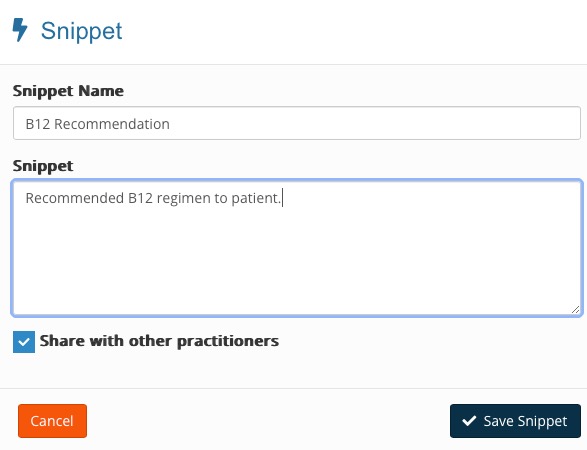
- Click + Add New Snippet.
- Enter the snippet Name.
- Type the snippet content.
- If desired, check the box labeled Share with other practitioners.
- Click Save Snippet.
- Edit or Remove snippets from your Snippet Library as needed.

.png)