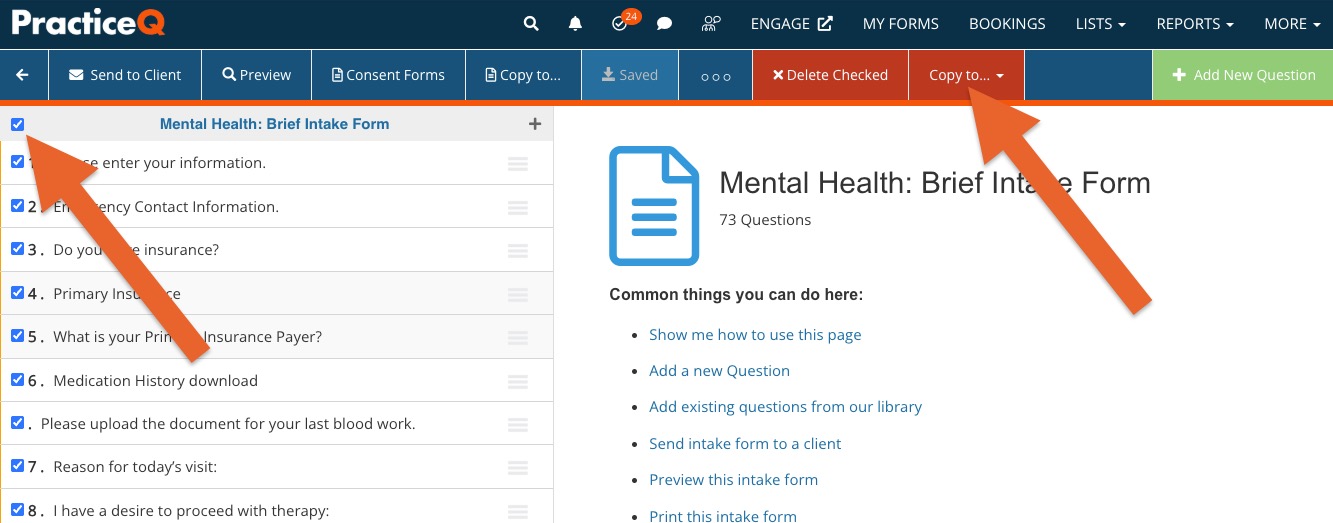Send More Than One Questionnaire or Consent Form at Once
If you want to send more than one questionnaire or consent form to a client at once, create an intake package that includes all the questionnaires and consent forms to send together.
An intake package is made of any combination of at least two forms - at least one questionnaire and consent forms. You may have unlimited consent forms attached to one questionnaire. There are four possible scenarios, and we will cover all of them below.
Package containing one Questionnaire and any number of Consent Forms
- Click My Forms and open the questionnaire.
- Click the Consent Forms button located on the toolbar.
- Check off the forms you want to attach to the questionnaire. Note: They will appear in the order they are checked off, not in the order they are listed.
- Click Save.
Package containing more than one Questionnaire (with or without any Consent Forms attached to it)
- Click My Forms.
- Under the Questionnaires heading, click Create New.
- Enter a name for the package.
- Return to My Forms and open the questionnaire you wish to include in the package.
- Check the first box to the left of the form's name on the top left.
- Click the red Copy to button and choose the newly created package.
- The whole form will copy to the new package.
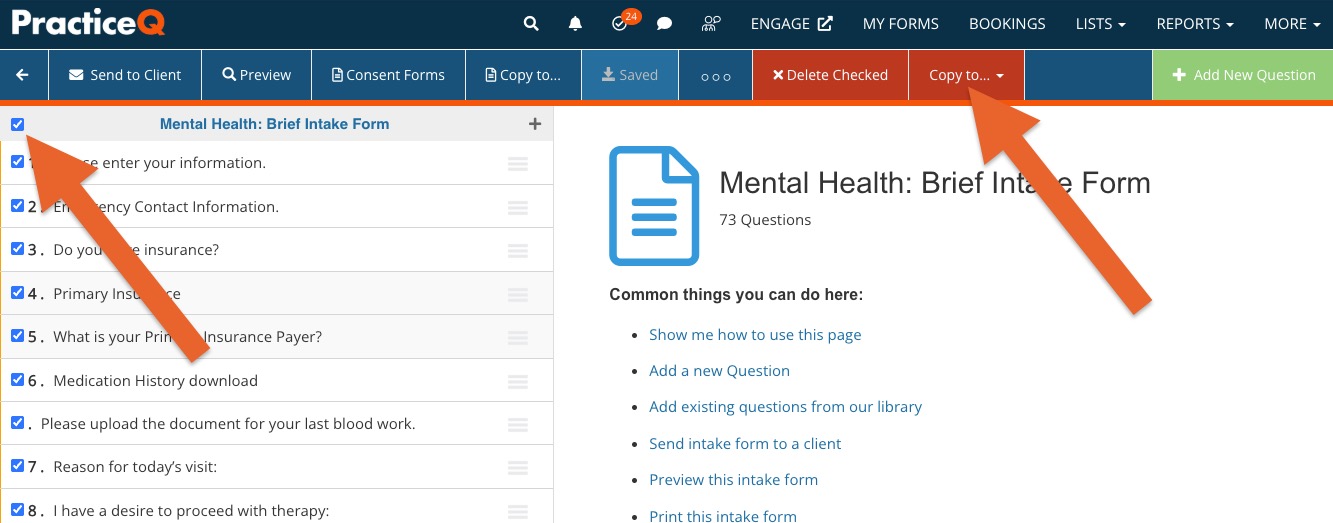
- Repeat steps 4, 5 and 6 with the other forms you wish to add to the package.
- If you also want to attach consent forms to the package, open the package and click Consent Forms. Check the boxes for the forms you wish to include.
- Click Save.
Package containing parts (not the whole) of different Questionnaires
- Click My Forms.
- Under the Questionnaires heading, click Create New.
- Enter a name for the package.
- Return to My Forms and open the questionnaire with the questions you wish to include in the package.
- Check the boxes to the left of each question that you wish to copy to the new package.
- Click the red Copy to button and choose the newly created package.
- All the selected questions will copy to the new package.
- Repeat steps 4, 5, and 6 to add questions from other forms.
Package containing no Questionnaires + any number of Consent Forms
- Click My Forms.
- Under the Questionnaires heading, click Create New.
- Enter a name for the package.
- Click the Consent Forms button located on the toolbar.
- Check off the forms you want to attach to the questionnaire. Note: They will appear in the order they are checked off, not in the order they are listed.
- Click on "Save".
Consent forms will show up at the top of your intake package by default, but some users prefer them to be at bottom, after the main questionnaire. To move the consent forms to the bottom, see the following article: Place Consent Forms at the Bottom of an Intake Package
If you have Rules/Skip Logic applied to a questionnaire, those won't be copied with the questions, but you can re-add such rules by following instructions in the following article: Conditional Questions and Skip Logic
.png)