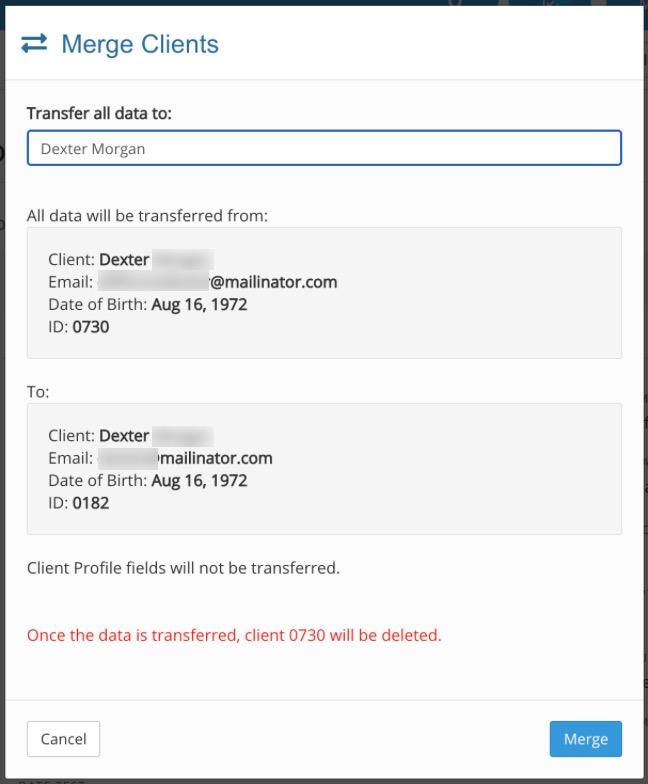Merge/Unmerge Clients
If you have accidentally duplicated clients in your account, you have the option to merge them into a single client, making their records easily accessible from a single client timeline.
Merging two clients will transfer all forms, notes and appointments from Client A to Client B. After all documents are copied, Client A will be deleted.
‼️IMPORTANT NOTE ABOUT EPRESCRIBE: Please use caution when merging clients who you have set up in ePrescribe. When you merge clients in PracticeQ, the prescription history for the deleted client will be permanently erased from ScriptSure, even if you unmerge the clients immediately.
Merge Clients
- Open Client A's timeline. Remember, Client A is the client that will eventually be deleted.
- Click the three dot icon → Merge with...

- In the merge dialog, search for Client B, the client that will assimilate Client A's data.
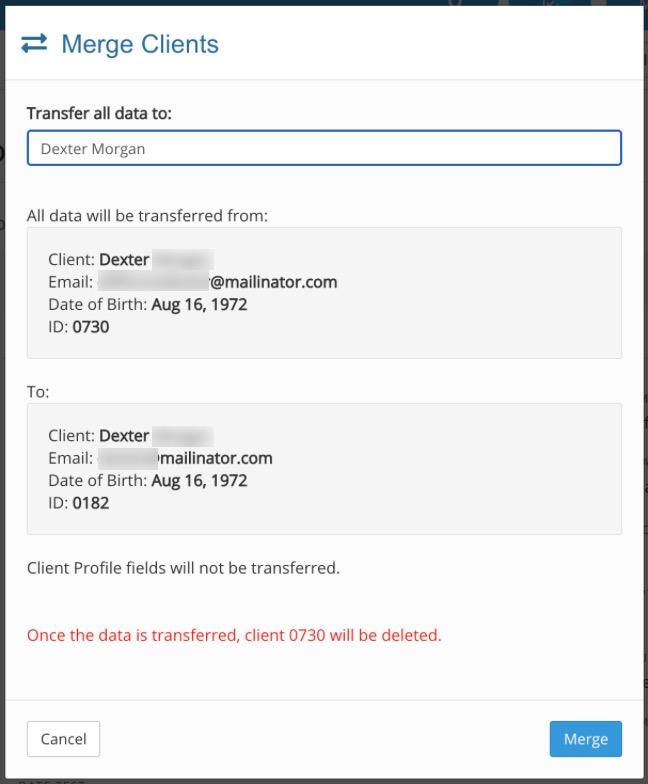
- Review the information and click Merge.
Unmerge Clients
If you have merged two clients together but need to reverse the process, follow these steps:
- Open the profile for the client that remained after the merge you performed. This is Client B in the steps above.
- Select the Events tab to open the events log for that client.
- Locate the log entry for the merge you performed. Next to it you will see an unmerge link.
- Click the unmerge option to reverse the merge you performed and the client that was deleted will be restored, along with their data.

.png)