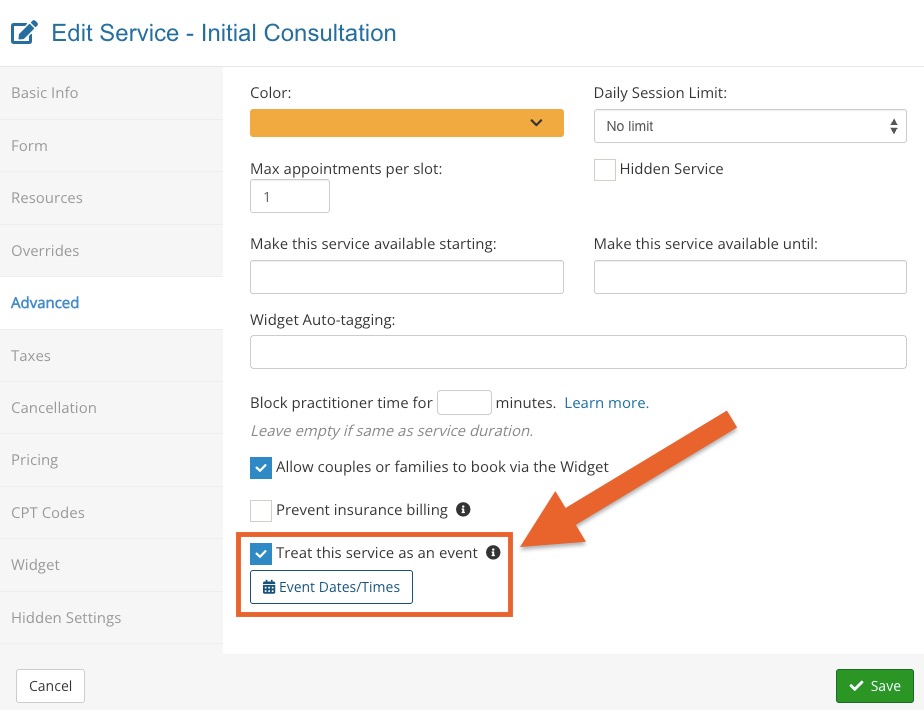Set Up Events or Group Appointments (Classes/Workshops)
PracticeQ allows you to set up group appointments, which enable you to offer events, classes, or workshops through your booking widget.
Set up group appointments in one of two ways:
- METHOD 1: Set a service as an event, which will ignore most of your booking settings. This is a great option for irregular events occurring outside of your normal hours.
- METHOD 2: Set a service to work with your existing booking settings and time availability. This is often used with events that occur on a regular basis within your normal business hours.
METHOD 1: Set the Service as an Event
- You can set specific services as Events.
- When you do this, the system lets you set up the specific dates for the events and ignores everything else regarding availability, with the exceptions of the Lead Time and Max appointments per slot settings.
- This option is under the Advanced tab; check the box labeled Treat this service as an event.
- Once you have enabled this option, click Event Dates/Times to set up when the event should be available. Finally, set up a time block on your calendar if this event cuts into hours where other services can normally be scheduled. To learn how to set time blocks, read the following article: Block Time Availability from my PracticeQ Calendar.
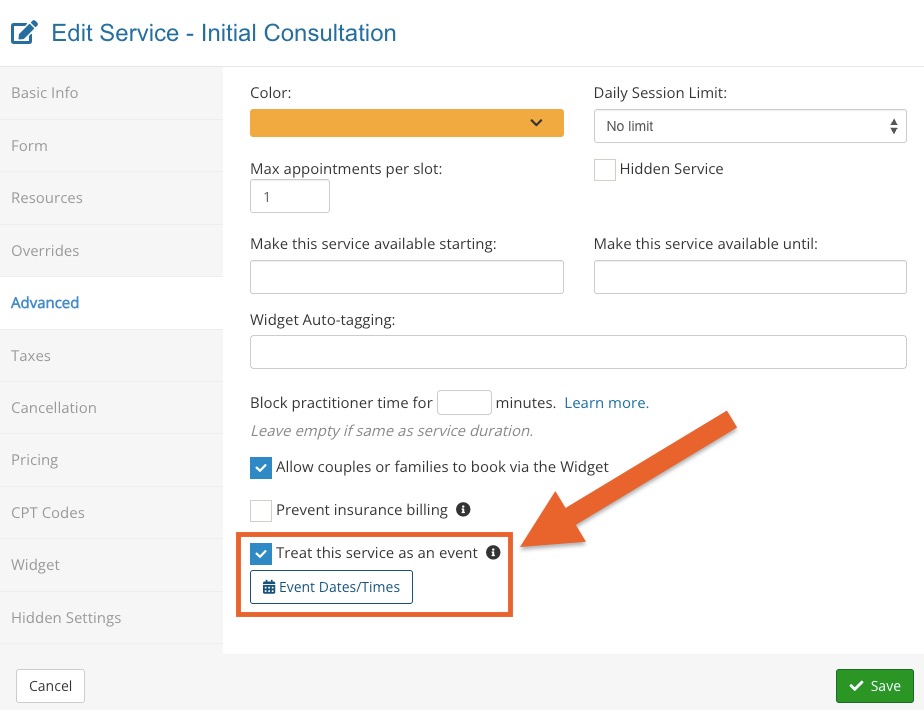
METHOD 2: Create Group Appointments within Normal Time Availability
1. Create Your Hours
- It is likely that your group appointment schedule will differ from your regular appointments schedule. For example, you may offer a group class on Tuesdays and Thursdays at 10AM, while the rest of the week is open for regular appointments.
- The following article explains how to create a set of hours that will later be used to the group appointment: Setting Up Alternative Hours for a Service
2. Create a Category for Your Group Appointments (Optional)
- Putting your group appointments in a different category will make it easier for your clients to find them. If you have not done so yet, create a category for your classes or workshops and another category for your regular appointments.
- The following article explains how to create categories and assign services to each category: Assign Services to Categories.
3. Configure the Service Settings
The last step is to create the actual service (or appointment type) and set up its properties. Below are the steps to do this:
- Click Bookings → Booking Settings.
- Select the Services tab.
- Select or create the service you want to set as a group session.
- If you created a category for the group appointments on step 2, make sure to check it in the Categories field.
- Select the Advanced tab on the left.
- In the Max appointments per slot dropdown, adjust the number to the max number of appointments/clients for the session (30 slots = 30 max clients).
- If you created a set of Alternative Hours in step 1, select it in the Hours field.
- Click Save.
.png)