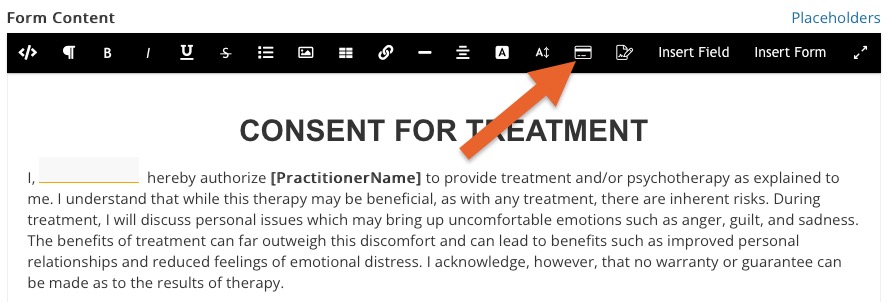Capture Credit Cards with Consent Forms
PracticeQ allows you to add a credit card information form to a consent form template, which can be used to capture a client's credit card details.
The credit card form will connect directly with your payment provider, allowing you to create invoices and process payments. This is the ideal way to store credit cards because it allows you to collect payment without having access to full credit card details, drastically reducing your liability.
Add a Credit Card Form to a Template
- Click My Forms → Consent Forms.
- Open the Consent Form.
- Click the credit card icon in the text editor toolbar.
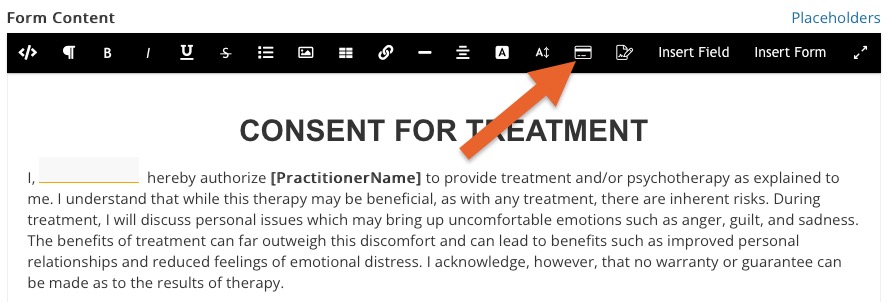
- The ACH Information window will display.
- Enter the account information and click Confirm.
Reminder: The account information will save to your payment provider, not to your PracticeQ system, increasing security.

Charge a Client After a Credit Card Has Been Captured
- Once a client has successfully submitted a credit card, it will be stored in your payment provider account, and associated with the client record in PracticeQ.
- To create a charge, you must first have an appointment record for that client. If there are no appointment records for that client in your calendar, you can quickly create one just for this purpose, and even use a past date for it.
- Once the appointment is created, create a manual charge by opening the Invoice dropdown menu and selecting Issue and Enter Payment.

- In the dialog that opens next, you will see the captured credit card in a dropdown list. Select the saved card, enter the amount and click Confirm.
- Alternatively, you can create the charge directly on your payment provider's website. However, the information about that charge will not be available in your PracticeQ account.

.png)