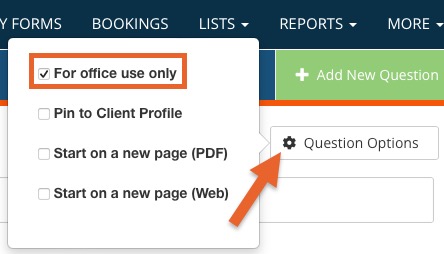Use File Attachments
The file attachment tool allows clients or practitioners to upload files to intake questionnaires and treatment notes. Let's look at the different ways this tool can be used.
Add a File Attachment to an Intake Questionnaire
If you want to allow your clients to upload documents while filling out a questionnaire, follow the steps below:
- Click My Forms; create a new intake questionnaire or open an existing one.
- Click the + Add New Question button.
- Select the File Attachment Question Type.
- Add a description in the Question field, such as "Please upload the document for your last blood work."
- Complete the following sections as needed:
- Is Required: This will make it so the form cannot be submitted until the client uploads a file.
- Allow multiple files: This allows you to add multiple files in the same question type.
- Store files in folder: Choose a folder to send the downloaded document to automatically. For more information about folders, read File Management.
- Display text box at the end for further explanation: This adds a single line at the bottom of the question that allows the client to make a note after uploading the file.
Note: Each file attachment is limited to 25MB.
Allow Office Staff to Upload a File to a Client Intake Form
Add a file attachment to an intake questionnaire and mark the question as For office use only. This allows staff to attach files to the form after the client has submitted it. Use this when you would like to keep the file attachment in the same form as the client's intake questionnaire. To set this up, follow the steps above, then complete this final step:
- Click the Question Options button and check the box labeled For office use only.
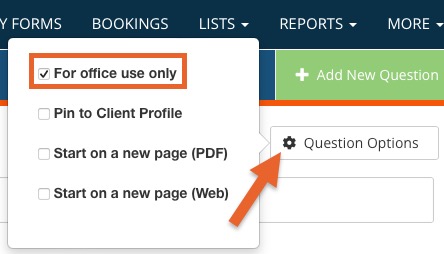
Add File Attachments to a Treatment Note Template
You may also use the file attachment question type in a treatment note. This can be added to the client's timeline at any point, and is not dependent on a submitted intake form.
- Click My Forms and scroll down to the Note Templates section.
- Create a new note template or open an existing one.
- Click + Add New Question.
- Select the File Attachment Question Type.
- Add a description to the question, such as "Blood work."
- Check the following options as needed:
- Allow multiple files: This allows you to add multiple files in the same question type.
- Store files in folder: Choose a folder to send the downloaded document to automatically. For more information about folders, read File Management.
- Display text box at the end for further explanation: This adds a single line at the bottom of the question that allows the staff member to make a note after uploading the file.
Now you can use this note template in the client timeline to upload files to a client record.
Add File Attachments to an Existing Treatment Note
- If you have an existing note that does not have a file attachment question, create a file attachment question dynamically: Adding Attachments and Signatures to Existing Notes
.png)