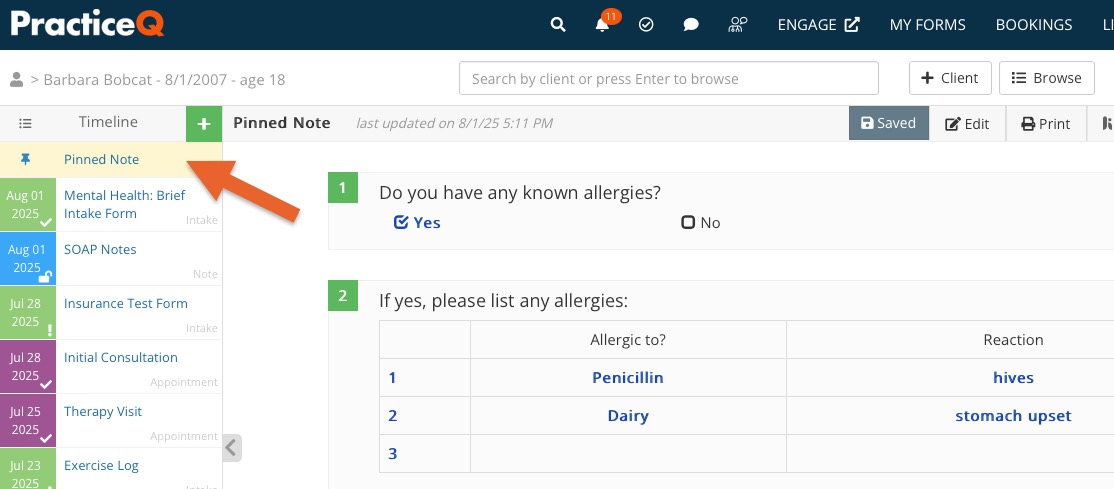Use Pinned Notes
Pinned notes keep the most important information about clients at the top their timeline. Instead of digging through their notes and intake forms, you can find what you need in a predictable place.
Watch the video or follow the instructions below.

Pinned notes can populate automatically by pulling information from intake forms and treatment notes. Additionally, intake forms and treatment notes can pull data from a client's pinned note. But before we go into that, let's look at the basic characteristics of pinned notes.
NOTE: Do not use both pinned notes and question mapping at the same time. This causes a conflict and the pinned note takes precedence, likely resulting in issues with data.
What is a Pinned Note?
A pinned note works mostly like any other notes; you can edit it, lock it, duplicate it, share it, and fax it. However, it has a few special powers that allow it to be created and populated automatically.
Find a Client's Pinned Note
- Pinned notes are always located at the top of a client's timeline.
- There can be only one pinned note for each client.
- When a pinned note is not in the client's timeline, it means it hasn't been created yet.
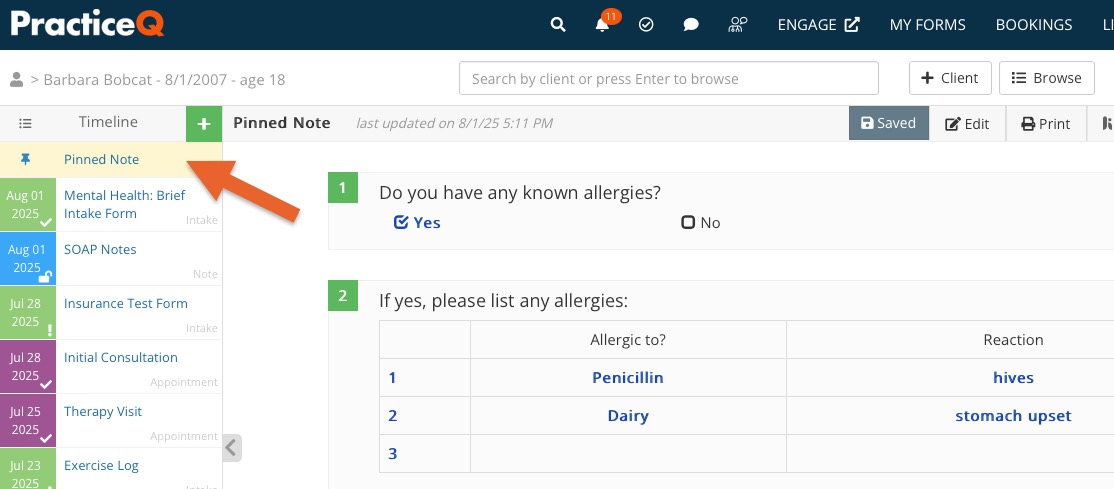
Assign Questions to a Pinned Note
- Click My Forms and open the intake questionnaire.
- For each question you wish to see in the pinned notes, click Question Options and check the Pin to Client Profile box.
- Now every time the client submits the form, PracticeQ will create or update their pinned note. The same process can be applied to note templates. In this case, the pinned note will update every time you lock a treatment note that has pinned questions.
Never pin the following questions:
- Allergies
- Pharmacy
- Medications
- Current Diagnosis
- Appointment Details

Populate Pinned Notes Based on Existing Forms/Notes
The example described above will work for any new intakes/notes that are created going forward, but you probably already have a lot of data in your account from existing clients. Luckily, PracticeQ can process all your previous forms with a click of a button!
- Make sure you pinned all the relevant questions as described in the previous section.
- Click Lists → Clients and click Profile Settings on the top right corner.
- Select the Pinned Notes tab and click on one or both links to process all intakes and process all notes.
This will prompt PracticeQ to go through each form/note and check if pinned notes need to be updated. This method will not override any existing information; it will simply add questions if they are not present in a client's pinned note yet.

Populate New Forms/Notes Based on Pinned Notes
PracticeQ can also enable information to flow in the opposite direction, so that when you send a form to a client or create a new note, information from the client's pinned note will be used to auto-populate the new form. Like the previous section, this behavior is enabled in Lists → Clients → Profile Settings.

Create a Single Pinned Note Manually
If you go to a client profile and they do not have their pinned note in their timeline, you can create it manually by following the steps below:
- Click Lists → Clients and open the Client Profile.
- Click the Add Note button.
- In the New Note dialog, select the option Create Pinned Note from the dropdown menu.
- Click Continue.
This will create a pinned note for the client based on all the pinned questions in your form templates. It will even try to populate them with actual data from previous forms and notes.
Customize Individual Pinned Notes
- Since pinned notes work like other notes, add items to it dynamically using this method.
- Drag and drop items from other forms/notes using this method.
.png)