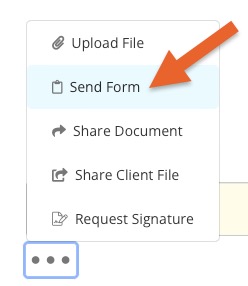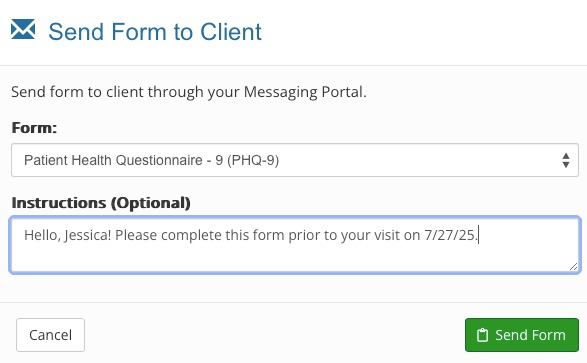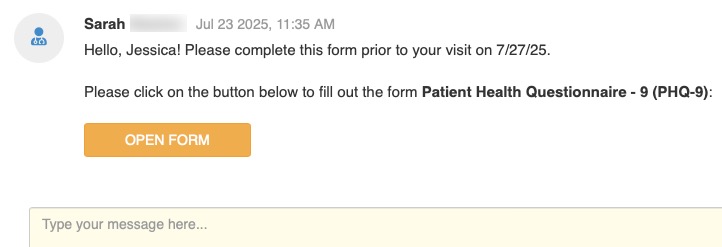Send Forms Using the Client Portal
PracticeQ offers several ways for clients to fill out forms. An ideal method is to send them using our secure client portal.
- From the home page, click the speech bubble icon.
- Select the client from the list on the left, or invite the client if they are not in the list yet.
- Click the three dot icon under the Message box and select Send Form.
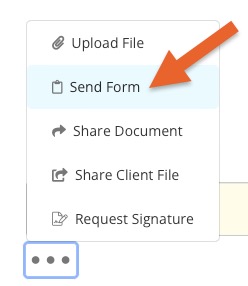
- In the Send Form to Client window, select the form from the Form dropdown menu. Add Instructions if needed.
- Click the Send Form button.
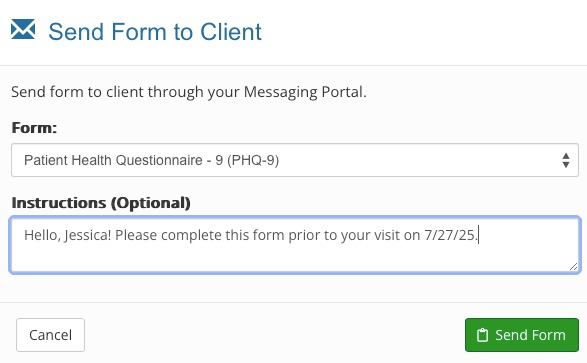
- Your client will receive a notification that there is a pending message waiting for them. They will be prompted to log in to the client portal, where a request to fill out the form will be waiting for them.
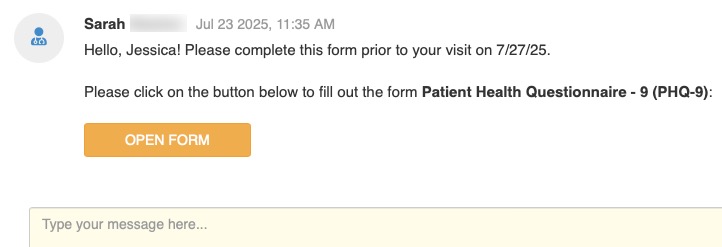
.png)