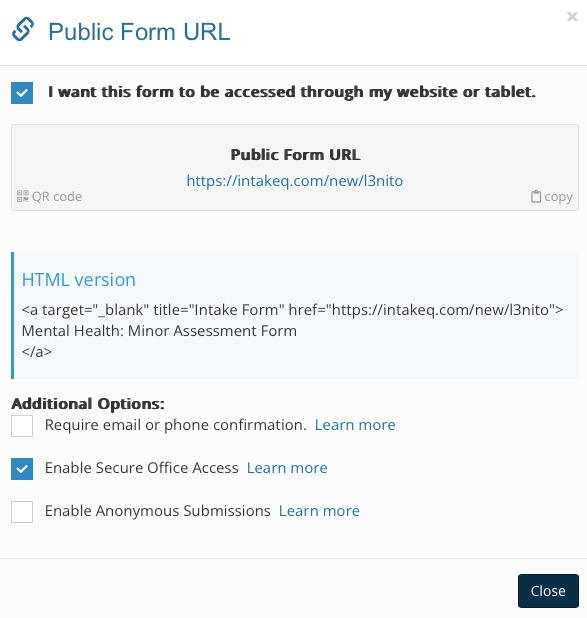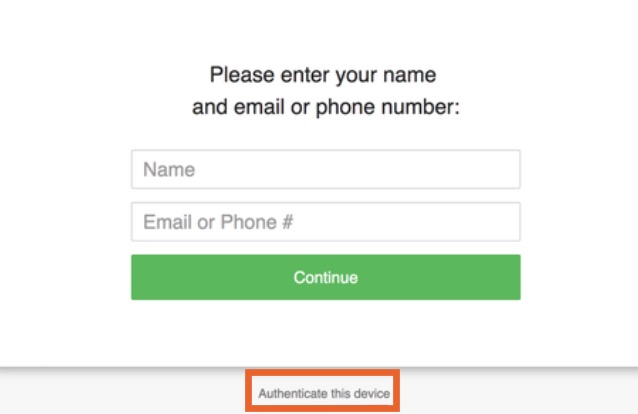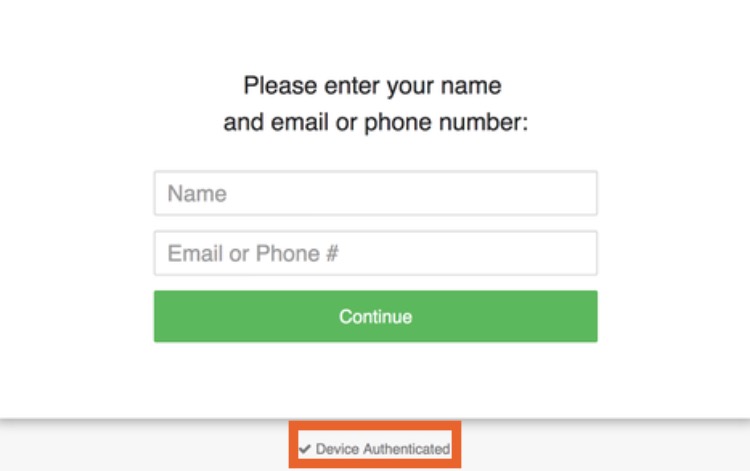Authenticate Office Devices
Authenticating office devices is useful if your clients complete forms in your office using iPads or other tablets.
Device Authentication Scenarios
- When a client started to fill out a form at home and wants to resume it at the office. Normally, the client would need access to the original email containing the form link and the access code in order to resume the form. Now, if your device is authenticated, you can simply open the public form in your tablet and hand it over to the client. All the client will need to do in order to retrieve their pending form is enter their name and email address.
- When a form in your tablet needs to pull information from the client profile or pinned note. When using a form's public URL, the client only needs to enter their name and email to start the intake. Since no passwords are involved in this process, PracticeQ will not auto-populate the form using information from the client profile, as this would not be considered secure. However, if the device is authenticated, PracticeQ will pull information from the client's profile or pinned note.
- When the client gets signed out of the form before completing it. When this happens, the client would try to log back into the form, but in order to resume the pending form, we would need to authenticate them. We normally do this by sending them an email with an access code. This can be inconvenient because your client may not have access to their email inbox while in your office. Now, if your device is authenticated, we can skip the patient authentication step, and all they need to provide to log back into the form is their same name and email.
Authenticate Office Devices
If you have not already followed the steps to add forms to your device, follow this article before proceeding.
First, indicate which forms will be used on your office devices.
- Click My Forms and open the form.
- Click the three dots icon → Get URL.
- Check the box labeled I want this form to be accessed through my website or tablet.
- Under Additional Options, check the box labeled Enable Secure Office Access.
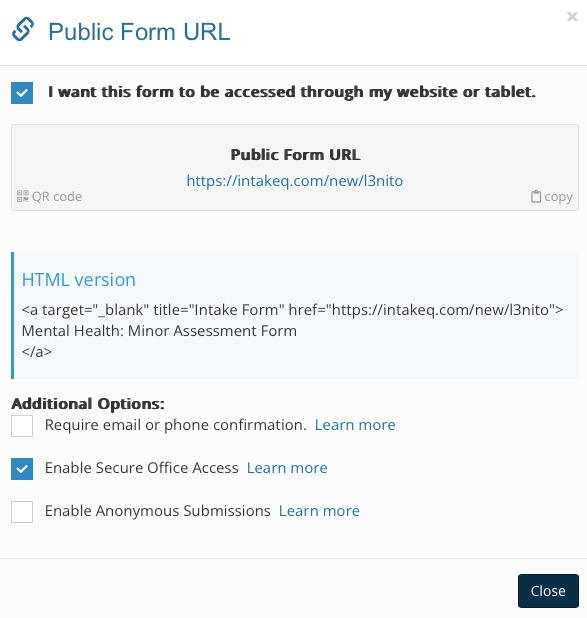
Second, go to each device that your clients use to fill out forms in your office and authenticate them.
- Open the form from the device you want to authenticate.
- Locate and click the Authenticate this device link at the bottom of the login page.
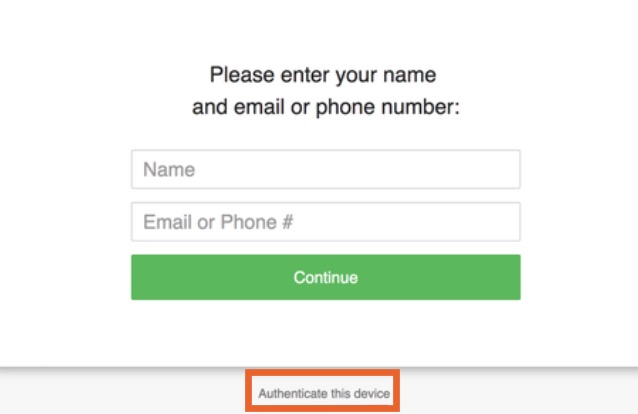
- You will be redirected to a page asking for your PracticeQ email and password. Enter your credentials and click Authenticate.
- When returning to the login page, you should see Device Authenticated at the bottom of the page.
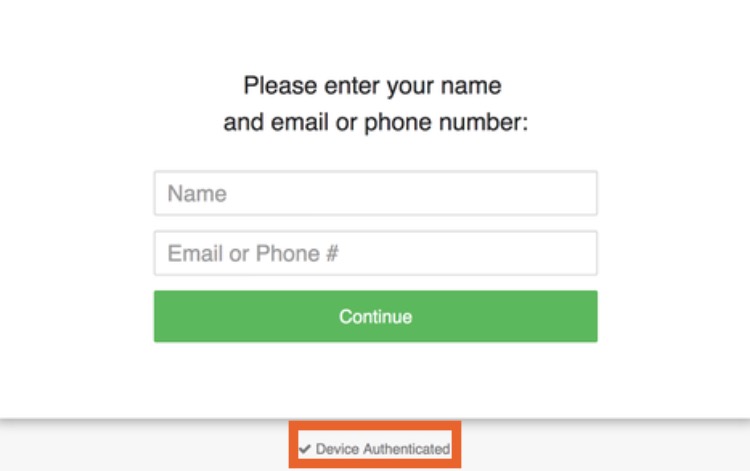
- That's it! Now your clients can use your office devices to resume pending intakes or have information pulled from their profile to pre-populate their forms.
Security Remarks
It's worth noting that, as is often the case, there is a slight degree of risk associated with this increased convenience. So it's important to be aware of the risks and know how to minimize them.
When a device is authenticated, it means that a client using this device can retrieve an unfinished form just by using their name and email address. Even though no client information is stored in the device itself, the device works as a key to open unfinished forms, as long as the correct name/email combination is entered. There are a few things we recommend to reduce the risk of information breach:
- Protect the device with a password.
- Keep the device under close supervision and leave it in a secure place during off hours.
- If an authenticated device is lost or stolen contact us immediately so we can de-authorize it from our end.
- Do not use any auto-fill plugins or add-ons in your browser. Disable any built-in auto-fill features in the browser.
- For increased security, you can de-authorize the device at the end of each business day and re-authenticate it in the morning. To de-authorize a device, simply clear the browser cookies.
.png)