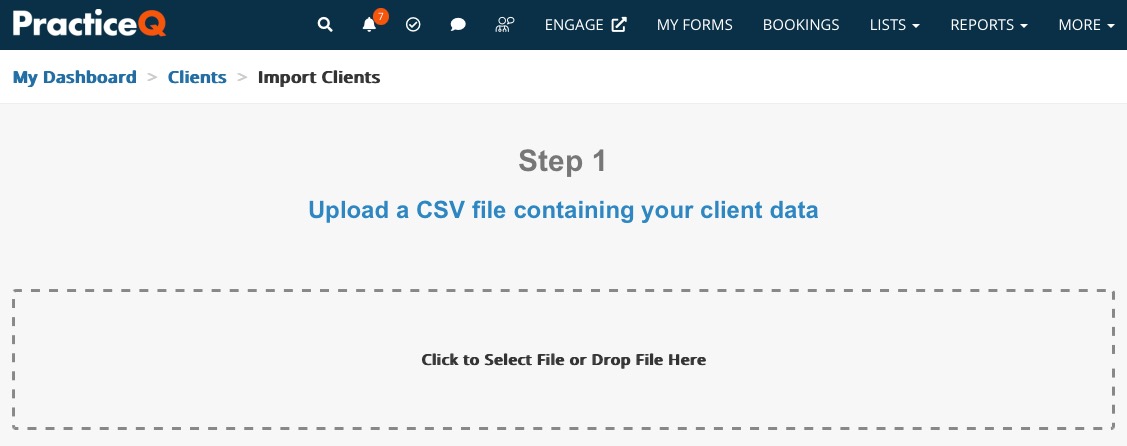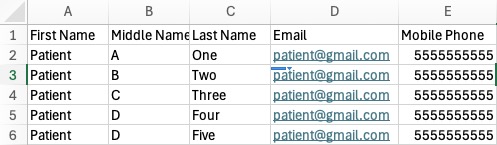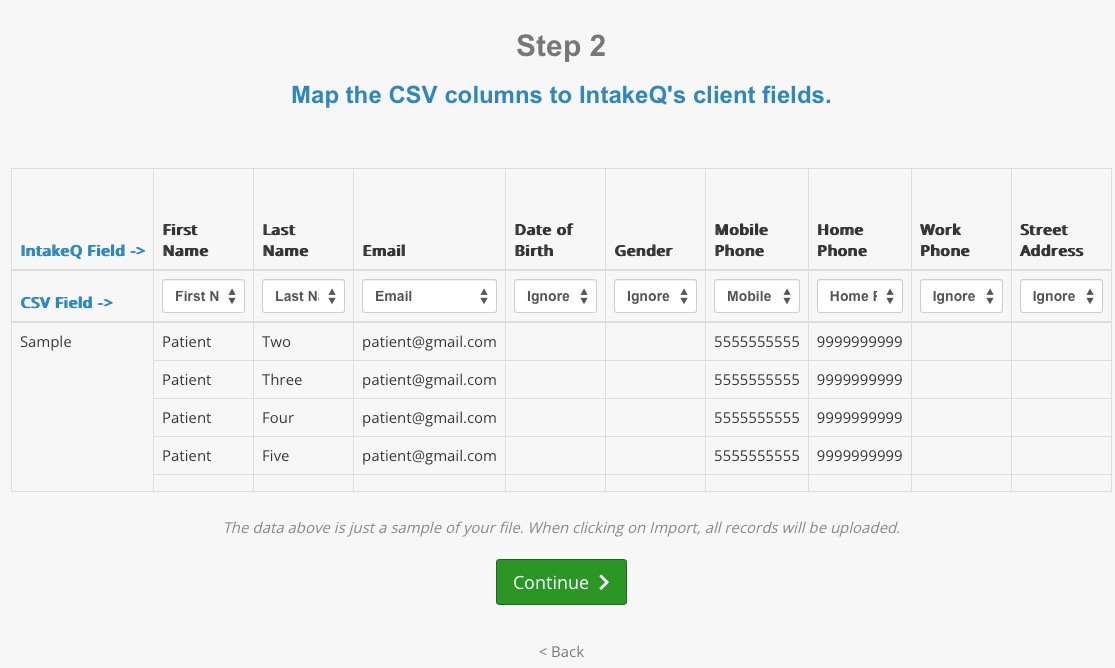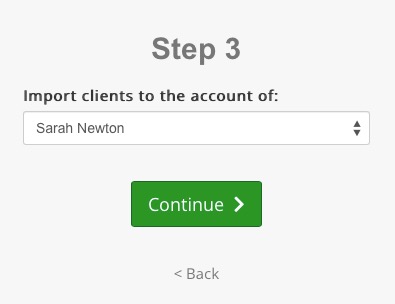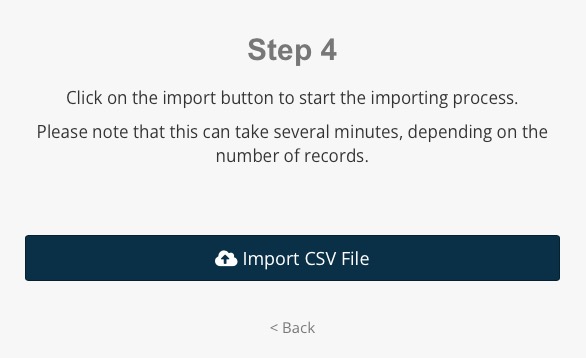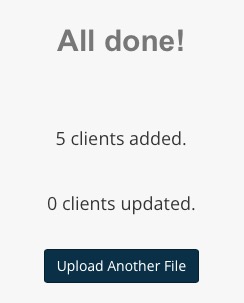Import Clients
PracticeQ makes it easy for you to import a list of existing clients into your account.
First, save your client list with demographics (name, phones, email, address, etc.) as a CSV file. Once your file is ready, follow the steps below.
IMPORTANT: Your file must have an email address and/or mobile phone for each client, or the import will not be successful.
- If you experience issues importing your client list, reference the article Issues Importing Clients: Troubleshooting Guide.
- Click Lists → Clients.
- Click the Import Clients button.
- The import page will instruct you to upload the the CSV file. You can click the box to select the file, or drag and drop the file into the box.
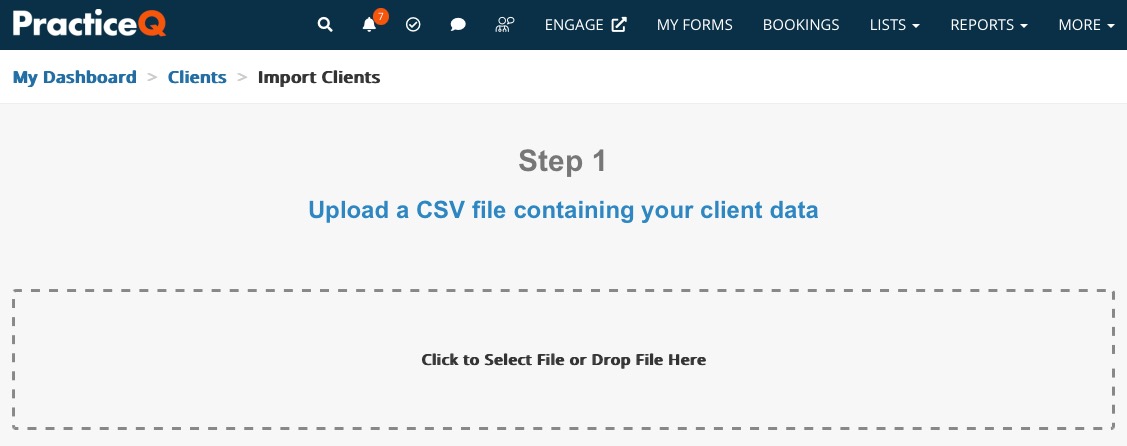
- Below is an example of what your CSV file should look like, with the top row used for the column titles, and the client information in the other rows.
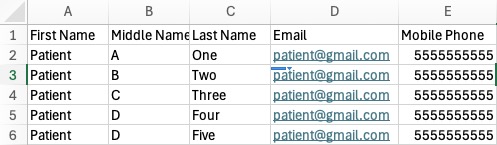
- Once the file is uploaded you will be able to map CSV columns to PracticeQ fields.
- PracticeQ will be smart enough to recognize the most common column names and map them for you, but you must verify that everything looks correct.
- If you see data not mapping correctly, use the dropdown lists to correct any issues.
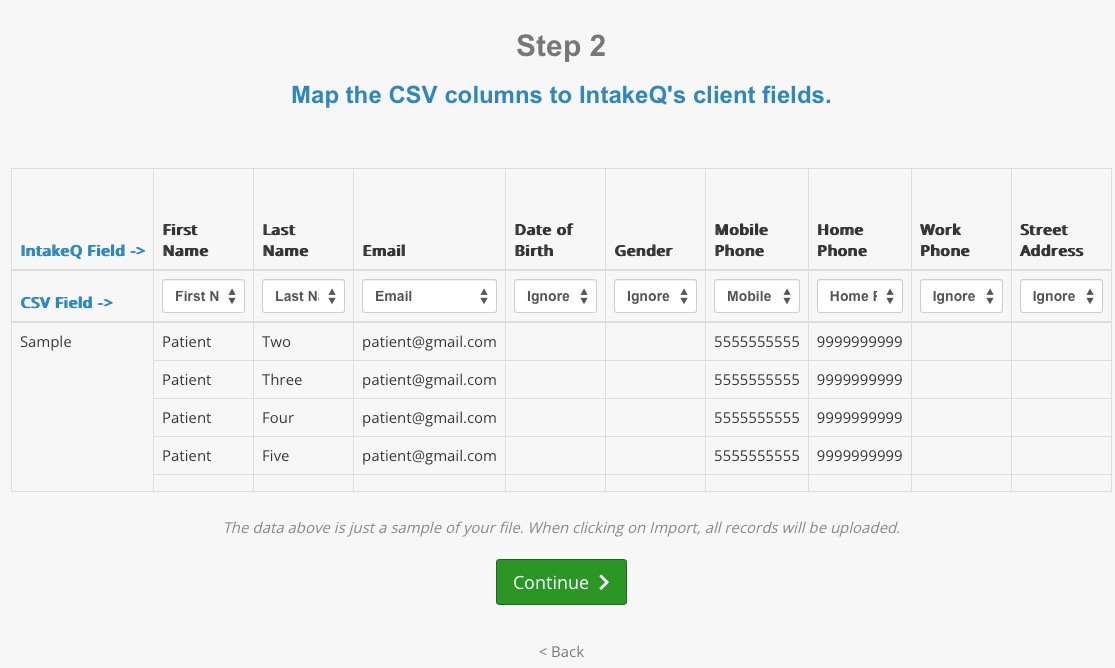
- The 3rd step will give you the chance to assign the clients to a practitioner account.
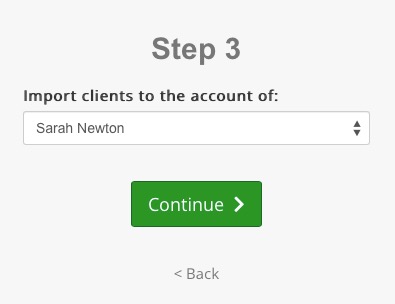
- The 4th and last step is where you finally import all the client records. Just click the button and let the system do its thing. Depending on the number of records, the import process could take several minutes. Please leave the tab open until you receive the results.
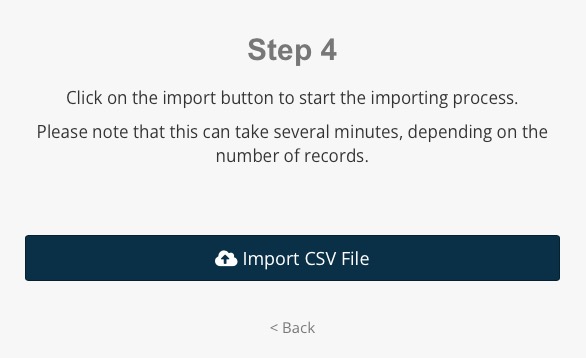
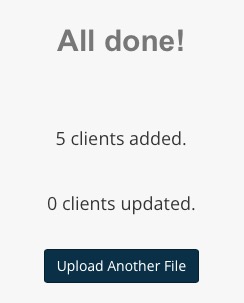
Note: We offer a base template if you wish to paste your data in the optimal format: Sample Client Import File
.png)