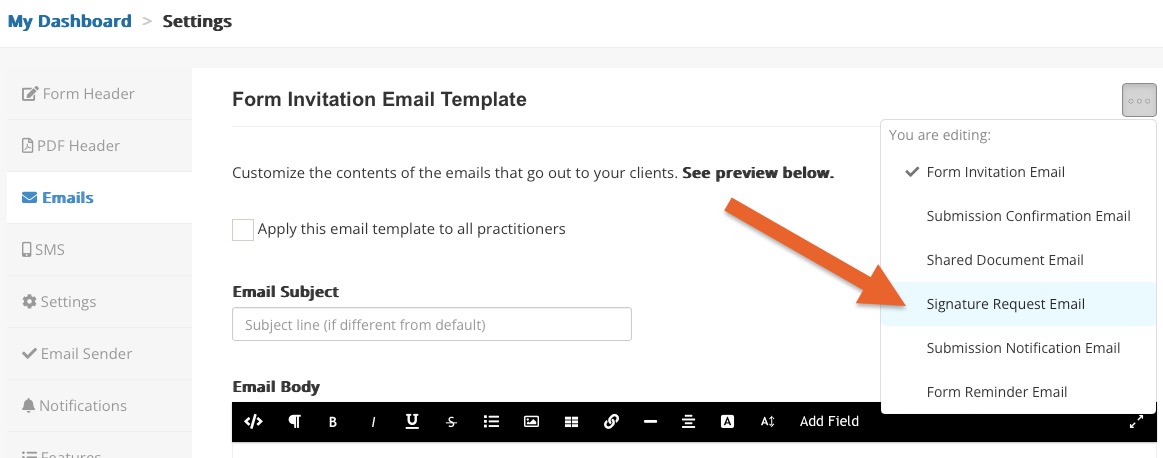Secure Signature Requests
The Secure Signature Request feature allows you to safely request additional signatures on PracticeQ documents such as intake forms, consent forms or notes. You can request a signature from the client associated with the document or from a third party.
This is similar to our Secure Document Sharing feature, with the additional feature of allowing you to request the recipient's signature on the shared document.
How It Works
- When you send a signature request, the recipient will receive an email requesting the signature (this email can be customized). The recipient can be authenticated either by receiving an access code via SMS or by entering a secret passphrase that you provided.
- Please note that these documents will typically contain private health information (PHI), and the 2-Factor Authentication process is in place to drastically reduce the odds of unauthorized access.
- Once the recipient submits a signature, it will be added to the bottom of the document and you will receive an email notification.
Request a Signature
- Click Lists → Intakes and locate the form you need signed.
- Click View.
- For Notes and Intake Forms, open the document and click More → Request Signature.
- For Consent Forms, open the form and the Request Signature button will be located on the right hand side menu.
- You will be asked if you wish to request the signature from the Client or a Third Party.
- For a Client you will have three options to send the request:
- Email + Phone Authentication
- Email + Secret Passcode
- Secure Portal
- For a Third Party you will have two options to send the request:
- Email + Phone Authentication
- Email + Secret Passcode
- For a Third Party, enter the recipient details and an optional Signature Statement.
- Every time you send a document, the signature statement get saved and can be reused later by clicking reuse a previous statement.
- If the recipient doesn't have a phone number, you can click Use alternative authentication. This will allow you to create a secret passcode and inform it to the recipient through other means.
Warning: when requesting a signature on a note, the note will be permanently locked. You will still be able to request additional signatures on the same note, but if you need to modify the note's contents, you will have to duplicate the note and send a new signature request.

View Signature Requests
- Click Lists → Signature Requests to view past signature requests.
- This list will show the status of each document and allow you to resend forms that are pending or have expired.
Customize Signature Request Email
PracticeQ allows you to customize the email clients receive when you request a signature.
- Click More → Settings.
- Select the Emails tab
- Click the three dots icon on the top right and select Signature Request Email.
- Check the box labeled Customize Signature Request Email.
- Edit the Email Subject and Email Body.
- Click Save.
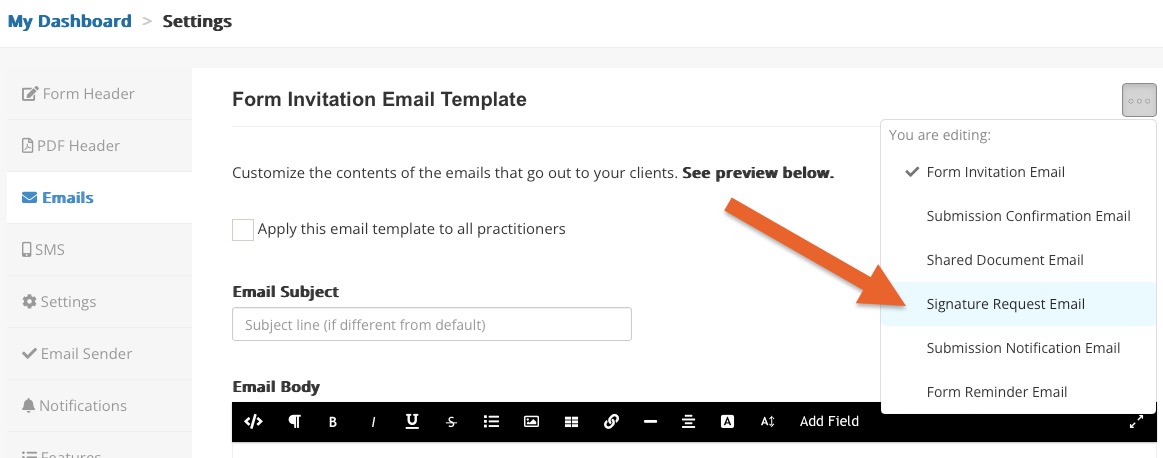
.png)