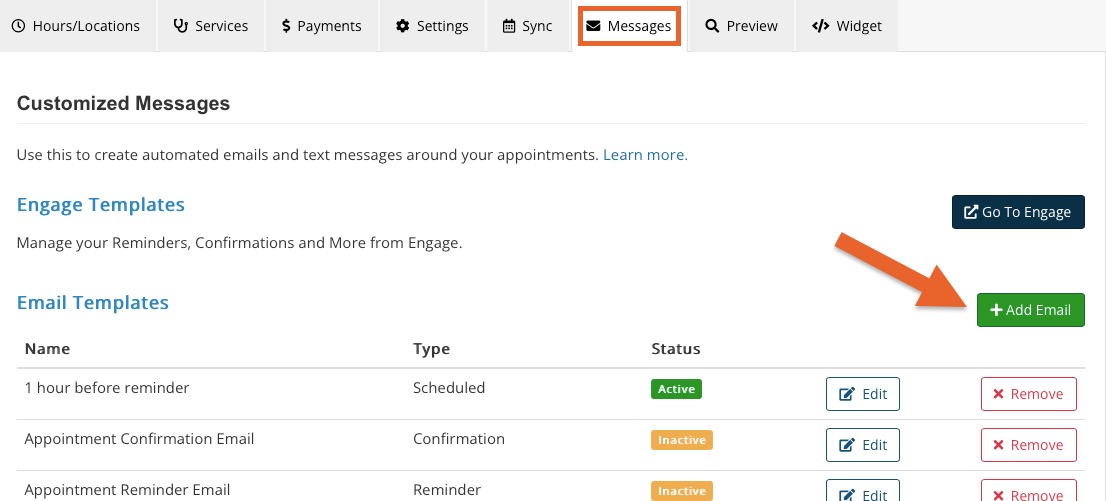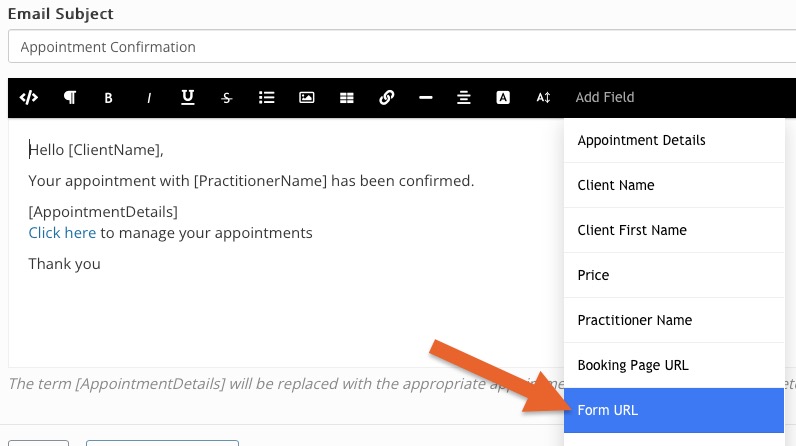Send Scheduled Emails/Forms
PracticeQ allows you to schedule forms to be sent based around appointment dates. This is done via our Automated Emails feature.
Note: Typically, the best way to send intake forms for appointments is to set it up in Bookings → Booking Settings → Services in the Form tab. This ensures that the form is sent as soon as the client books an appointment and gives them more time to submit it. If you are creating the appointment in the Calendar, you may also send the form from there.
- Click Bookings → Booking Settings.
- Select the Messages tab.
- Click the Add Email button.
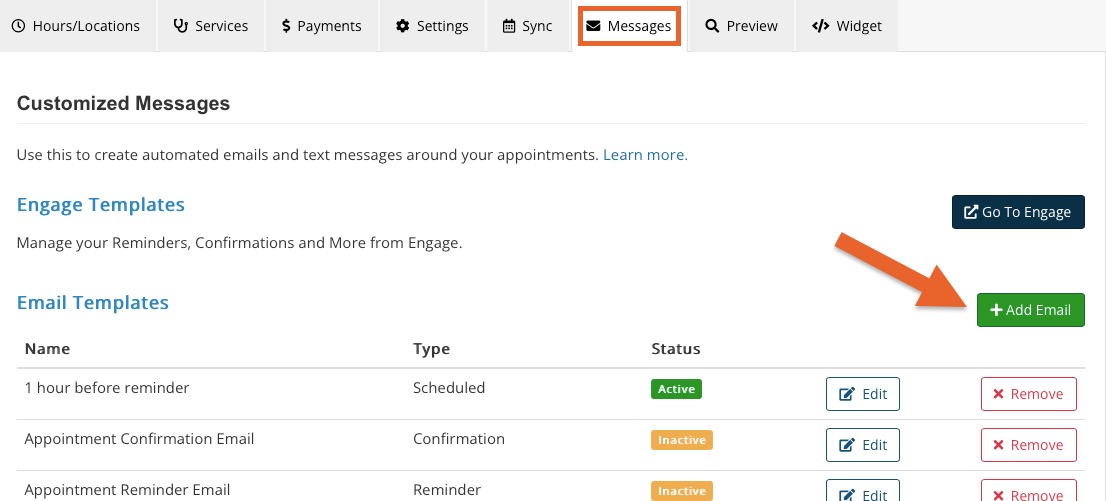
- In the Please choose what you want to do: window, select Create a new Scheduled email template.
- Complete the following:
- Give the email a Name.
- If you wish to send the email for specific services, uncheck the All services checkbox and select the services.
- Repeat the above for locations and practitioners.
- Tell PracticeQ when to send the email - how many days before or after the appointment date.
- Set a Limit, if desired.
- Select the form to be sent in the Send Form dropdown menu.
- Enter an Email Subject line and type the email body.
- In order for the client to fill out the form, you must insert the form URL in the body of the email. To do that, place the cursor where you want to include the form URL, then click the Add Field button and select Form URL. This will include the placeholder [FormURL] in your email template. The placeholder will be replaced by a form button and password once an email is sent.
Note: You must enter at least 1 day before or after the appointment date; a "0" value will not work.
- Once ready, check the box labeled Is Active
- Click Save.
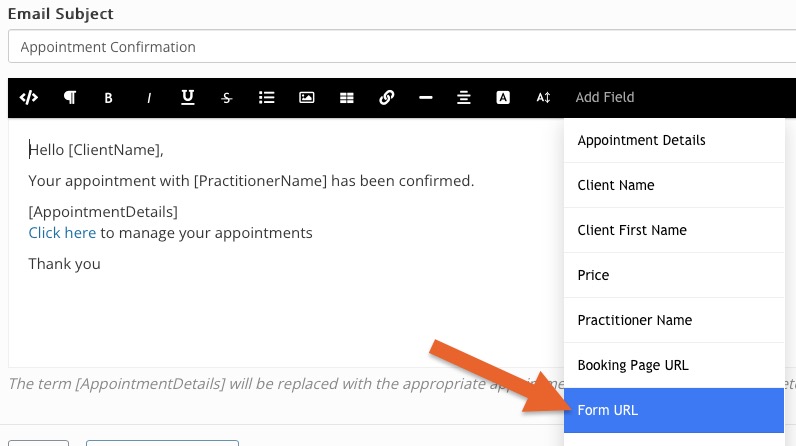
If you have any questions or need assistance, please contact us and we'll be happy to help!
.png)