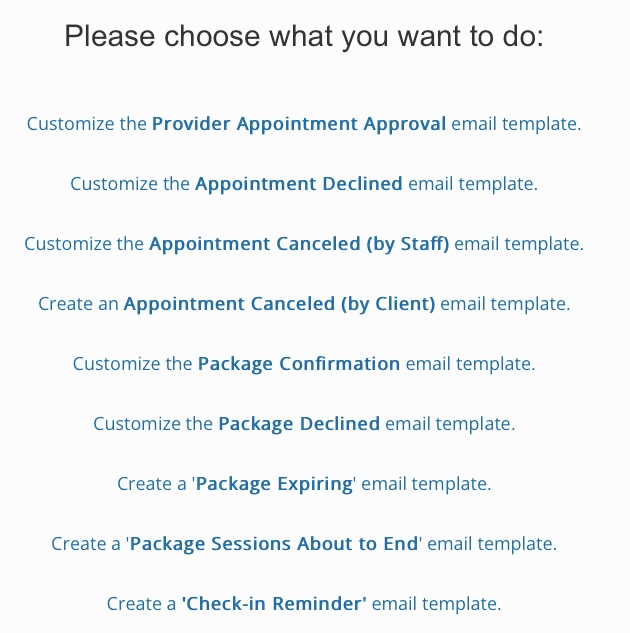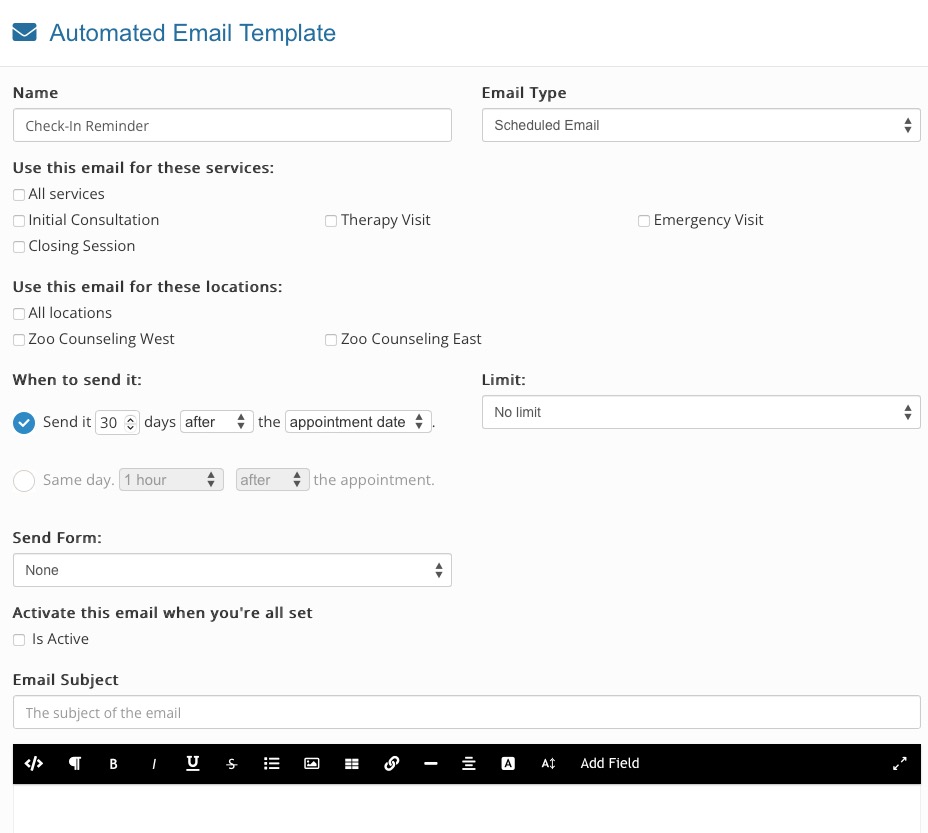Send Automated Emails
PracticeQ gives you the ability to create automated emails for your appointments
Create an Automated Email Template
- Click Bookings → Booking Settings.
- Select the Messages tab.
- Click the Add Email button.
- In the Please choose what you want to do: window, select a template from the list; you must select an email template to proceed to the next window.
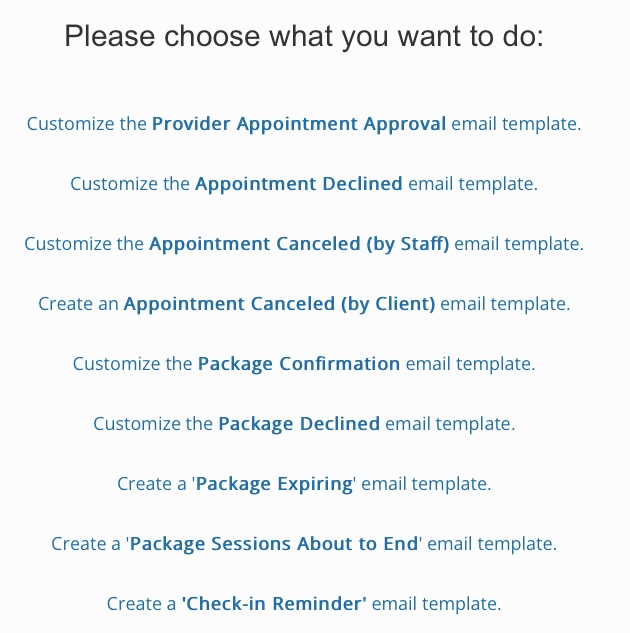
- In the window that opens, select Scheduled Email in the Email Type dropdown menu.
- Give the email a Name.
- Uncheck the All services, All locations and All practitioners checkboxes if you wish to customize further.
- Set the number of days before or after the appointment you wish for the email to send.
- Set a Limit, if desired.
- Select a form in the Send Form dropdown menu, if applicable. The following article covers this: Sending Scheduled Forms
- Enter the Email Subject line.
- Type the email body; click Add Field to add placeholders, such as [ClientName]. These will pull the information from the client's profile.
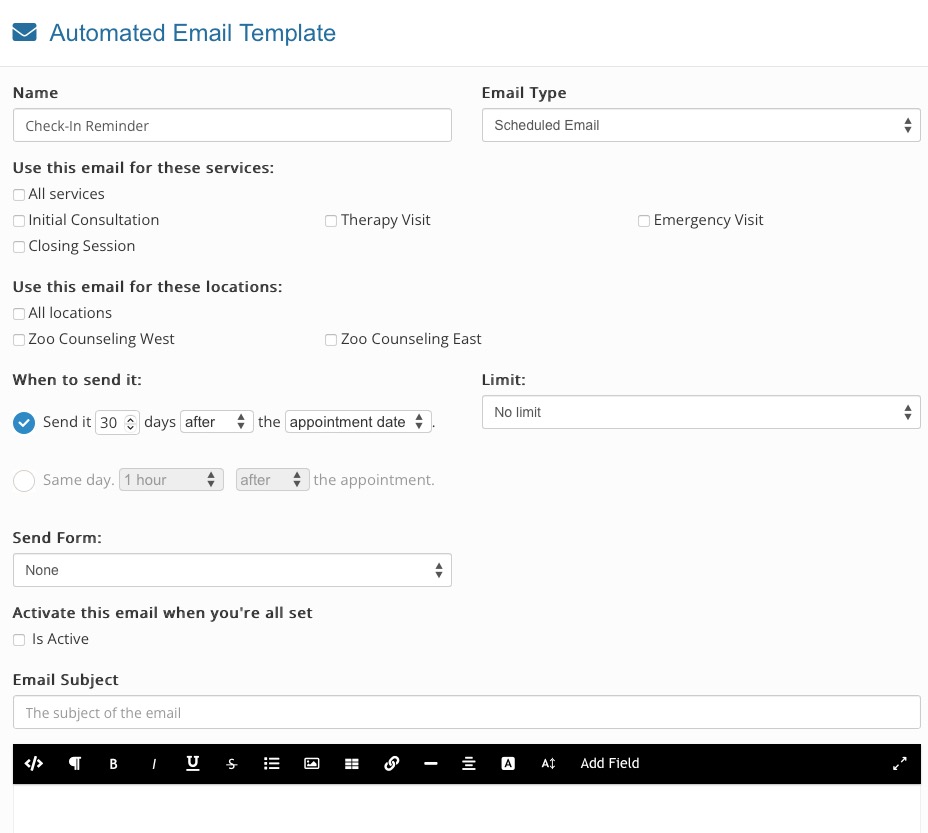
Customize Appointment Notification Emails
This same section allows you to customize all notification emails that goes out to your clients (confirmation, cancellation, decline, reminder). Let’s look at how to customize the appointment confirmation email.
- Click Bookings → Booking Settings.
- Select the Messages tab.
- Click the Add Email button.
- In the Please choose what you want to do: window, select Customize the Appointment Confirmation email template.
- Give it a friendly name, like Custom Appointment Confirmation, so you can recognize it later.
- Choose the services you want to apply this custom confirmation to, or select All services.
- Write the custom email template. Do not remove the text [AppointmentDetails]. This is a placeholder that pulls the appointment date and time from the PracticeQ calendar.
- Make sure the Is Active check box is marked.
- Click Save.
- PracticeQ will now use this template every time an appointment is confirmed.
- You may also customize the appointment declined, appointment canceled, package confirmation, package declined, and appointment reminder email templates by selecting them in the Email Type field.
- You are not limited to a single custom email. You can have a list of automated emails, one for each situation.
- All automated emails will only be sent when an appointment is set as confirmed; appointment requests pending confirmation or cancelled appointments will not be sent automated emails.

.png)