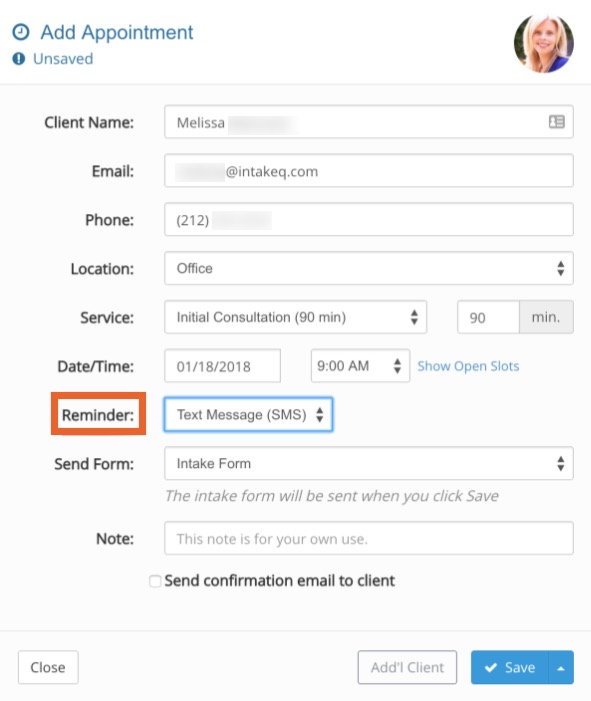Appointment Reminders
When you use PracticeQ for appointment management, you can set up appointment reminders for your clients.
Get Started
- Click Bookings → Booking Settings.
- Select the Settings tab.
- Scroll down to the Appointment Reminder section.

Set up the Reminders
- Select when the first reminder should be sent to the client.
- If desired, enable the additional same-day reminder.
- Choose the Reminder Type. Options are SMS, Email and Voice.
- For SMS and Voice, type the reminder message. Make sure to include the [AppointmentTime] placeholder.
- If you wish to customize the contents of the email reminder, read the Automated Emails article.
If you wish, you may allow your patients to choose which reminder method they prefer, including the ability to opt out. If you allow your clients to choose the preferred method, they will see an appointment reminder field when booking an appointment:

- If you choose only one method for reminders, such as SMS, your patients will still have the option to opt out when booking the appointment.
- For appointments that you create manually in your PracticeQ Calendar, you will see a Reminder field. You can use this to set the reminder option on a per-appointment basis.
- Appointment reminders will only be sent if an appointment is set as Confirmed, they will not be sent for appointments that are pending confirmation or canceled.
- PracticeQ also offers an attendance confirmation function. Read more about this in the following article: Attendance Confirmation for Appointment Reminders.
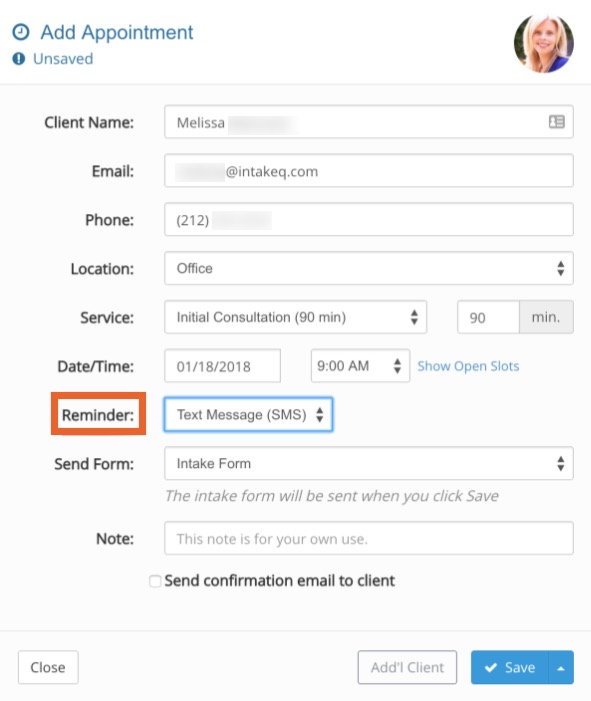
.png)