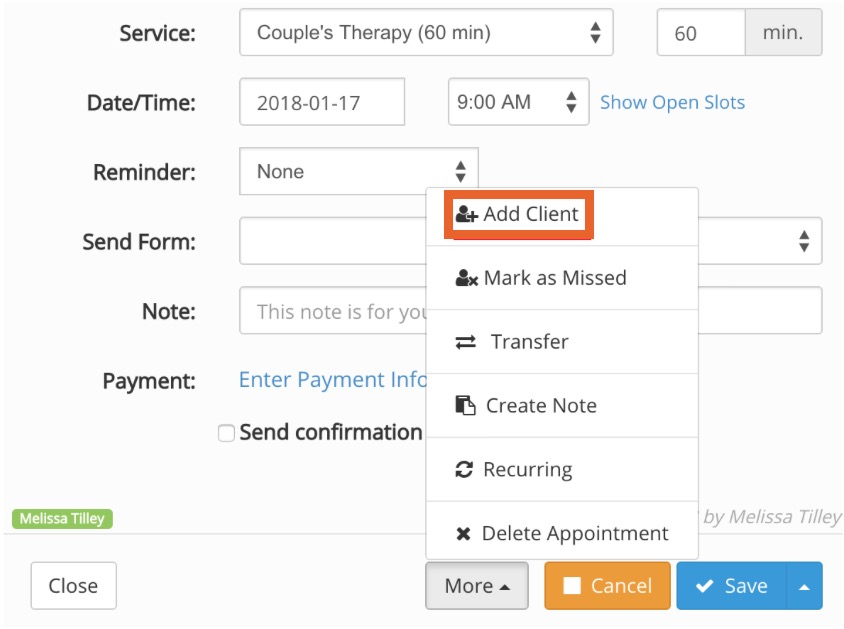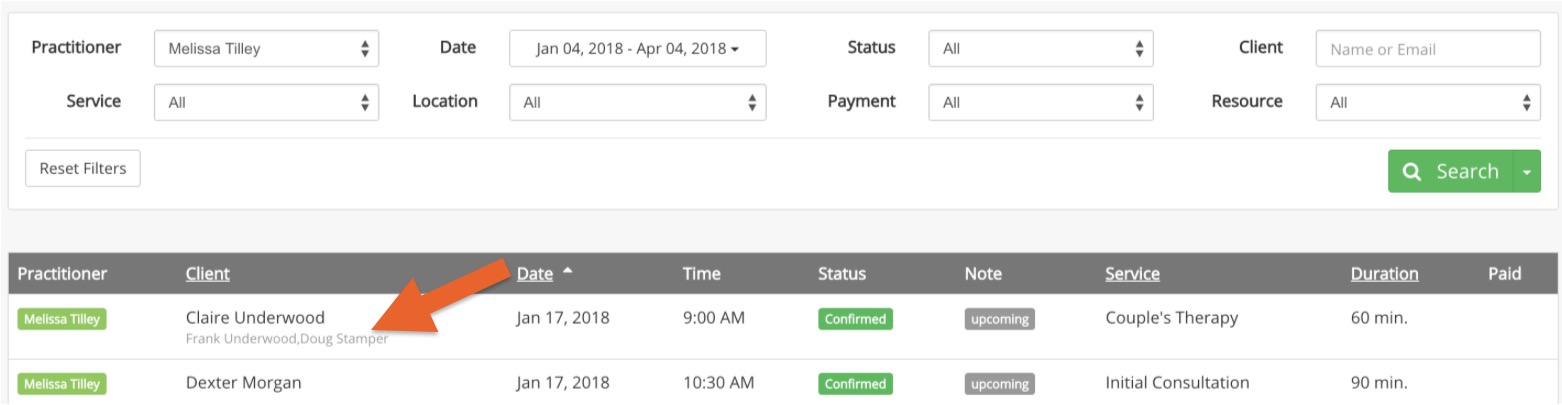Appointments With Multiple Clients (Couples, Families, etc.)
PracticeQ supports couple and family sessions by allowing you to add multiple clients to an appointment. The appointment will still have a main client associated with it.
Note: This option is not intended for classes/workshops/group appointments. You can learn how to set that up here: How to Set Up Group Appointments (Classes or Workshops)
How it Works
- Additional clients will receive the same notifications, forms and reminders as the main client.
- Claims for the appointment will display all family members scheduled for the appointment.
- Appointments will also show up in the timelines of clients added.
- It's possible to search for appointments using an additional client name in the appointment list page.
Note: this feature was created to support family appointments. For classes and workshops, we still recommend the method described in this article: How to Set Up Group Appointments (Classes or Workshops)
Create an Appointment with Multiple Clients
The animation below shows how simple it is to include an additional client in an appointment.
- Enter the main client's details.
- Click the Add'l Client button and enter the additional client's details.

- To add a client to an existing appointment, select Add Client from the More dropdown menu.
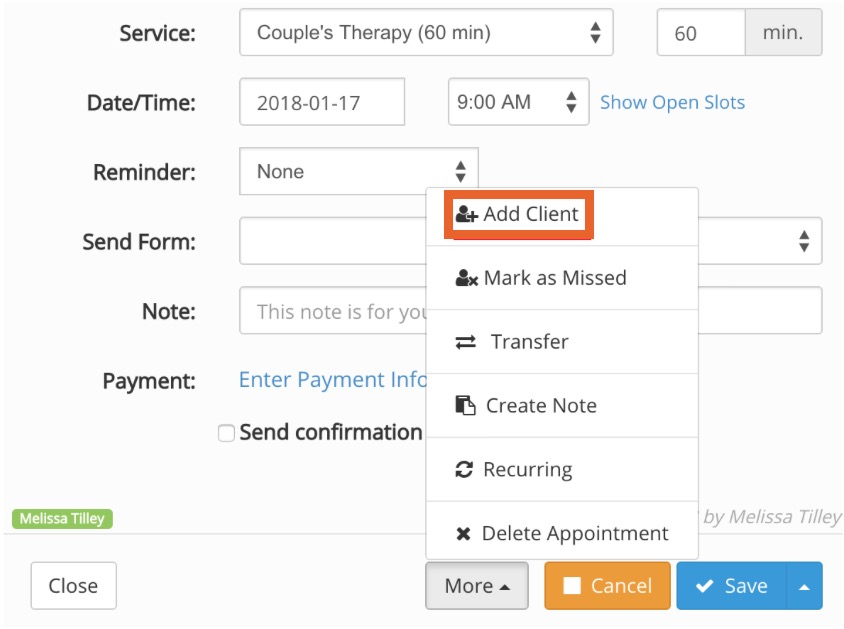
Identify Appointments with Multiple Clients
- On your booking calendar, appointments with multiple clients will display the names of the first two clients.

- If there are more than two clients in the appointment, you will see a + icon after the first two client names. To see the other clients, click the appointment to view the appointment details dialog.
- You can easily identify appointments with multiple clients on the Appointment List page. Note in the image below that the names of the additional clients display underneath the main client's name.
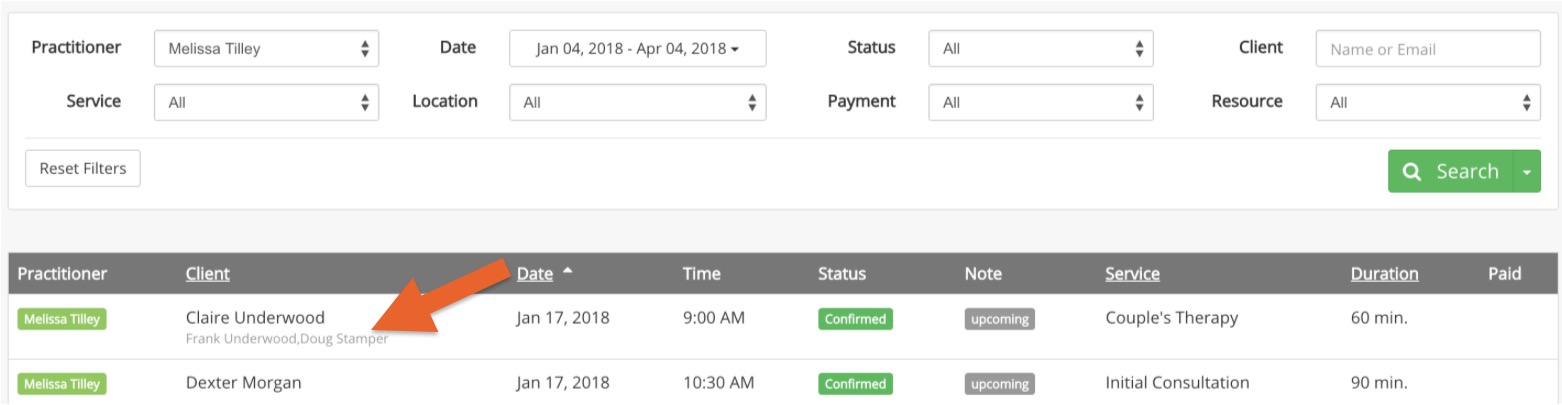
Enable Multiple Clients in Your Booking Widget
You can allow your clients to enter multiple clients when self-booking appointments on your public widget. Since you may only have a few services that are catered to couples and families, this must be enabled at the service level.
- Click Bookings → Booking Settings.
- Select the Services tab.
- Click Edit for the desired service.
- Select the Advanced tab on the left.
- Check the box labeled Allow couples or families to book via the Widget.
- Click Save.
This will allow your booking widget to accept additional clients, as seen in the image below:

Limitations
At this time, there are a few limitations to appointments with multiple clients:
- This function is not available to practices that use PracticeQ Engage.
- Only the main appointment client will be able to log into the booking widget to cancel or reschedule the appointment.
- Appointment Packages will only be associated with the main appointment client.
- When a credit card is entered to pay for an appointment, the credit card will be associated with the main appointment client.
- The same reminder method (email, SMS or phone call) will be used for all clients in the appointment.
- When exporting appointments to CSV, only the main client will be included.
If any of these limitations affect your use-case, we recommend creating separate appointments for each client, which will allow you to configure each appointment independently.
.png)