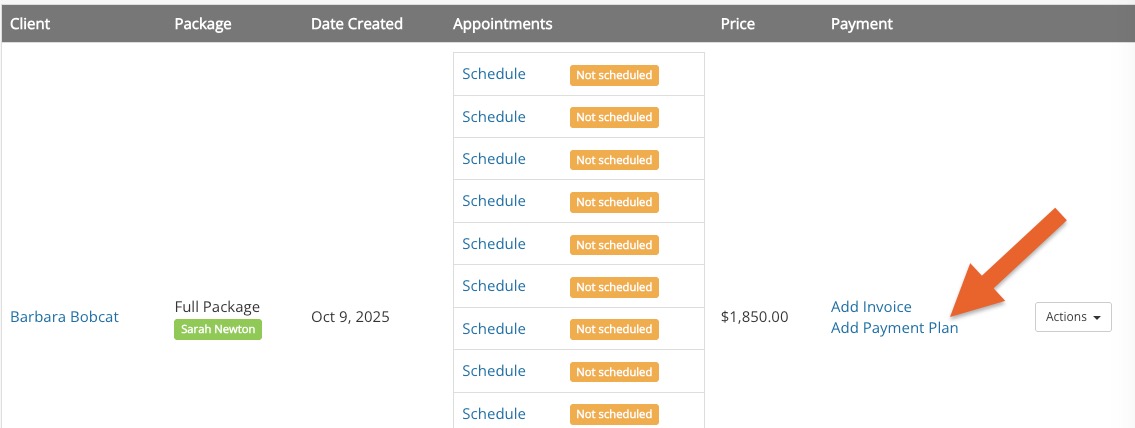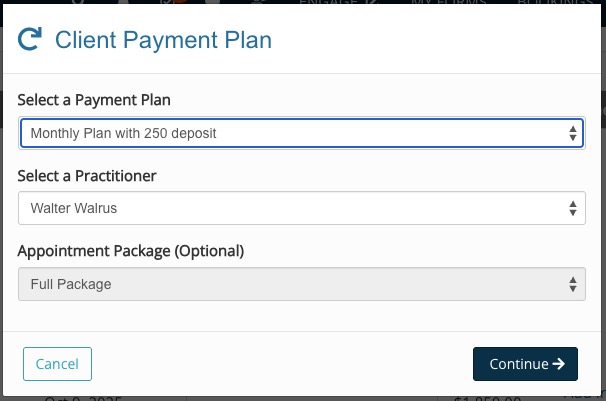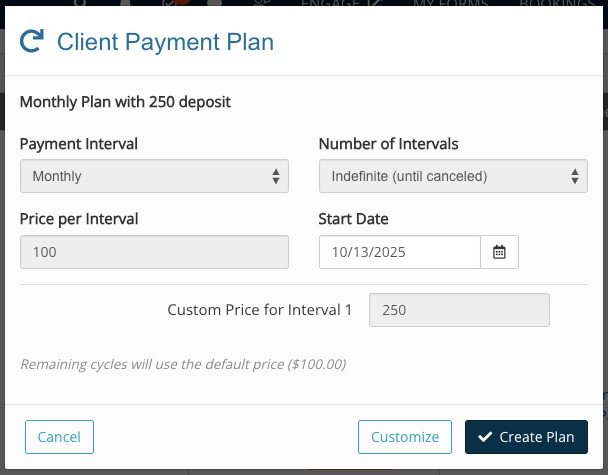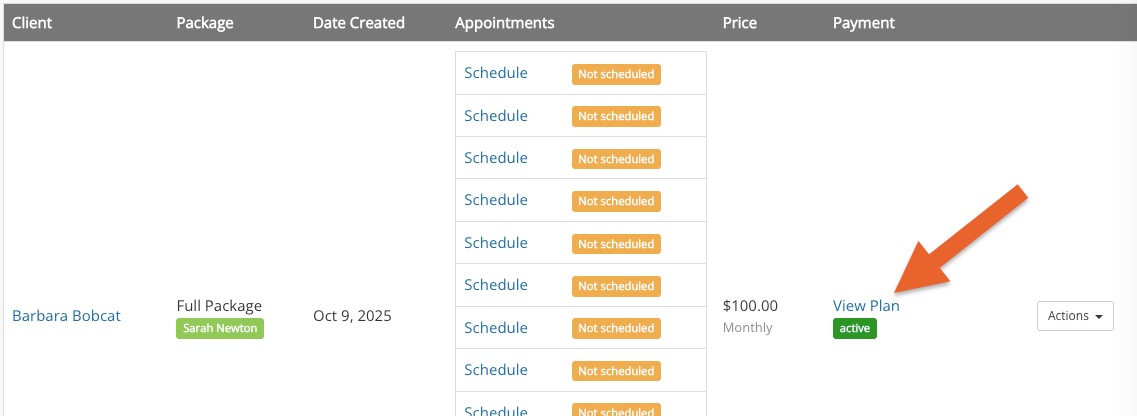Link Recurring Payments to Appointment Packages
PracticeQ allows you to assign a recurring payment plan to an appointment package. You may also let your clients self-enroll in a payment plan when they book an appointment package online.
Review how to set up recurring payments before proceeding.
Add a Payment Plan to an Existing Appointment Package
The steps below show how easy it is to add a payment plan to an existing appointment package.
- Click Bookings → Packages.
- Use the search filters to find the desired package.
- If the package is active, you will see the option Add Payment Plan.
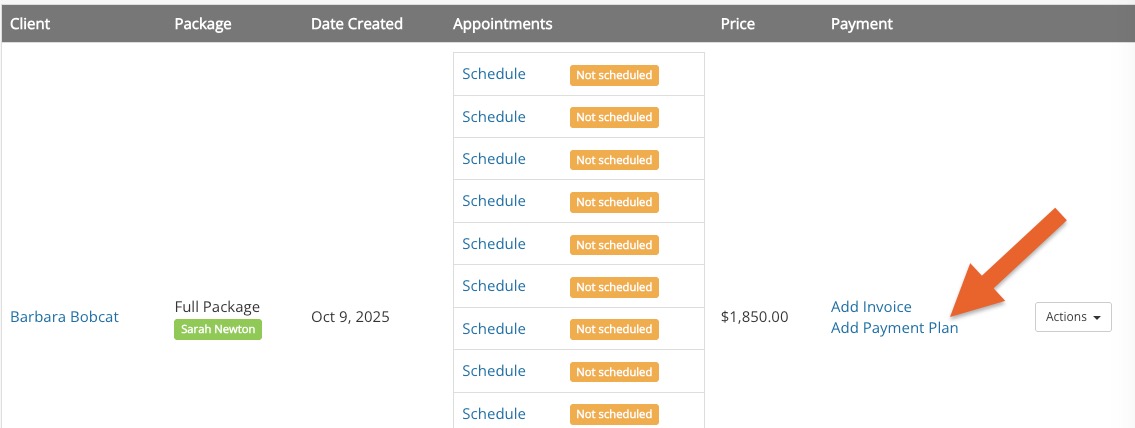
- Select the payment plan you wish to apply to the package and click Continue.
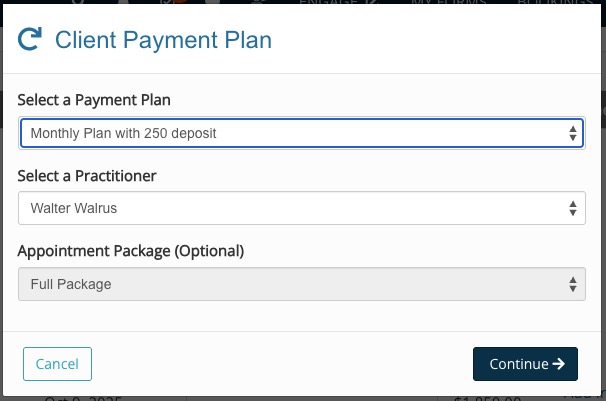
- The next screen allows you to customize the plan parameters, if necessary. Click Create Plan when ready.
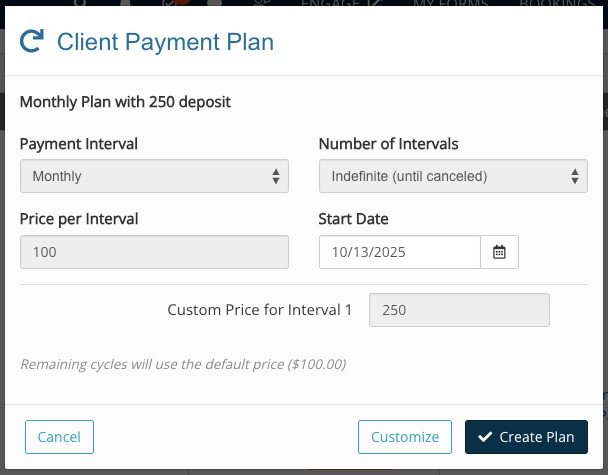
- Once the plan has been assigned to the package, click View Plan to see the plan details.
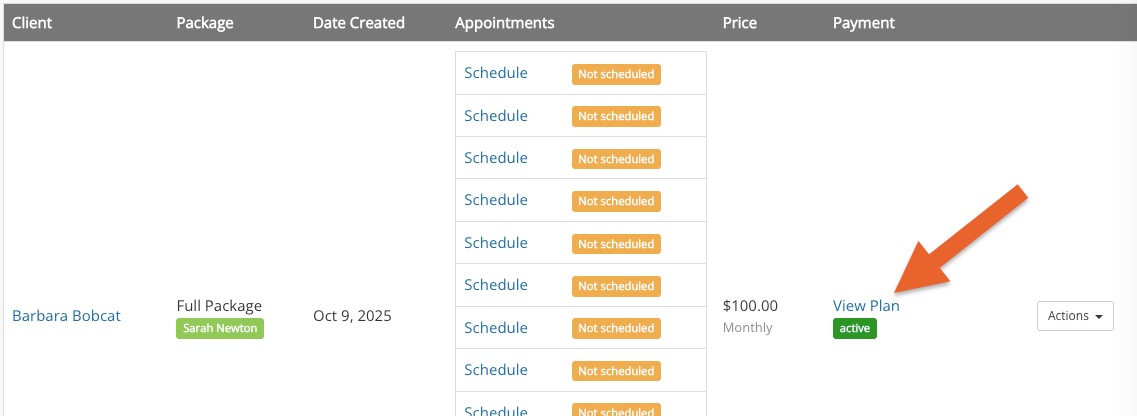
Allow Clients to Enroll in Payment Plan
You can let your clients enroll in a payment plan when they purchase an appointment package through the booking widget, but first you must associate a payment plan with an appointment package. To do so, follow the steps below:
- Click Bookings → Booking Settings.
- Select the Services tab and scroll down to the Packages list.
- Find the desired package and click Edit.
- Select the Overrides tab on the left.
- Set the Require Credit Card field to Require a credit card.
- Set the Automatic Charge field to Add to a Recurring Payment Plan.
- Select a plan from the dropdown menu that appears and click Save.
Once this is set up, clients will be able to enroll in a plan using your booking widget. The video below shows what the process would look like.
Allow Clients to Enroll in a Payment Plan Without Appointments
If you want to offer a membership that is not associated with appointments, you can use the same method described above. The only difference is that the package should contain no appointments. The following article explains more about this: Can Clients Sign up for a Service Without Creating Appointments?
.png)