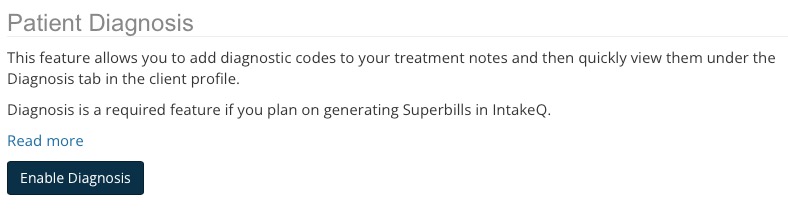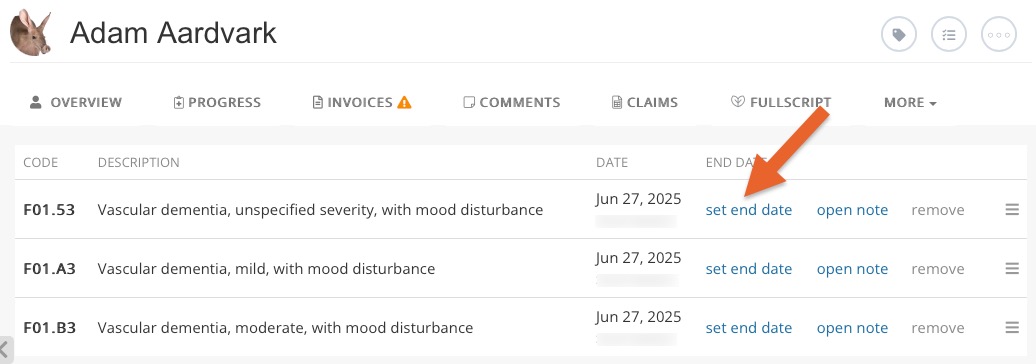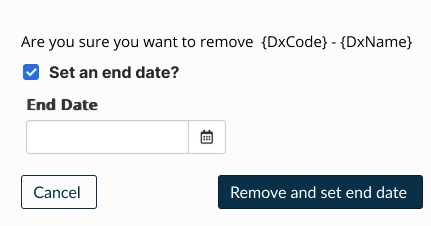Use the Patient Diagnosis Feature
PracticeQ allows you to add diagnosis codes to your treatment notes and then quickly view them in the client profile. This is a requirement for superbills, but it can also be used on its own.
Enable Patient Diagnosis
- Click More → Settings → Features.
- Click the Enable Diagnosis button.
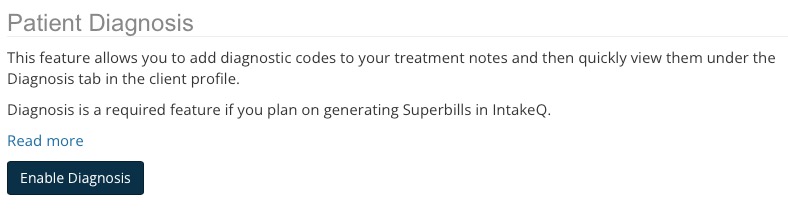
Manage Diagnostic Codes
Instead of giving you a list of 70,000 diagnostic codes, PracticeQ allows you to add or import your own list. Read Add Diagnostic Codes and Import Diagnostic Codes for more information.
Note:You can manage user permissions for adding, editing or managing codes for clients in More → Team Roles → Edit Role.
Add Diagnoses to Clients
Diagnosis are assigned to clients via treatment notes. Follow the steps below to add a diagnosis to a new or existing treatment note:
- Click Lists → Clients and select the client.
- From the Timeline on the left side of the screen, select an existing treatment note, shown in blue, or create a new one. You may also add diagnosis codes to the pinned note.
- With a treatment note open, make sure you are in edit mode. The button beside Saved on the upper right will say Lock; if it does not, click Edit to enter the edit mode.
- To add diagnosis codes to the treatment note, click More → Add Diagnosis.
- You will see the list of diagnosis. Select the diagnosis you want to assign and click Done Selecting.
Remember to lock the treatment note when you're finished by clicking Lock.
Now that you have added diagnosis codes to the client, you can easily view them from the client's timeline in the Diagnosis tab. You can quickly access the specific treatment note that a diagnosis code was added to from this screen by clicking open note.

Carry Diagnosis Over to Other Notes
Many clients are required to display the current diagnosis on every subsequent treatment note. In order to do this, you can add the Current Diagnosis question type to your treatment note template. To learn more, see this article: Display Current Diagnosis Codes within Treatment Notes.
Remove a Diagnosis
If a diagnosis has been added in error:
- Select the Diagnosis tab in the client profile.
- Click remove. Make sure that the treatment note in which the diagnosis was recorded is still unlocked.
- To remove the diagnosis and still keep a record of it, set an end date for it. This will allow your notes to display the current diagnosis based on the date of the treatment note.
- If you remove a diagnosis that has been archived from a Treatment Note, you will receive a popup asking if you would like to set the end date for the code.
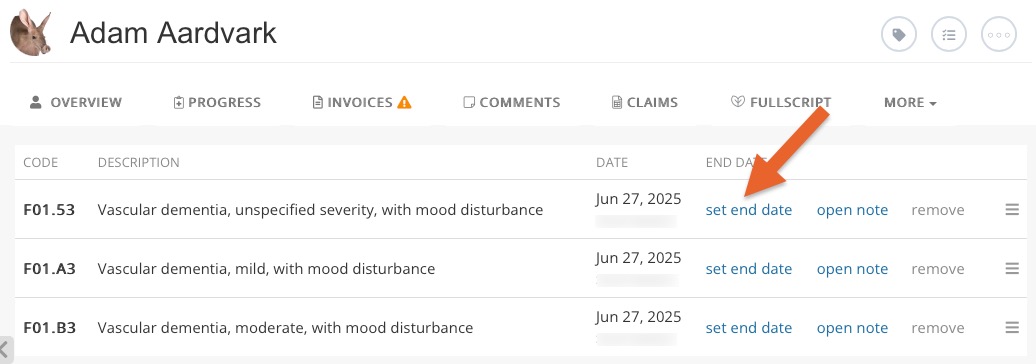
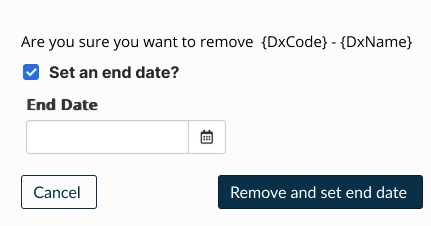
.png)