Edit an Invoice
Do you need to edit an invoice to adjust the price, add a discount, or add custom line items? PracticeQ allows you to edit both unpaid and paid invoices.
Edit an Invoice
- Open the invoice that you wish to edit. This can be done in the following ways:
- From the appointment window in Bookings
- From Lists → Appointments
- In a client's profile under the Invoices tab
- From Lists → Invoices
- Once the invoice is open, open the Actions dropdown menu.
- Select Edit Invoice.
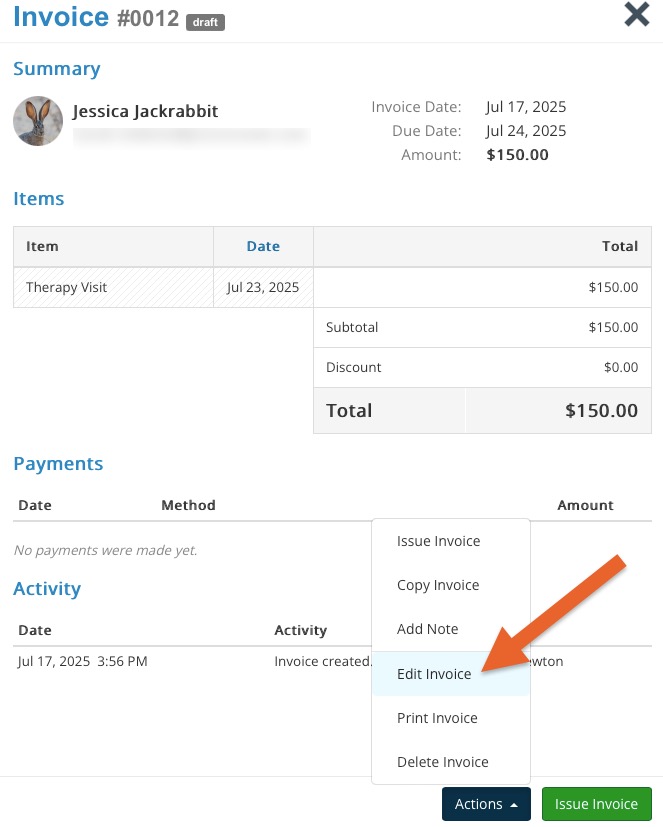
- There are several items you can edit on the invoice; see the image below.
- When you have made the necessary edits, click Update Invoice to save the changes.
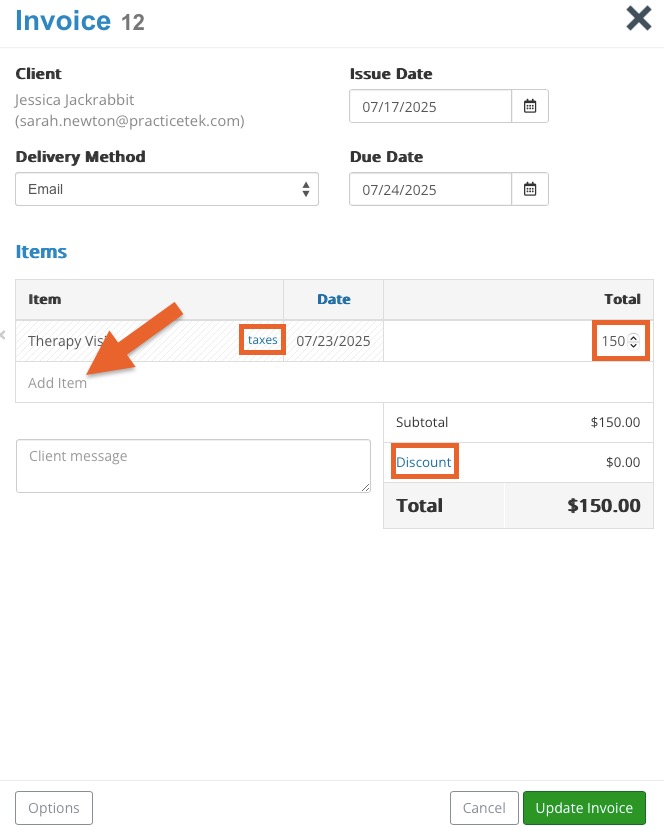
Edit Paid Invoices
- If you want team members to be able to edit paid invoices, make sure they have this permission granted as part of their user role.
- Administrators are the only ones who have the ability to edit paid invoices by default.
- To enable this option, follow the steps below:
- Click More → Team → Roles.
- Select Edit next to the role you want to grant this permission to.
- Scroll to the Invoice Permissions section and check the box labeled Can edit paid invoices.
- Click Save Role to save your changes. That user role can now edit paid invoices.
No results found
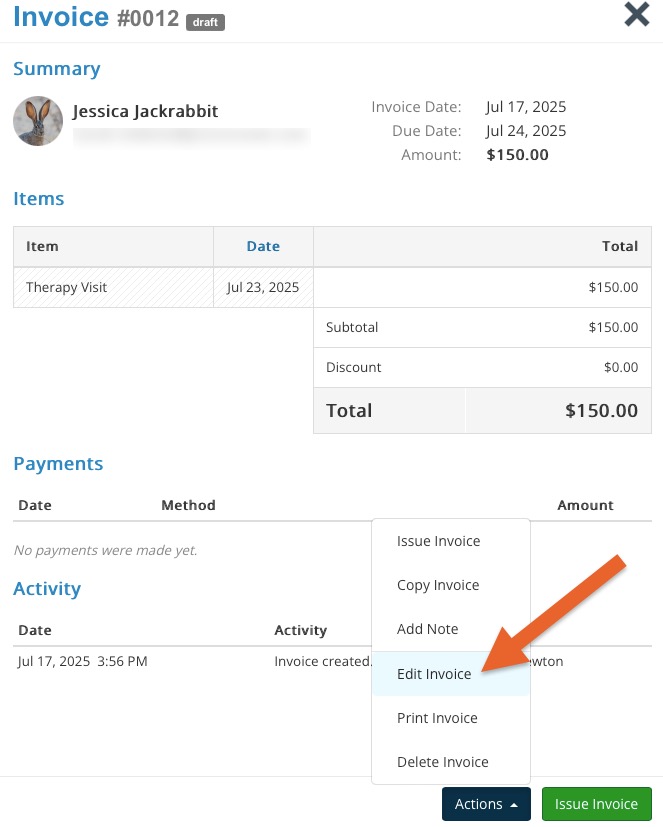
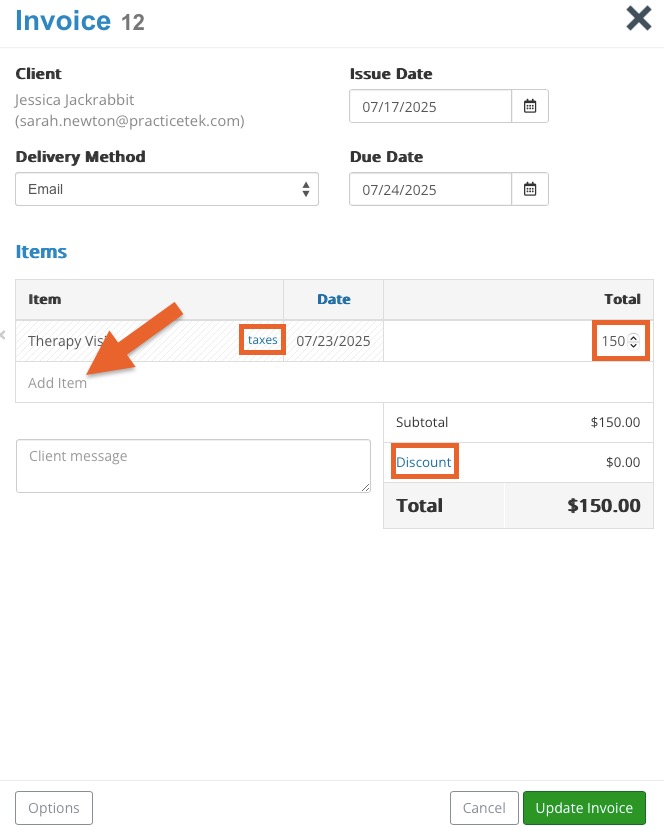
.png)