Import Procedure Codes (CPT)
Superbills require procedure codes. PracticeQ does not have any pre-programmed code sets, but you can easily import your own list of procedure codes and descriptions from a CSV file.
Save the CSV File
- Create a CSV file containing the procedure codes you wish to import.
- The CSV file needs to contain a top row with two columns, one labeled Code and the other labeled Description. You can also include a column labeled DefaultAmount, but this is optional. Please see the note below regarding dollar amounts.
- Below is a screenshot of a sample spreadsheet file set up in the proper way.
- Save the file as a .csv file (as opposed to a normal spreadsheet file).
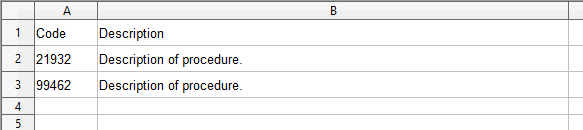
Note: When adding amounts to the CSV, these should be in a numeric format only, no dollar ($) symbol as this will stop the import from working.
Import the CSV File
- Click Lists → Invoices → Invoice Settings.
- Select the Superbill tab.
- Scroll down to the Procedure Codes heading. Click Manage Procedure Codes.
- You will see a list of procedure codes already added. Click Upload List.
- Select the .csv file from your computer, and the upload process will begin.

.png)