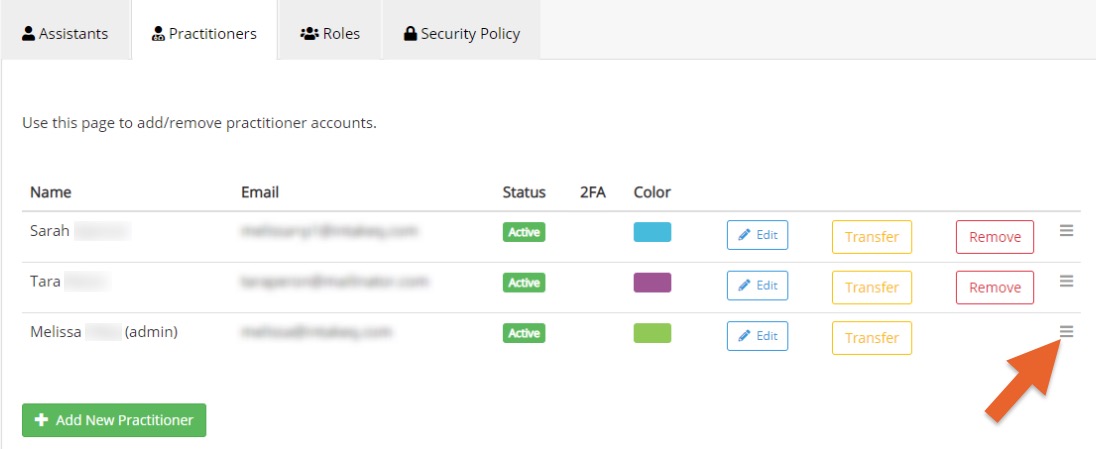Reorder Practitioners on Your Team
If you have multiple practitioners on your team, you can reorder how they appear in system dropdown menus, as well as in the booking widget.
Reorder Practitioners in System Dropdowns
- Click More → Team.
- Select the Practitioners tab.
- To the right of each practitioner you will see a three lines icon. Click and drag this icon up and down to reorder the list.
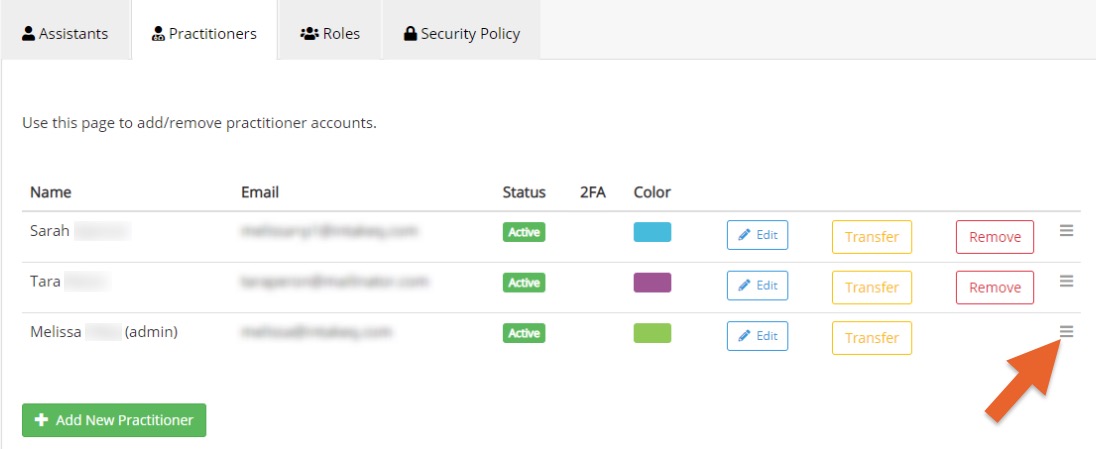
Reorder Practitioners in the Booking Widget
To adjust the order that your practitioners display in the booking widget, follow the steps below:
- Click Bookings → Booking Settings.
- Select the Hours/Locations tab; you will see your practitioners listed.
- To change the order they appear in the booking widget, hover over their name, click and hold the direction icon, then drag the practitioner left or right to a new position in the order.
If you have any questions or need assistance, please contact us and we'll be happy to help!
.png)