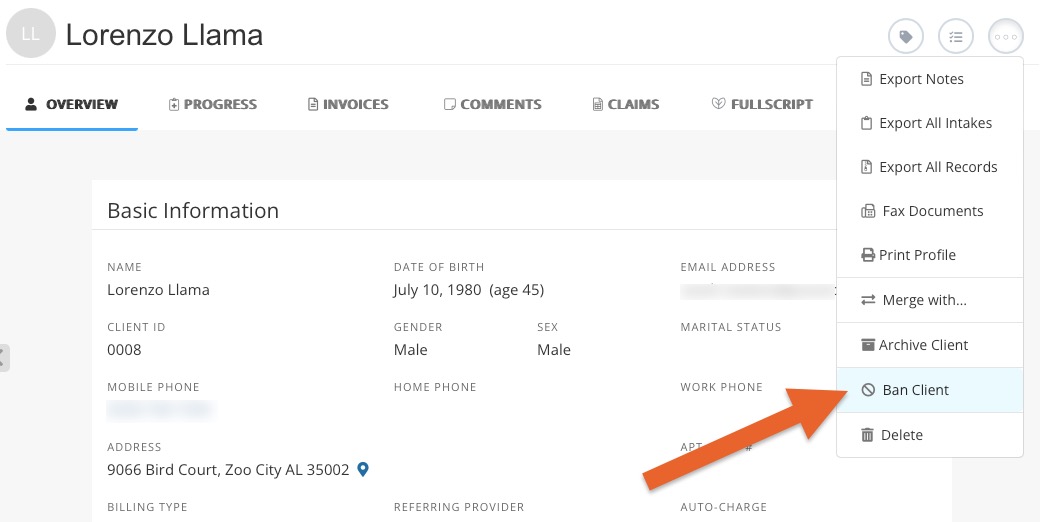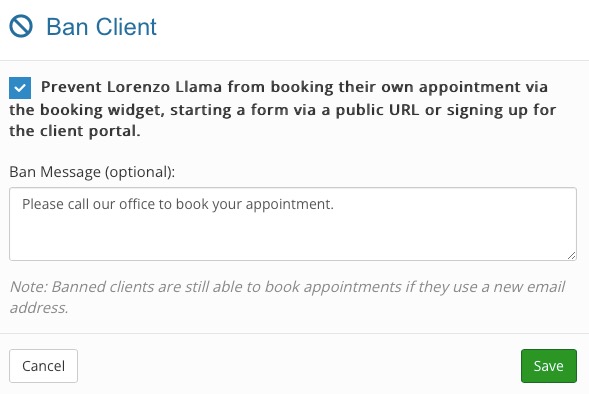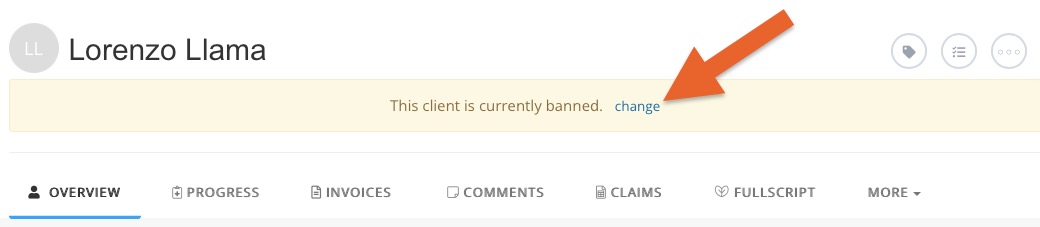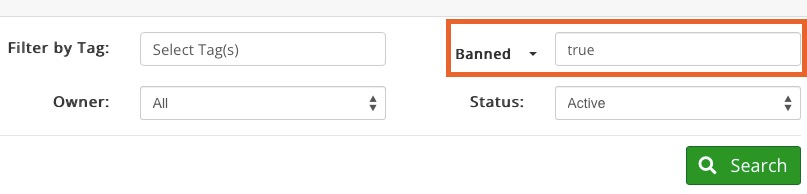Ban a Client
PracticeQ allows you to ban clients to prevent them from booking appointments, filling out forms, or registering for your client portal.
- Clients that have already been invited or registered to your portal will need to be revoked to prevent portal use. Read Revoke Access to the Client Portal for instructions.
- When a banned client tries to perform any of those actions they will receive a message that can be customized for that specific individual.
- Banning a client does not prevent them from receiving automated emails, but archiving them will.
Here is an example of what a banned client will see when they try to book an appointment through your online booking widget:

Ban a Client
- Click Lists → Clients and open the client's profile.
- Click the three dots icon on the top right, and select the Ban Client option.
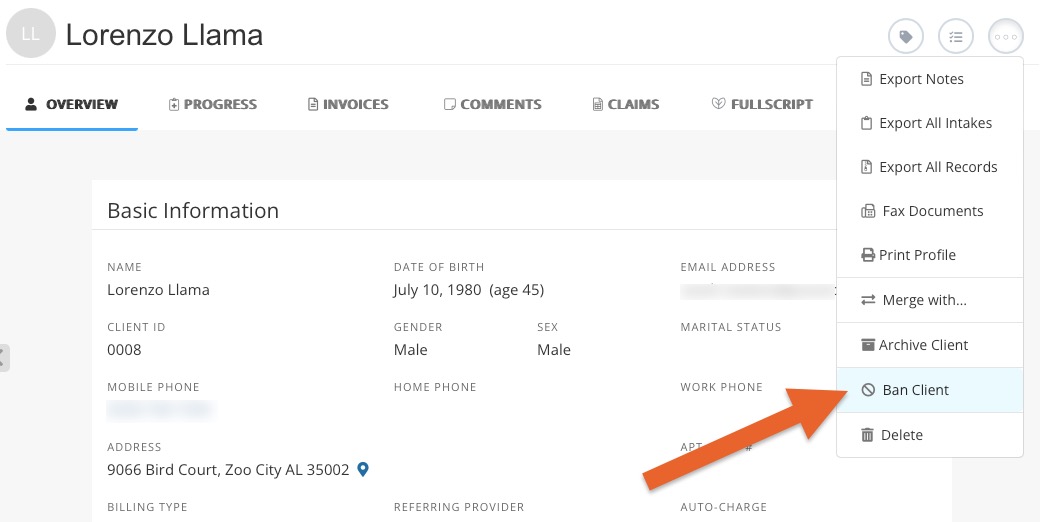
- Check the box to ban the client.
- Enter a custom Ban Message if you wish. This is what the banned client will see if they attempt to book online.
- Click OK.
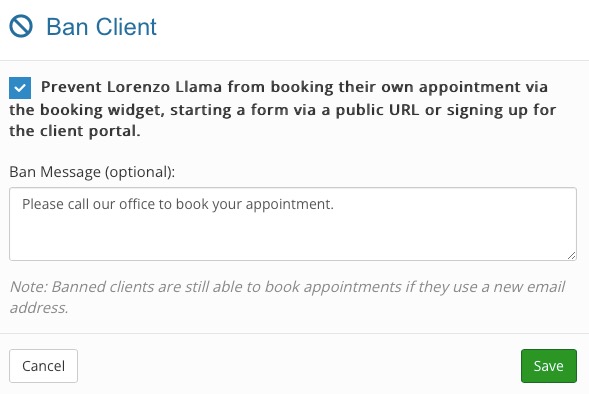
Un-ban a Client
- Click Lists → Clients and open the client's profile.
- A banner will appear alerting you that the client is banned.
- Click change.
- The Ban Client window will reappear; uncheck the box.
- The banner denoting that they are banned will be removed from their profile.
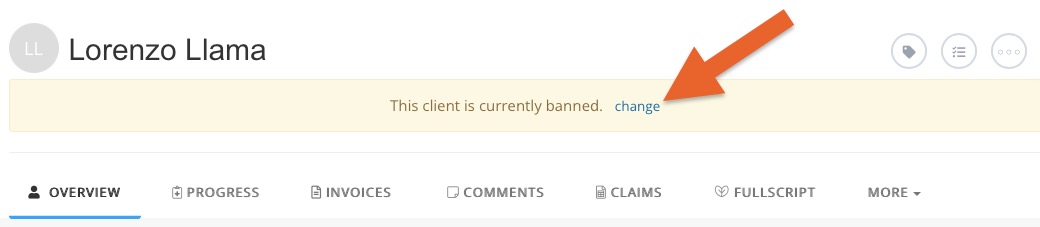
Search for a Banned Client
- Click Lists → Clients.
- Open the Custom Field menu and select Banned.
- Type true to search for all banned clients.
- Type false to search for all non-banned clients.
- Click Search.
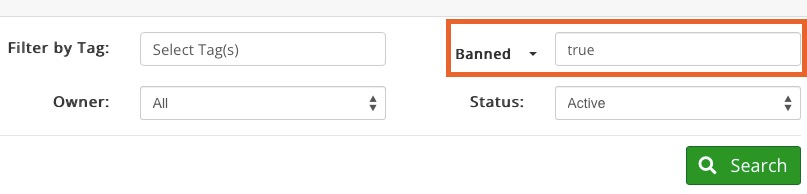
.png)