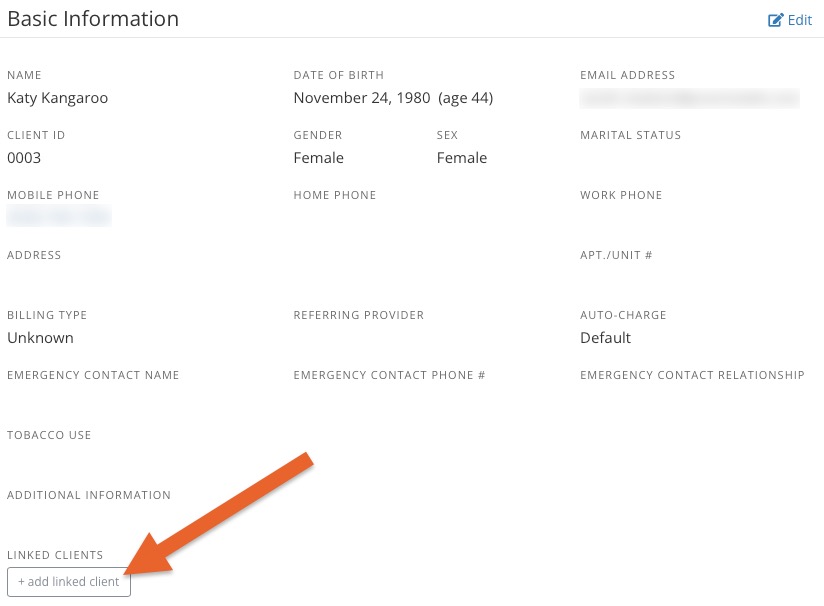Link Clients
You may wish to link clients together to indicate that they are part of the same family. PracticeQ allows you to do this by setting them as Linked Clients.
Link Clients
- Click Lists → Clients.
- Open the first client profile.
- Scroll down to the Linked Clients section and click the +add linked client button.
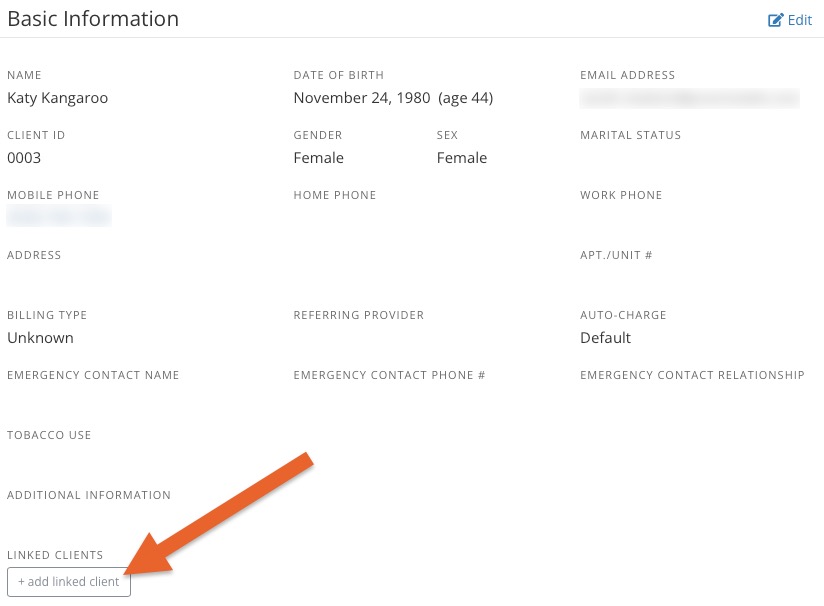
- Enter the client you wish to link.
- Choose the linked client's relationship to the original client. If none of the first five options apply, select Other.
You will see that client appear under the Linked Clients section of both client profiles, along with the relationship.

Add a Linked Client to an Appointment
- Click Bookings and open the appointment dialog.
- Click More → Add Client.
- PracticeQ will display the linked client.
- Click the linked client's name, then click OK.

.png)