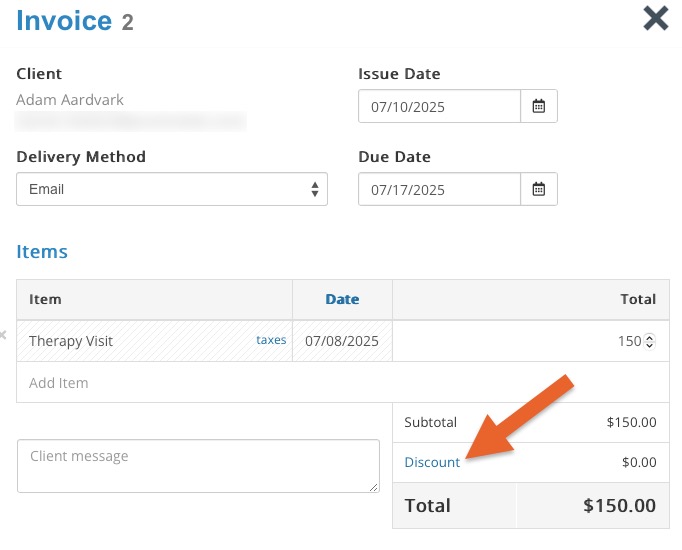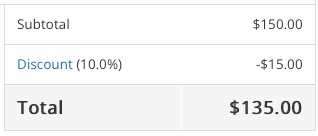Manually Add a Discount to an Invoice
When you offer a client a discount, add the discount to their invoice to reflect a correct charge.
Note: PracticeQ also offers coupons for clients to use when booking appointments online.
- Click Lists → Clients.
- Locate the client and select the Invoices tab.
- Open the invoice in question; click Actions → Edit Invoice.
- Click the Discount link located above the Total.
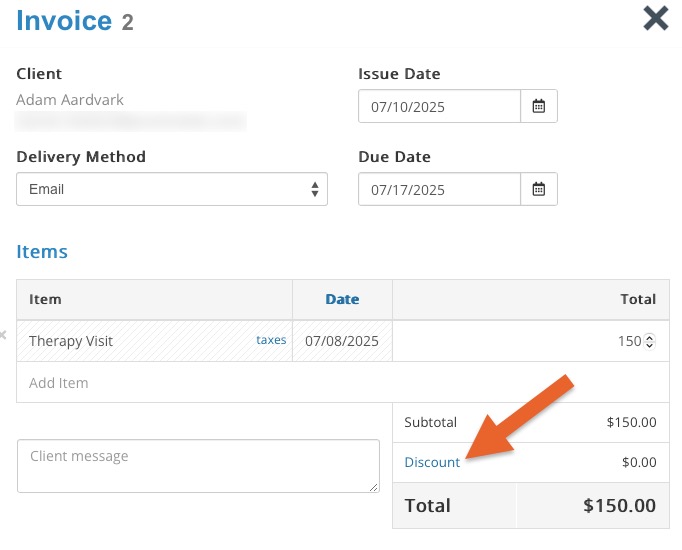
- Enter the dollar or percentage amount for the discount.
- Click OK.
- You will see the discount applied to the invoice, with an updated Total. Click Update Invoice to save your changes.
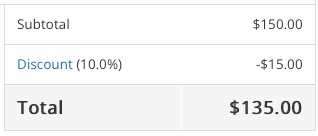
.png)