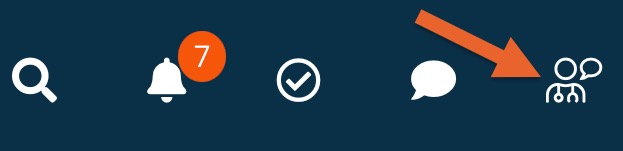Team Messaging Notifications
Team Messaging allows you to communicate with your team in a compliant manner without leaving the PracticeQ interface.

Enable the Team Messaging Feature
By default, Team Messaging is not enabled in your clinic account.
- Click More → Settings → Features.
- Scroll down to the Team Messaging section.
- Click Enable Team Messaging.
- Once the feature has been enabled, you will see a new icon on your menu.
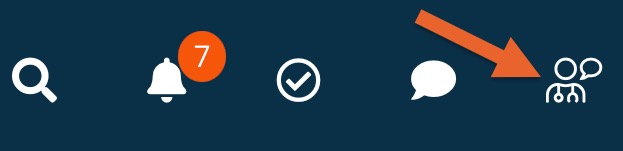
Notifications
- Both in-app and email notifications are turned on by default.
- When a message is posted in a channel you belong to, you will see a popup notification inside PracticeQ, and later receive an email letting you know that there are unread messages on that channel.
- The email is only sent if the message is still unread after a few minutes.
- You can disable team messaging notifications globally or on a per-channel basis.
To change notification settings for all channels, do the following:
- Click the Team Messaging icon from the top menu bar.
- Click the Settings button.
- In the Team Messaging Settings box, check to disable notification popups and notification emails.
- Click Save.

To change notification settings for a single channel, do the following:
- Click the Team Messaging icon from the top menu bar.
- Select the channel from the Groups tab on the left.
- Click the three dots icon on the top right.
- Select Notifications.
- In the Channel Notification Preferences window, enable/disable Notification Popups and Notification Emails.
- Click Save.



Additional Notification
- Click More → Settings → Notifications.
- Scroll down to Staff Comment Notifications.
- Check whether or not you wish to be notified when staff members leave comments on clients.

.png)