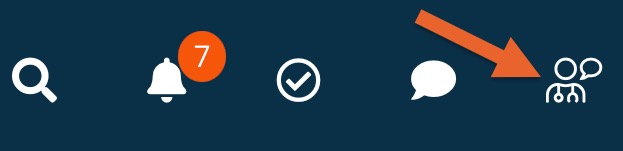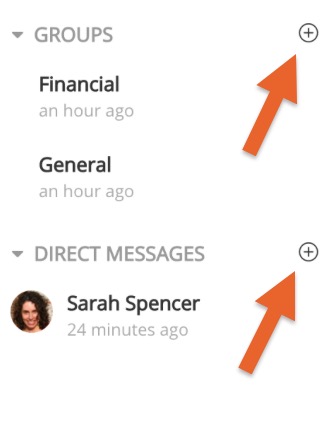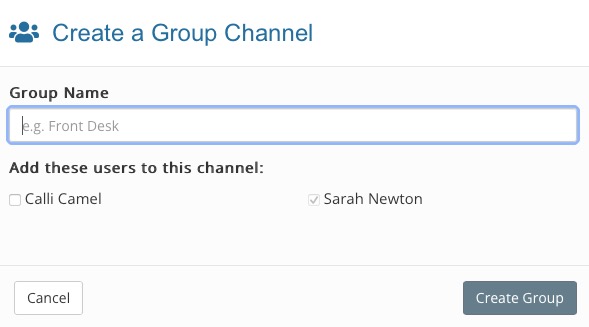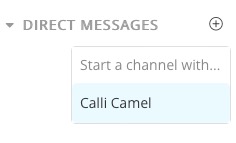Team Messaging: Create Channels
Before you can exchange messages with your team, you must create channels. There are two different types of channels.
- Direct channels are used to exchange direct messages between two team members. Only the two team members in a direct channel have access to the messages exchanged in that channel.
- Group channels contain two or more people. Team members can be added or removed at any time by anyone who has permission to edit group channels.
Create a Channel
- Click the Team Messaging icon from the top menu bar.
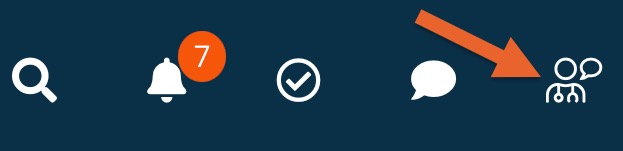
- On the top left, you will see a GROUPS heading and a DIRECT MESSAGES heading.
- Click the plus sign icon to the right of a heading to create a new channel.
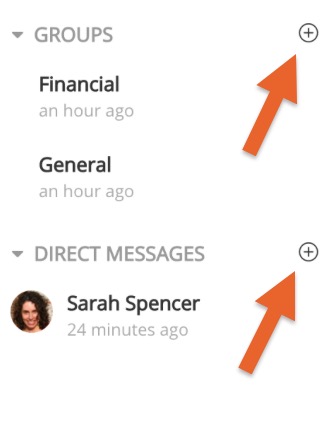
- When you create a Group channel, you will enter a Group Name and check off users to include in the group.
- When done, click Create Group.
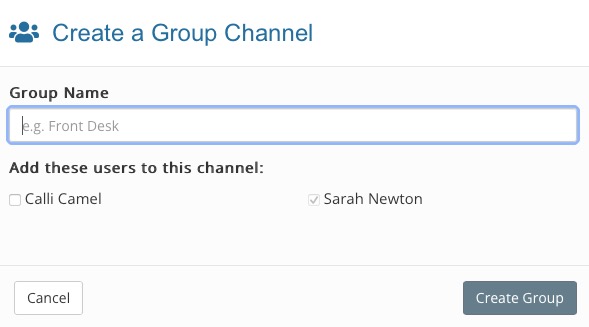
- When you create a Direct channel, you will select the staff member you wish to contact from a dropdown menu.
- The channel will open immediately so you can enter your first message.
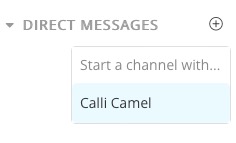
.png)