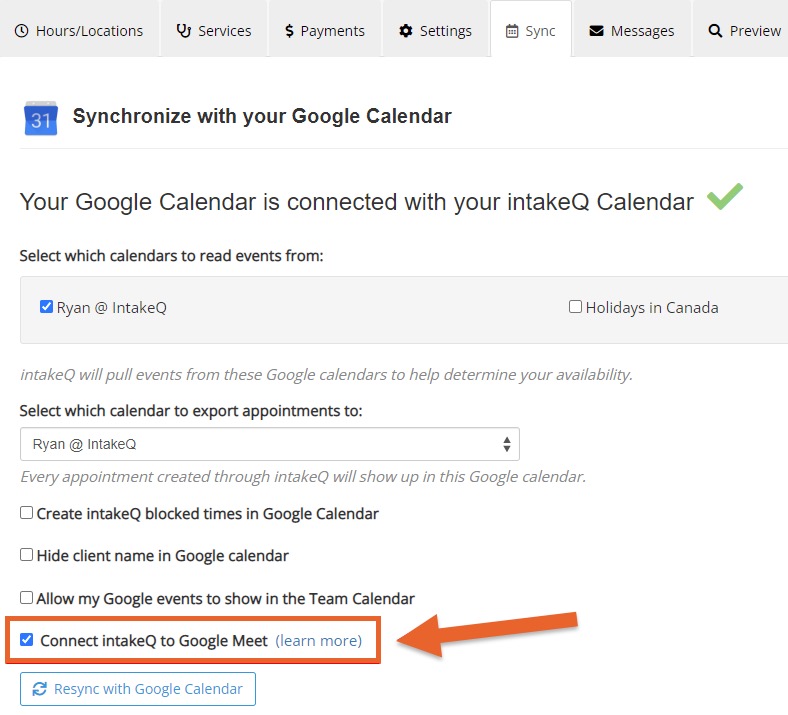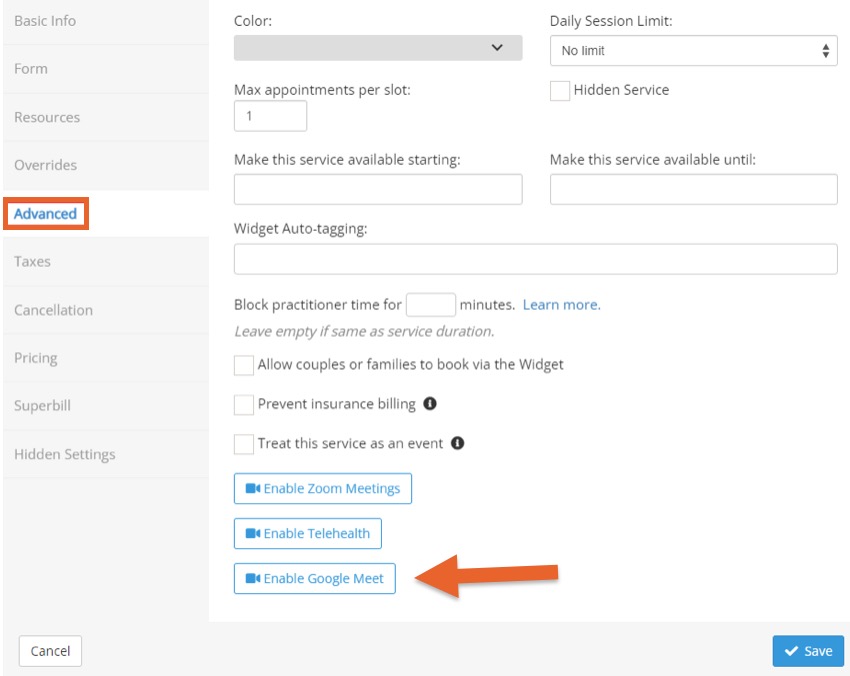Google Meet Integration
Use PracticeQ's Google Calendar sync to connect with Google Meet and schedule telehealth sessions with your clients.
Please note that when using Google Meet, if you want everything to remain HIPAA compliant, you must sign a BAA with Google. Inquire with them about the necessary account type and anything else that is needed for this.
Enable Google Calendar and Google Meet
- To enable Google Meet, you first need to connect to Google Calendar. Read how to do this first: Sync with Google Calendar.
- This is done on a per-practitioner level; each practitioner can connect their own Google account.
- Once connected, return to Bookings → Booking Settings and select the Sync tab.
- Check the box labeled Connect IntakeQ/PracticeQ to Google Meet.
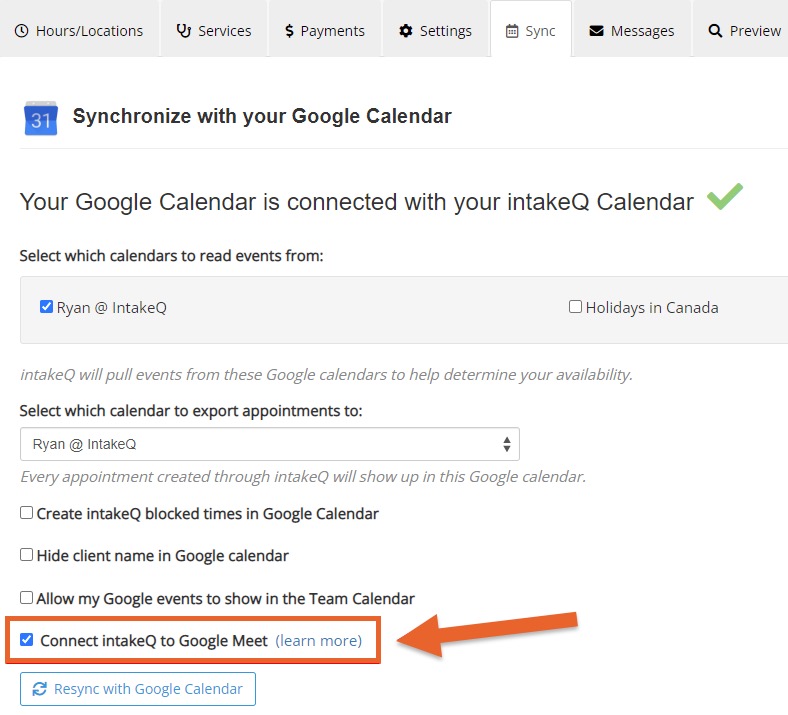
Enable Google Meet on Services
- Click Bookings → Booking Settings.
- Select the Services tab.
- Click Edit next to the service.
- Select the Advanced tab.
- Check the box labeled Enable Google Meet. Enabling this on a service will create a Google Meeting automatically when that specific service is scheduled.
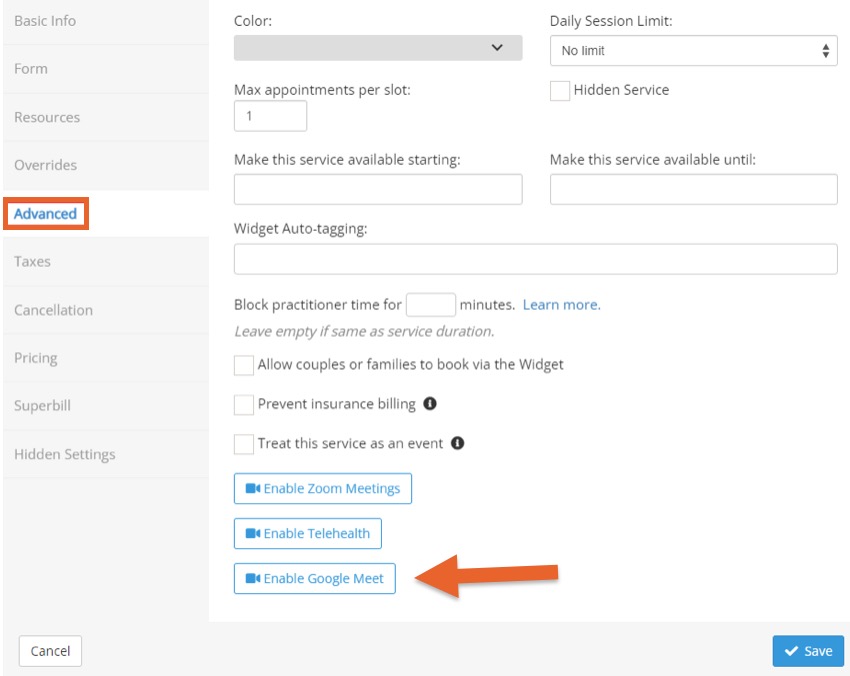
Appointment View
NOTE FOR PRACTITIONERS: If you have trouble connecting to a Google Meet session, please make sure that you are logged into the Google account that you used when enabling the Google Meet integration. If you are logged into a different Google account on your device, you will not be able to join the session as the host.
- Once enabled, a Google Meet instance will be created for appointments, both when they are manually booked or scheduled through the widget.

- Click the Google Meet link; this will allow you to join the video session when it's time for the meeting, copy the meeting address, or send the meeting details directly to the client via email or SMS.

- You will see the Google Meet in your Google Calendar; you can join the meeting from there as well.

Customize Google Meet Email Reminders
If you would like to create a custom same-day email reminder for Google Meet appointments only, you can do so in your booking settings
- Click Bookings → Booking Settings.
- Select the Messages tab.
- Click Add Email and select the option labeled Create a 'Google Meet Appointment Reminder' email template.
- Customize the template as needed and add Google Meet placeholders such as [GoogleMeetInvitation].
- See the following article for more information on automated emails: Automated Emails

Customize Google Meet SMS Invitation
- One of the options in the Google Calendar Sync settings allows you to change the SMS message for Google Meet appointment invitations. Below is an example.
- Note: This is an SMS invitation that you send manually; it does not impact automated reminders.

.png)