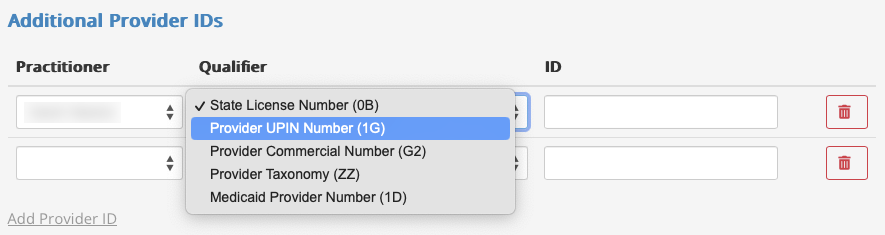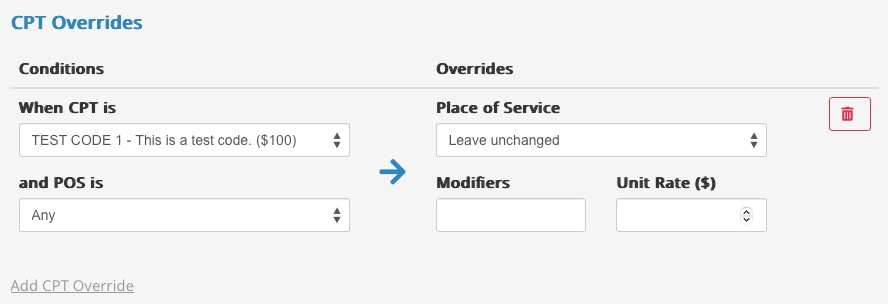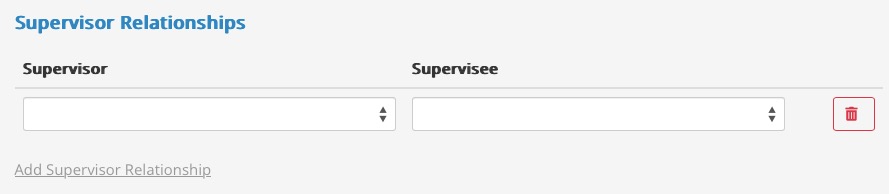Claim Payer Settings
PracticeQ supports various settings and overrides for specific Insurance Payers, allowing you more flexibility for unique insurance claim situations.
- Find the Insurance Payer in Lists → Claims → Claim Settings → Payers.
- Click Edit to customize the Payer settings.
Out of Network / Force Rendering Provider NPI
- I'm an out-of-network provider with this payer (send payments to client): Checking this will set the field Accept Assignment to No by default on claims for this payer. Use this when you are submitting a claim on behalf of a client (payment is sent to client).
- Force rendering provider NPI on claim: Checking this will force claims to include the rendering provider, even when it's the same as the billing provider (by default if they are the same we don't include the rendering provider).
- Override Group NPI (Box 33) with Rendering Provider: Checking this will force claims to include the rendering provider, even when it's the same as the billing provider. This will pull the rendering provider's NPI in both Box 24J and Box 33.
Additional Provider IDs
- If you need to override a Practitioner's default taxonomy code, select the Add Provider ID option under that section.
- Select a Practitioner, Qualifier, and ID.
- This may be needed for Medicaid payers.
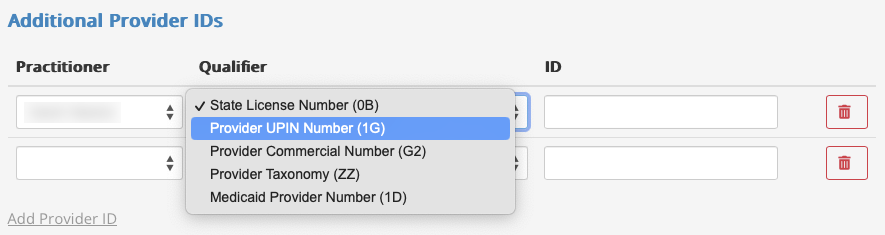
CPT Overrides
- Click Add CPT Override to enter custom rates, modifiers, or places of services for specific procedures.
- These overrides will apply to every new claim for the payer, but can still be edited on individual claims.
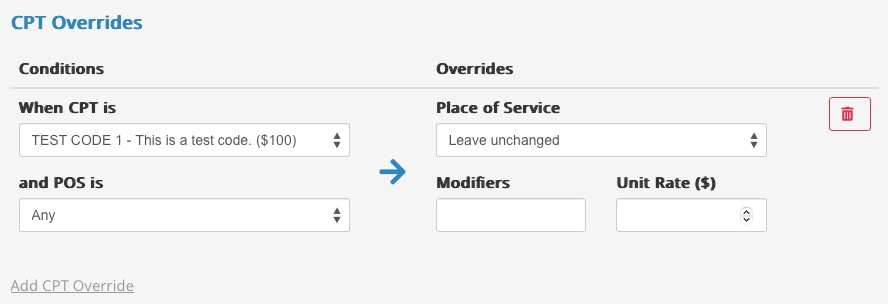
Supervisor Relationships
- Click Add Supervisor Relationship if there is a staff member who cannot bill to this payer.
- The Supervisor is a staff member who can bill the payer, and the Supervisee is the staff member who will bill under the Supervisor.
- When this is set up, Box 24J will populate with the Supervisor's NPI.
- In Income reporting in PracticeQ, the income will still show under the Supervisee (the one who billed).
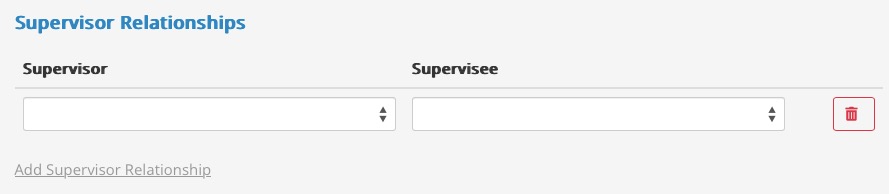
Allowed Amounts
No results found
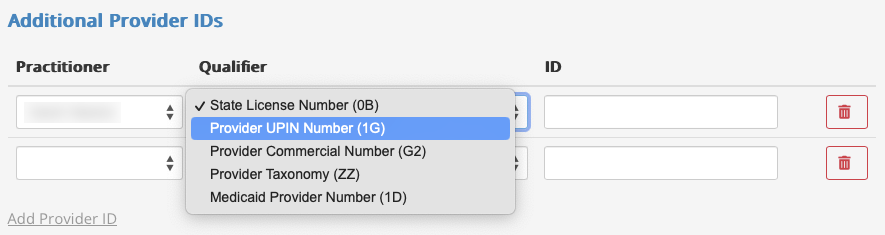
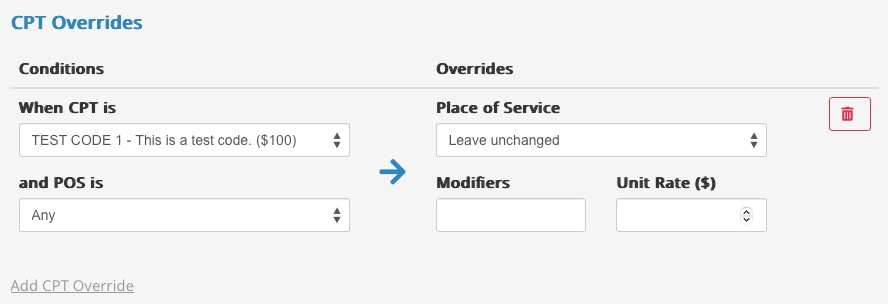
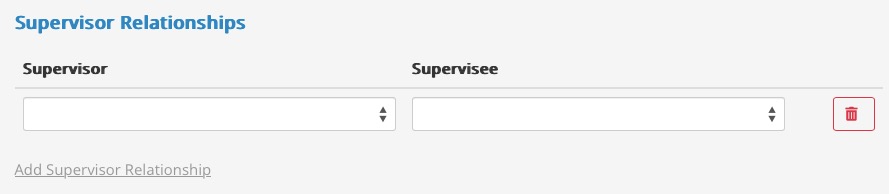
.png)