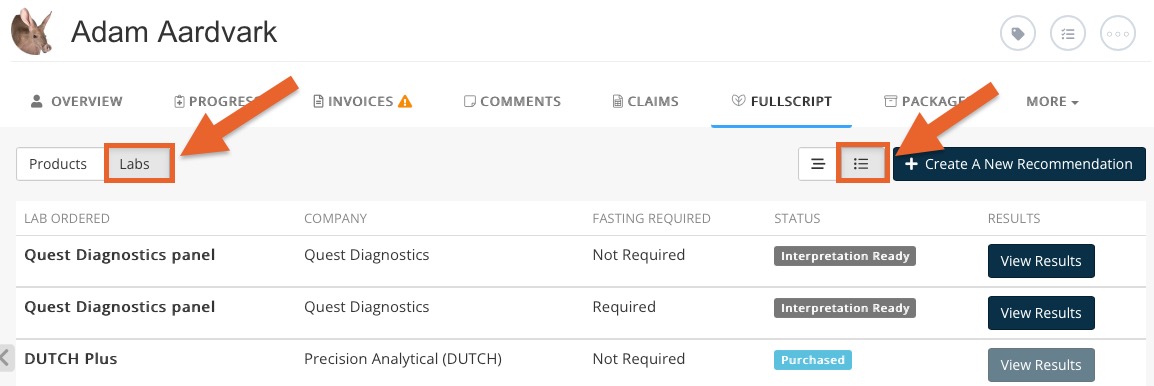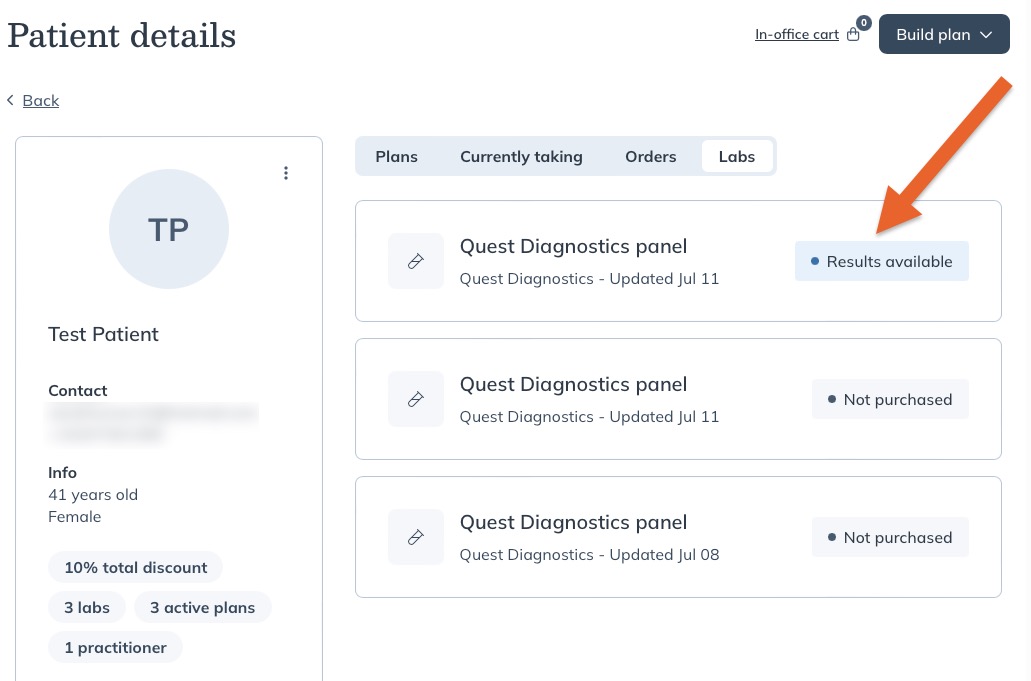Fullscript: Check Lab Order Results
After you order a lab in Fullscript, view the results and send them to the client.
First, follow the steps to Add a Lab Order.
- Click List → Clients.
- Open the client profile and select the Fullscript tab.
- Select the Tile View and the Labs tab.
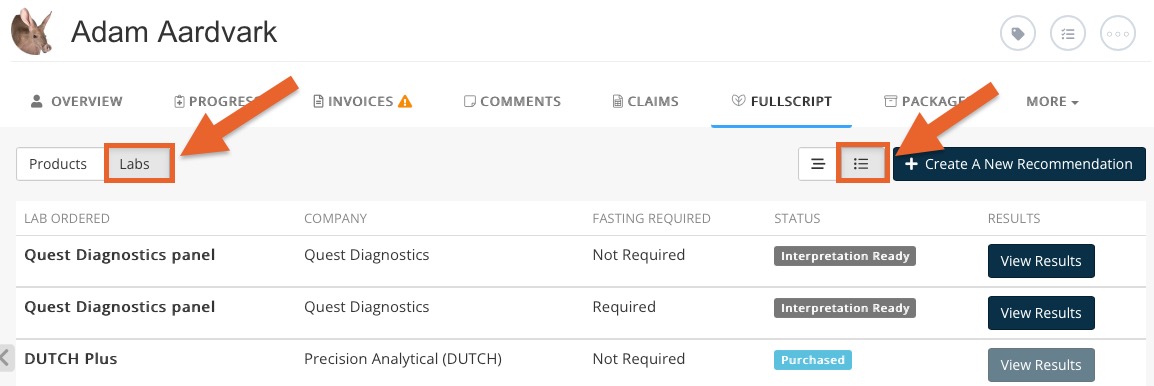
- Locate the lab you ordered.
- If you prefer to view the results PDF directly from the lab, click View Results. The PDF will save to your Downloads folder.
- To view the results interpretation in Fullscript, click Create a New Recommendation.
- Search the client on the Fullscript site.
- On the Patient Details page, select the Labs tab.
- Select the lab you ordered.
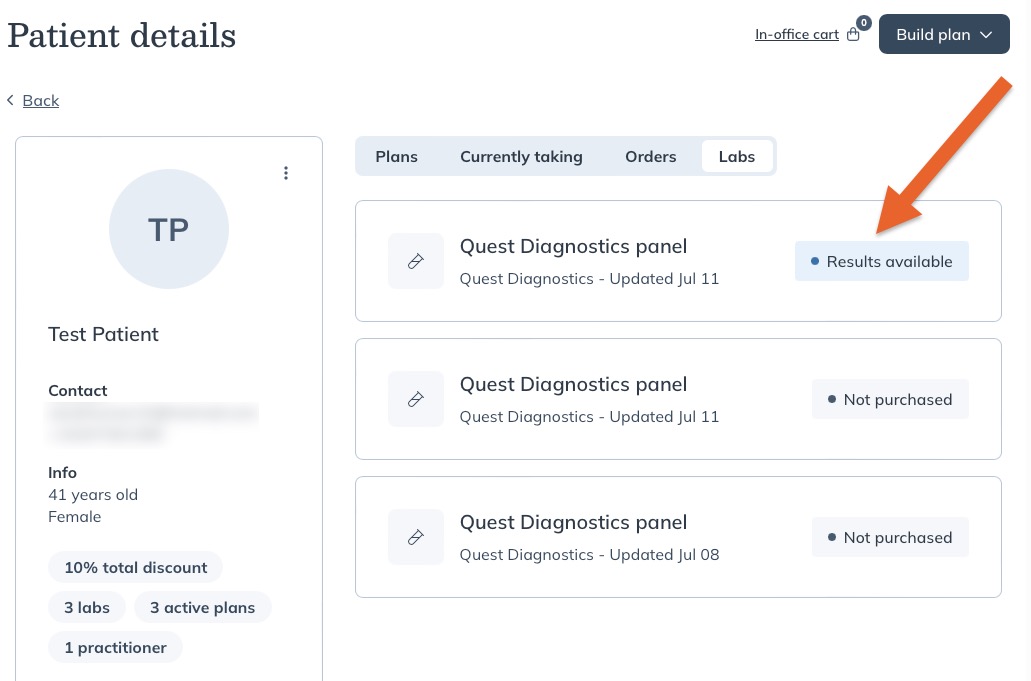
- Click View Results to see Fullscript's breakdown of the results.
- If you wish to share the results with the client, click the Send to Patient button on the blue bar.

.png)