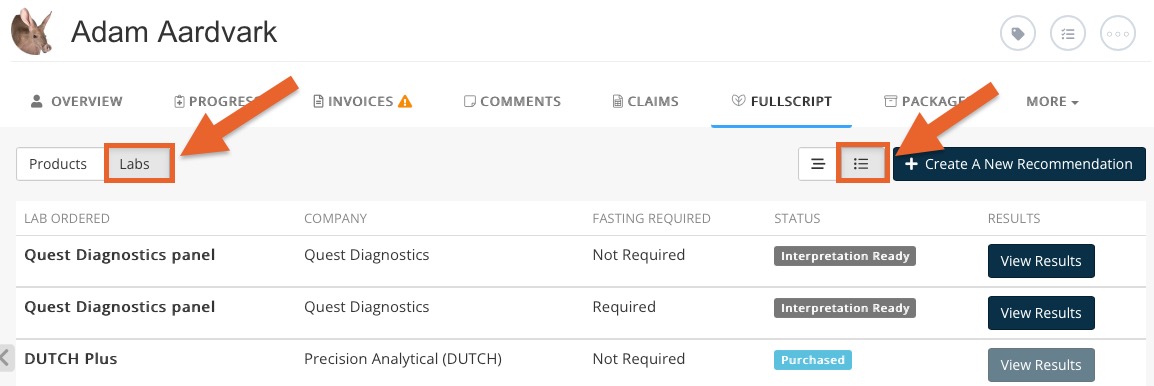Fullscript: Lab Order Status Labels
When you create a lab order in Fullscript, track its status in PracticeQ.
- Click Lists → Clients and open the client profile.
- Select the Fullscript tab.
- Select the Tile View and the Labs tab.
- Locate the lab order in the list.
- Possible statuses:
- Not Purchased: The lab has been recommended, but not yet purchased by client.
- Purchased: The client has purchased the lab.
- Schedule Appointment: The lab purchased requires an appointment to be scheduled and client has not yet scheduled.
- Upcoming Appointment: The client has scheduled the lab appointment.
- Processing: The sample has been received and is being processed.
- Partial Results: Some, but not all results are available. Note: Fullscript will only load results to PracticeQ when all results are ready.
- Results Ready: All results are available.
- Results Amended: The previously published results have been updated.
- Interpretation Ready: The results are ready to be interpreted in Fullscript.
- Interpretation Shared: Your practitioner has shared the interpretation with the client.
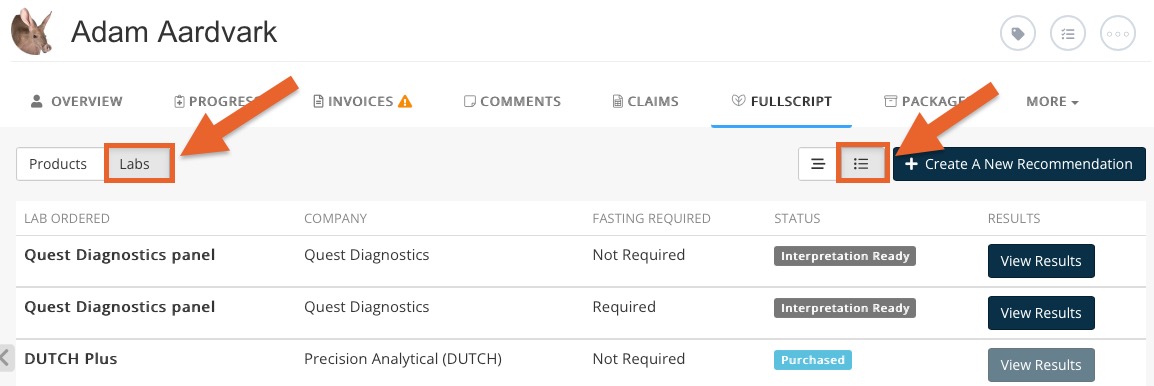
No results found
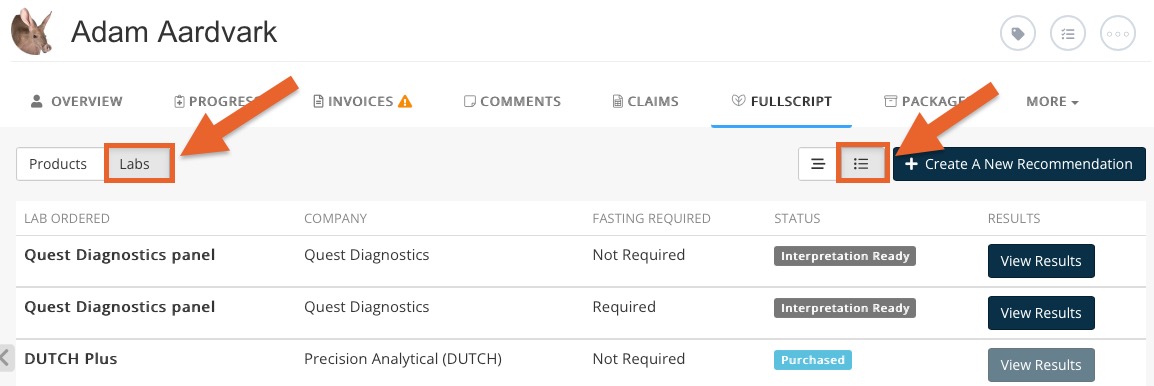
.png)