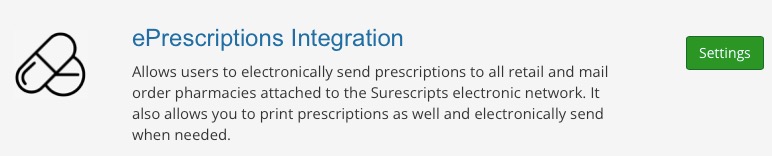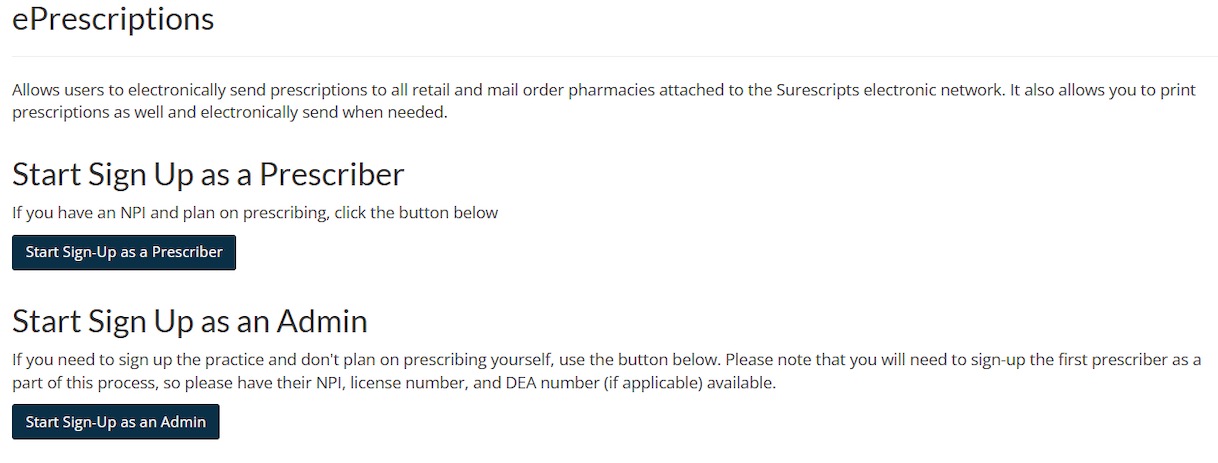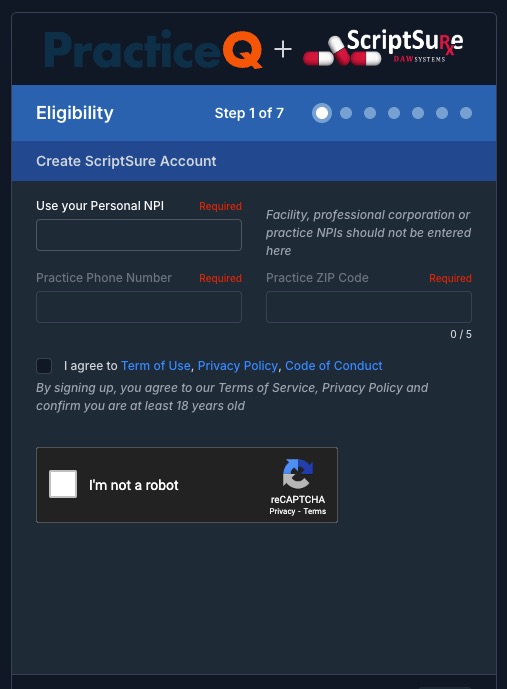ePrescribe: Enable ePrescriptions
Follow the steps below to get started with ePrescribe in PracticeQ!
Note: Please allow yourself 20-30 minutes to complete the signup process and up to 24 hours for your account to be reviewed.
IMPORTANT:
- The admin on the PracticeQ account must be the one to sign up the practice. They can then invite others. You must use the clinic email tied to your PracticeQ account.
- If you are a single practitioner, you must also include a supporting user to approve you for EPCS. Learn more about that here.
Not a Prescriber? Here's What You Need to Know
-
If you are not a prescriber, you must complete the ePrescribe sign-up process using the ScriptSure registration form in order to finalize setup and correctly assign your role.
- This is required even if your role is only to support a prescribing provider (e.g., admin).
- You must have the NPI number of the prescriber you are supporting in order to complete the form.
- There is no way around this step; it is required for proper account creation and to avoid access issues later.
💡 Important Notes:
By submitting the form correctly, you ensure you are listed as supporting staff, not a billable prescriber, and avoid any incorrect charges to your account.
Enable ePrescriptions
- Click More → Settings → Integrations.
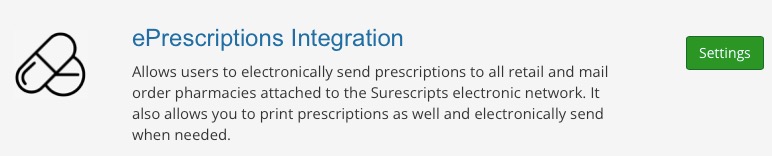
- Click the green Settings button and start the Sign-up as a Prescriber or Admin:
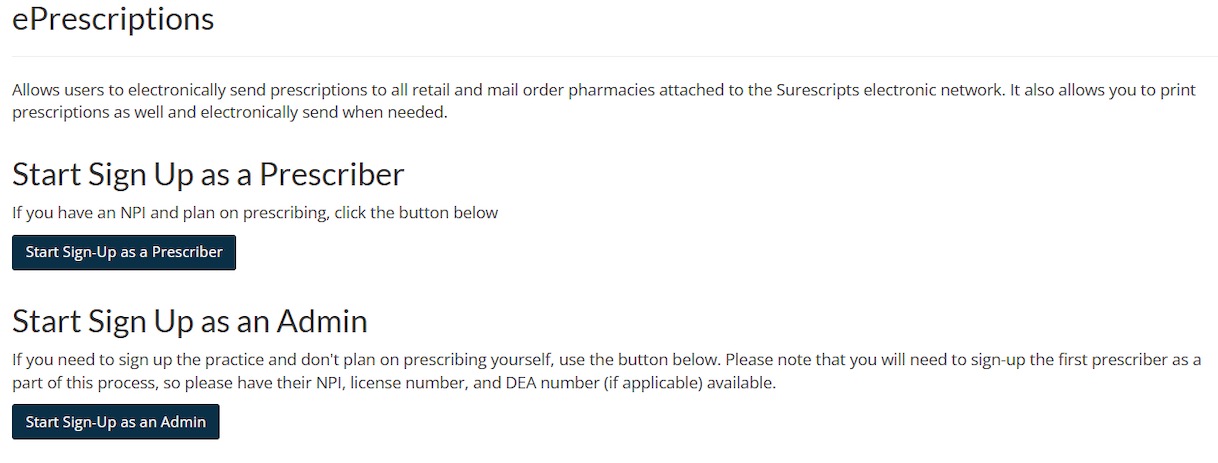
- Follow the 6-step process with Scriptsure to set up your account.
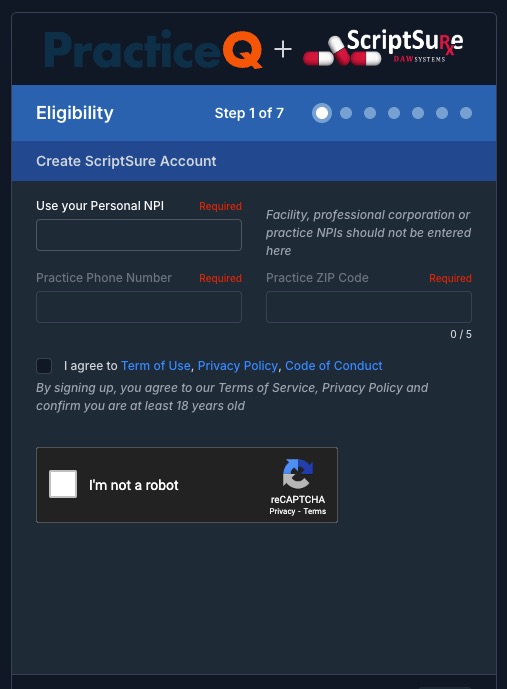
- Step 3 will ask to validate your email. You will receive a confirmation via email. The email from Scriptsure takes about one minute to arrive.
- Once this signup step is complete, you will be prompted to verify your identity with ID.me.
Note: Please use your existing ID.me account. If you have issues, you can reach out to us or ID.me directly at: https://help.id.me/hc/en-us

- Once the ID.me setup is completed, you will be redirected back to PracticeQ.
- You will now have a Prescriptions tab on all clients where you can view and manage their prescriptions.
.png)