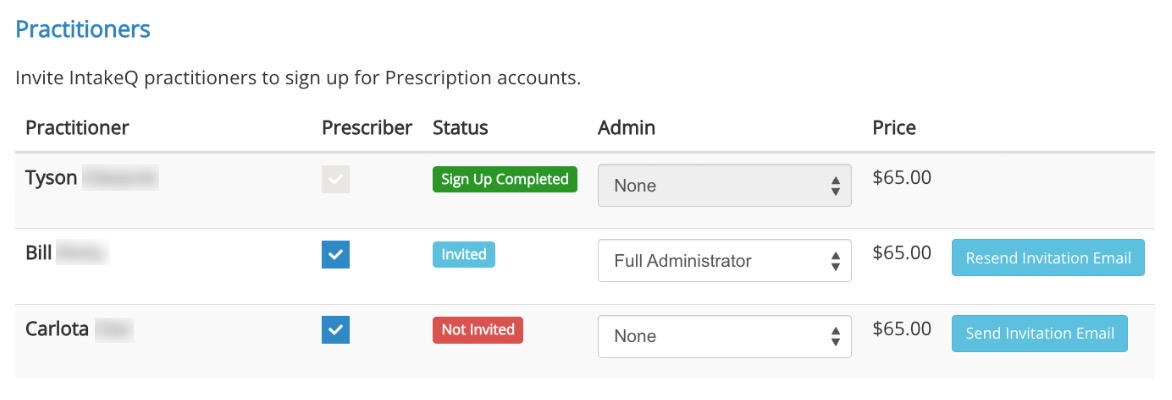ePrescribe: Settings
Once you integrate with ePrescribe, manage staff members and add locations.
View Your ePrescribe Account
- Click More → ePrescribe.
- You will see a message stating Your account is connected.



Add Prescribers or Support Staff
Note: If you plan to prescribe controlled medications, your account must have at least one admin supporting user to initially approve you to prescribe EPCS (Electronic Prescribing of Controlled Substances). The system will prompt you to add a supporting user if you do not have one.
- To add additional prescribers, send invitations in More → ePrescribe.
- To add an assistant as a supporting user, choose whether you want them to be a basic admin or a full admin and click the Send Invitation Email next to their name
- Basic admin
- User can update settings
- Full Admin - NEEDED TO APPROVE A PROVIDER TO PRESCRIBE CONTROLLED SUBSTANCES
- User can add and approve users
- Basic admin
- If you want to invite a practitioner but you do not want them to prescribe medications, uncheck the Prescriber checkbox before sending an invite. If you do not do so, they will be invited as a prescriber.
- Supporting users can queue up prescriptions for prescriber approval.
- Supervisors can also be added as supporting users.
- Each prescriber can have up to five supporting users at no charge. Once five is reached, any additional supporting users will be $5.00 per month per supporting user.
- If your supervisor is not an PracticeQ user, follow these steps.
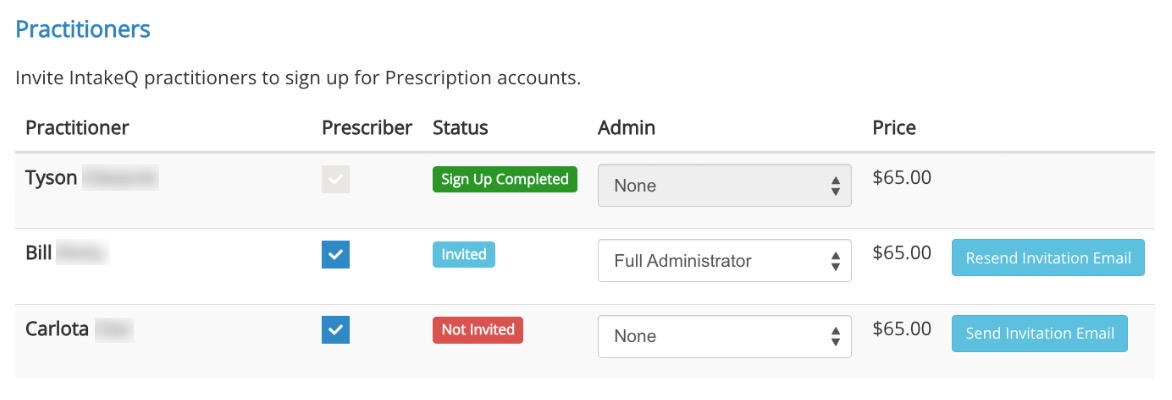
.png)