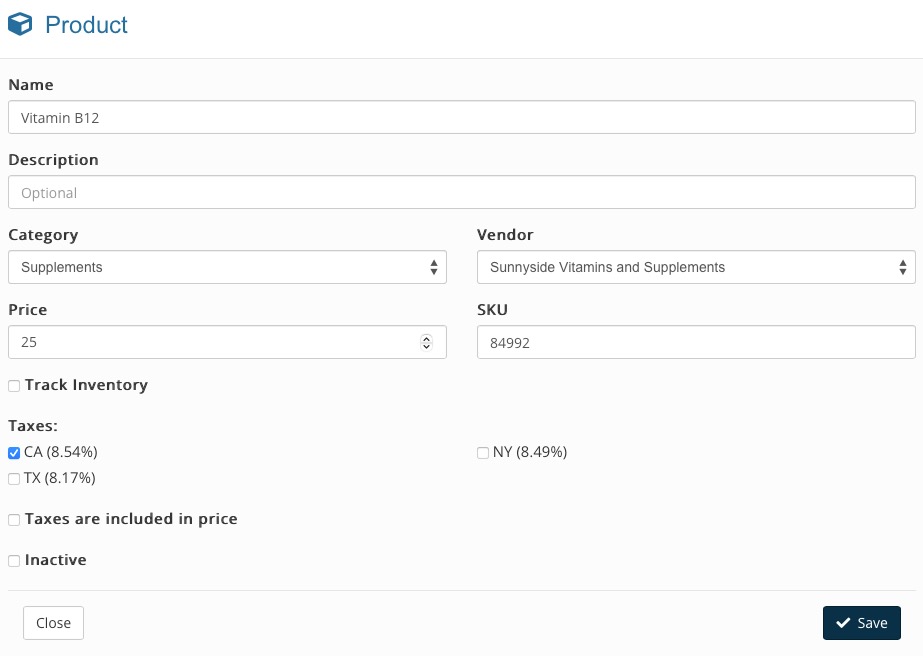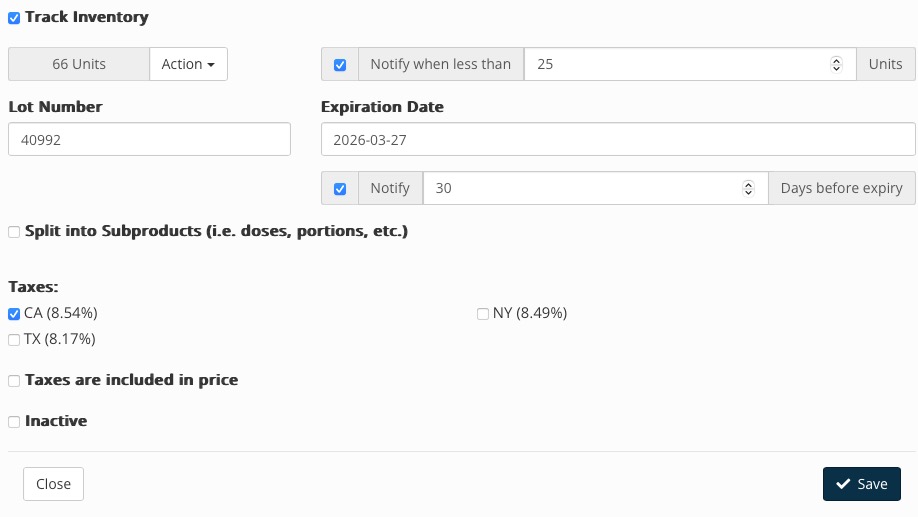Add a Product Manually
PracticeQ allows you to add products individually as needed.
- Click Lists → Invoices → Invoice Settings.
- Select the Products tab.
- Click Create Product and enter the following:
- Name
- Description (optional)
- Category
- Vendor
- Price
- SKU
- If you would like to track the inventory for the product, check the Track Inventory box. For more information on how to do this, read Manage Product Inventory.
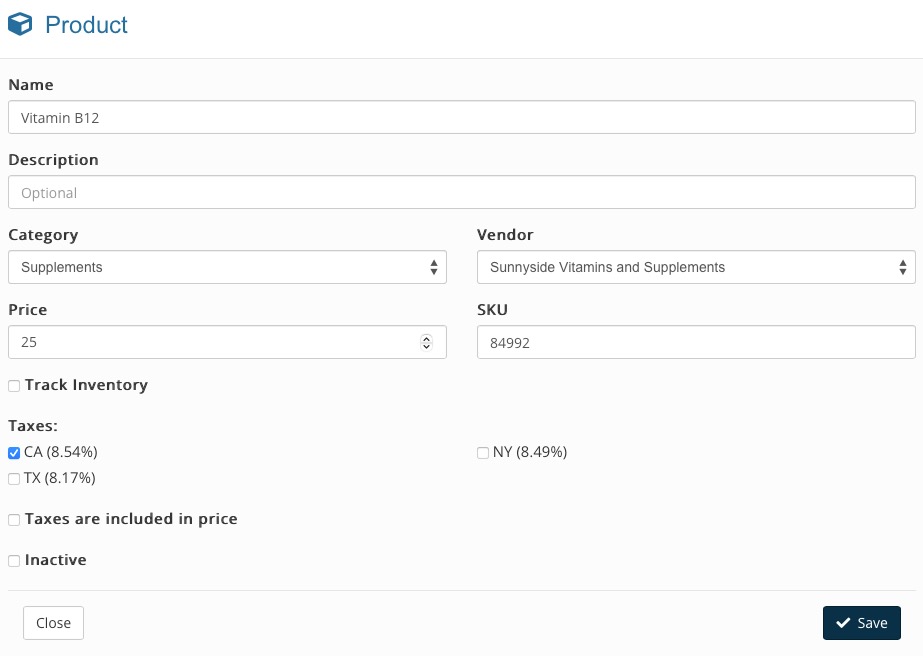
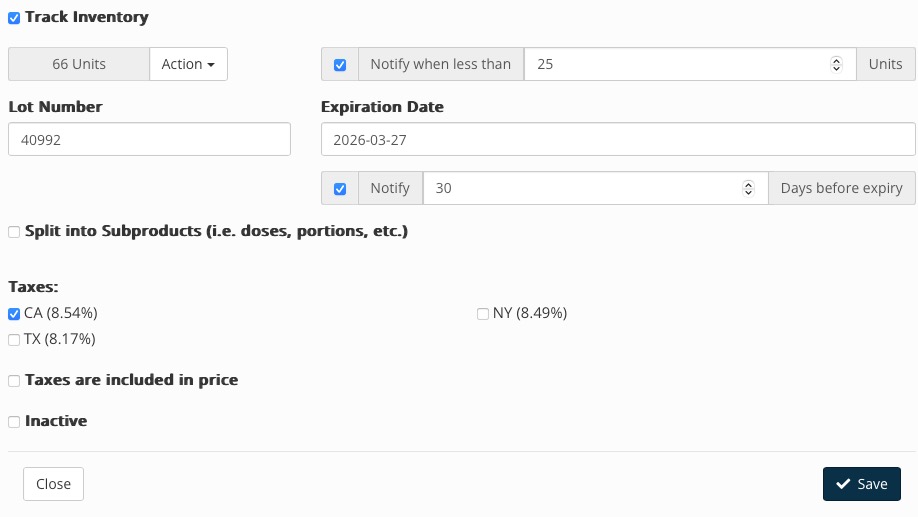
.png)