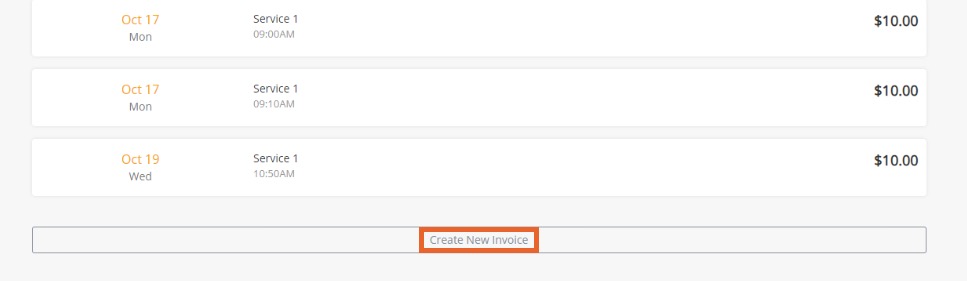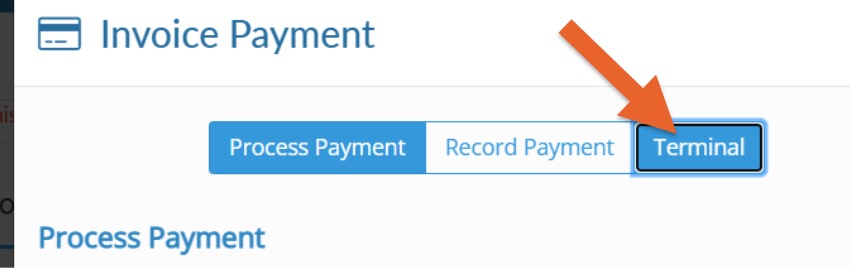PracticeQ Payments: Take Invoice Payment on Card Terminal
Once set up with PracticeQ Payments, create an invoice and take payments on your card terminal.
Please read the following articles before continuing:
Create a New Invoice
- Click the Point of Sale icon on the toolbar. It looks like a credit card.
- A list of invoices will display; scroll to the bottom and click Create New Invoice.
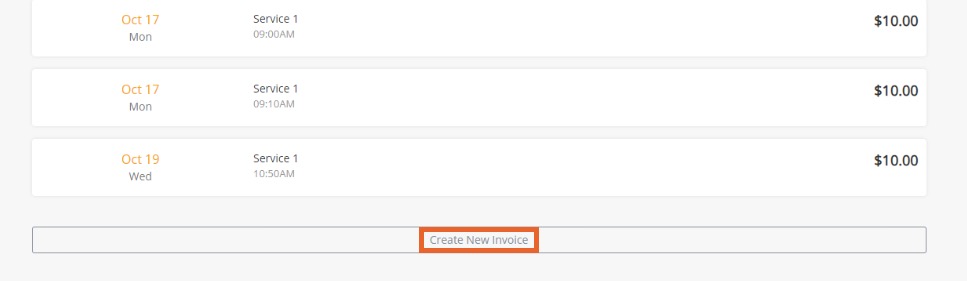
- Enter the following:
- Description
- Qtd
- Unit Price
- Description
- Click + Add Item.

View the transaction details by clicking the details link.

Take a Payment from the Invoice
- Open a Client Profile and select the Invoices tab OR click Lists → Invoices.
- Open the invoice you want to take a payment on.
- Click the Enter Payment button.

- You will have the options to run a saved card or bank account OR send the charge to the terminal for a card-present transaction.
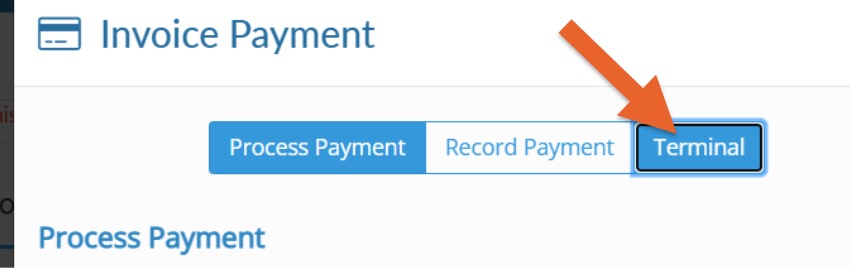
- Click Terminal.
- Enter the Charge Amount and click Send to Terminal.
Note: Make sure the green dot shows in the device dropdown. This means the device is connected.

.png)