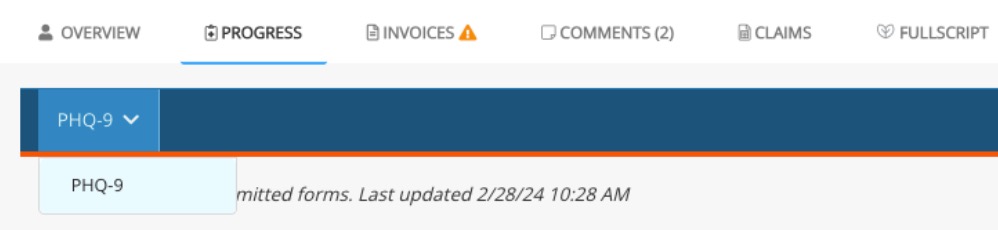Measurement-Based Care: Review/Edit Scores
PracticeQ makes it easy to review client scores for your measured assessments.
Once a client has completed a measured assessment, their score will display in the Progress tab of their profile. This tab acts as your Measurement-Based Care Dashboard.
Review Scores
- Click Lists → Clients and open the client's profile.
- Select the Progress tab.
- Choose the desired assessment(s) you would like to view from the dropdown menu.
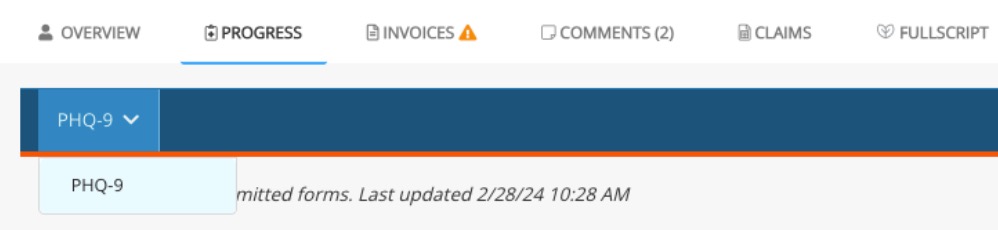
- The scores of the measures will display in the graph below
- Choose the displayed dates from the filter on the right.
- To change how you view time on the graph (x-axis), click the gear wheel icon to edit the Display By intervals.
- You have three options for viewing scores:
- Monthly
- Bi-Weekly
- By Date
- If there are several scores in the same timeframe Bi-Weekly or Monthly, PracticeQ will display the most recent one.


Edit Scores
If your client enters incorrect scores in error, you cannot remove the score from the Progress tab completely. However, you can edit the scores using the following steps.
Edit Original Assessment:
- Locate the form in the client's timeline and click to open it.
- Click Edit Form. Note: You may need to unlock it first.
- Make the corrections to the form data.
- Click Save.
- Log out of PracticeQ and log back in.
- If the score in the Progress tab updates correctly, you are done! If it does not, continue to the next step.
Remove/Re-Add Assessment:
- Locate the form in the client's timeline and click to open it.
- Click More → Delete Form.
- Click the plus sign icon and click Create New Note.
- Select the assessment in the Note Template dropdown menu.
- Enter the correct assessment information and click Save.
- Log out of PracticeQ and log back in.
If this also fails updates the score, reach out to hello@intakeq.com for further assistance.
.png)