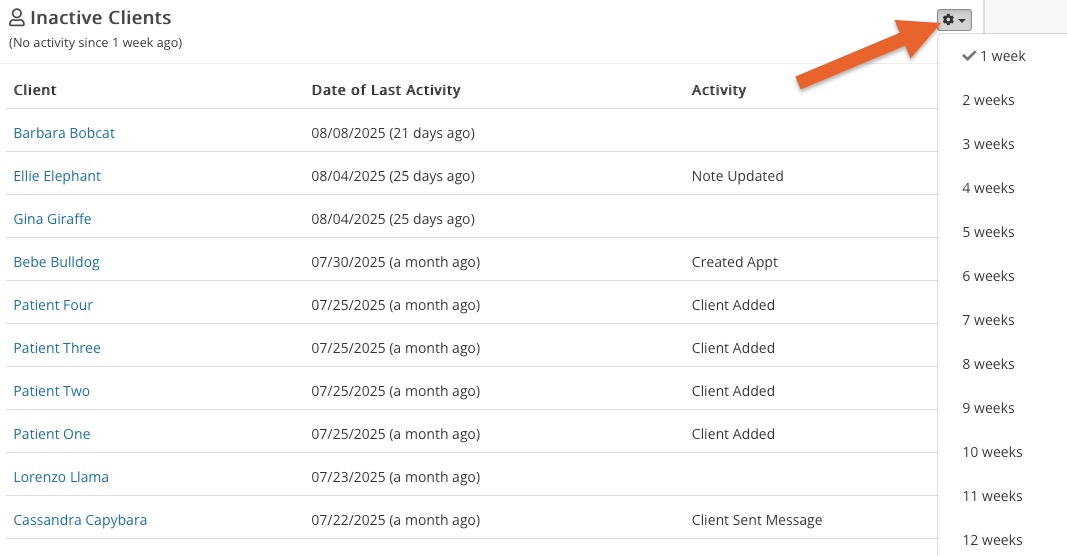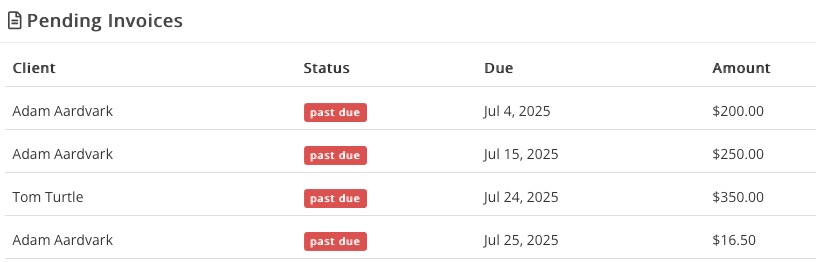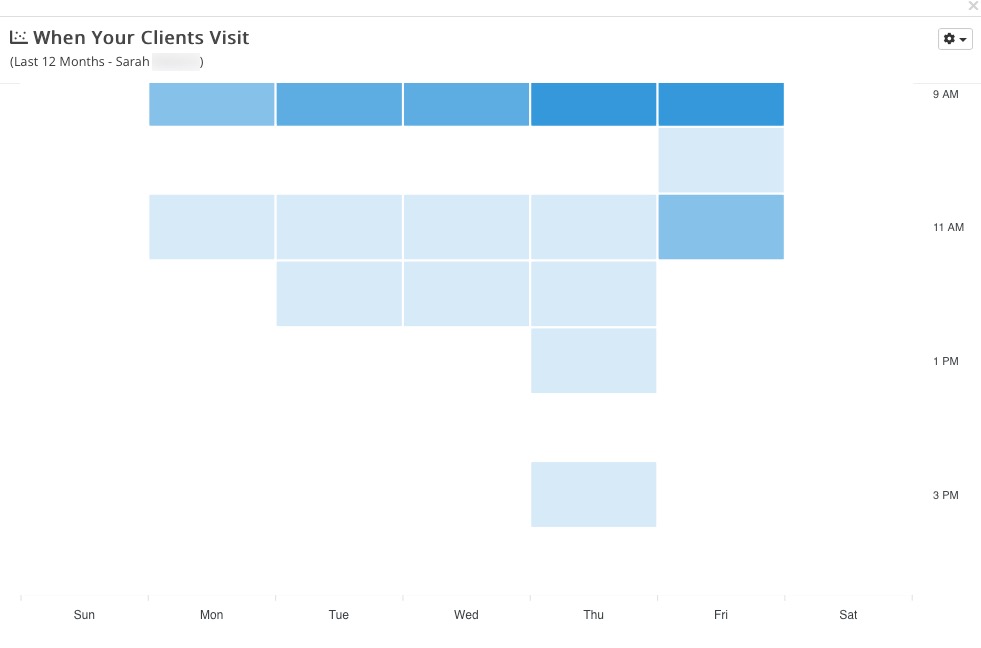Available Dashboard Widgets
PracticeQ offers several widgets you can add to your dashboard for at-a-glance insight into your practice performance.
The dashboard widgets below provide "at-a-glance" insight into your workflows. This saves you time by keeping important information all in one place! Read about how to add/place widgets here.
Upcoming Appointments
- View the dates/times, statuses, client names, services, form statuses, and billing types for upcoming appointments.

Latest Completed Forms
- View the dates, names, and warnings of recently completed forms and open them in one click.

Pending Forms
- Easily review the clients who still need to complete their forms.

Latest Account Events
Keep an eye on all the activity in your practice! 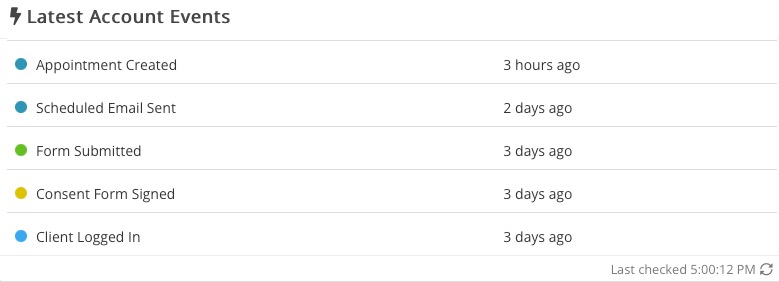
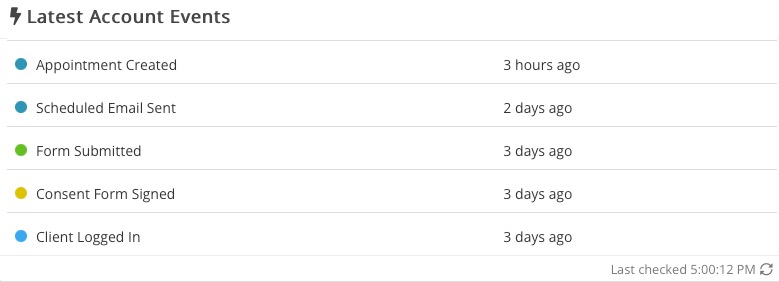
Recent Clients
- Get easy access to recently active clients.

Unlocked Notes
- See all appointment notes that are still unlocked.
- Tie up loose ends so you can complete appointments and submit claims.
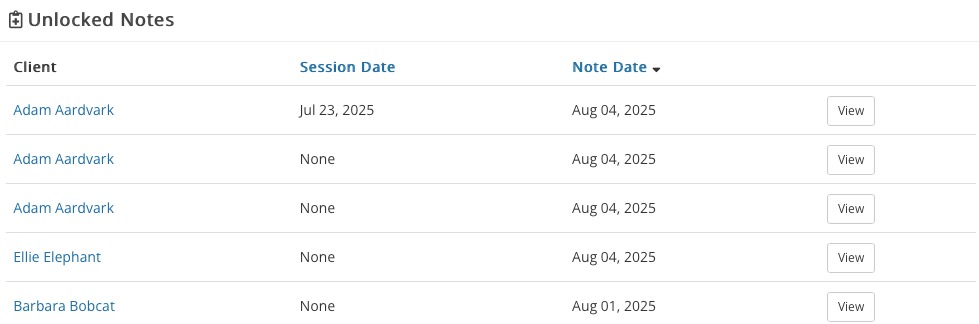
Inactive Clients
- Adjust the timeframe from to 1-12 weeks.
- Reach out to clients who have had no activity in the selected time frame to keep them from falling through the cracks.
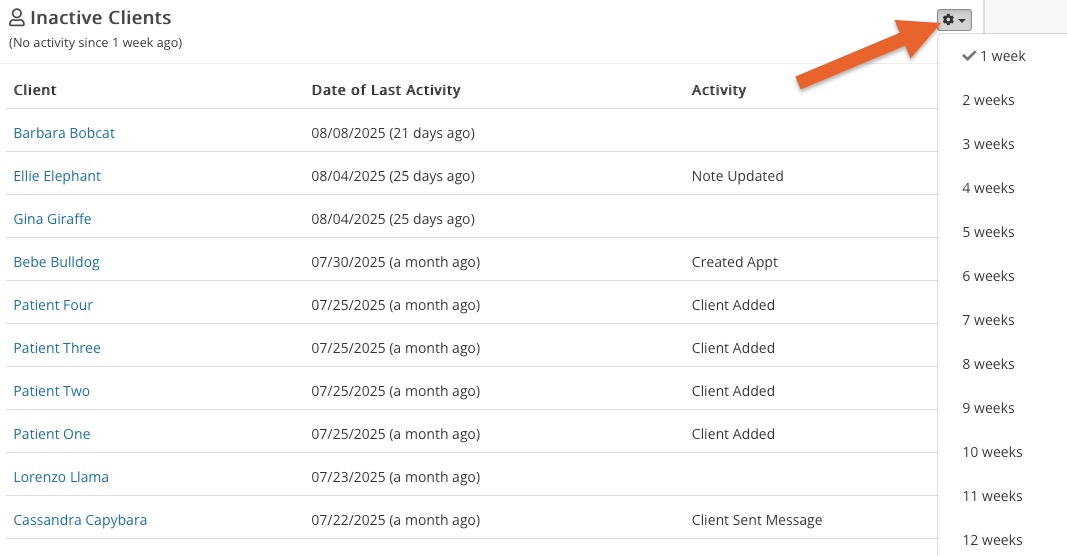
Pending Invoices
- Easily keep track of unpaid or past due invoices.
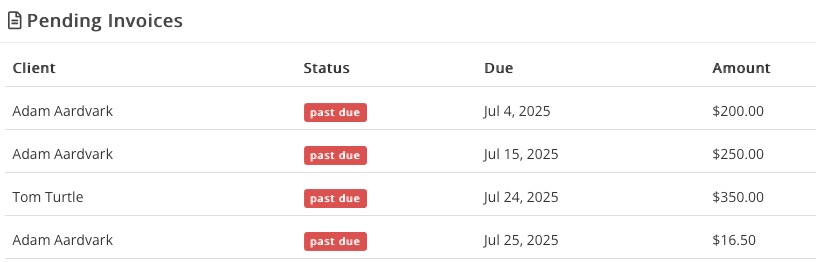
Relevant Tasks
- View all tasks or just your own to stay on schedule.

Recent Portal Messages
- View portal messages right from the dashboard!
- You can even handle file attachments and create tasks from each portal message.

Quick Notes
- This widget allows you to jot down quick notes.
- The notes you enter will only be saved in this widget on your dashboard; they cannot be accessed in other places in the application.
- Note: The Quick Notes are saved to the logged in user. The only way for other staff to see your Quick Notes would be for them to physically log in as you. If you use the switcher, switching will not display the notes of the practitioner being switched to.
- Tip for an Admin-Only account: Go to a practitioner's dashboard and add a Quick Notes widget. Then you can make notes there that only you would be able to see.
ePrescribe Queue
- View the medications queued for practitioner's approval.
- Approve or deny the queued medications right from your dashboard!
Total Income
- View your practitioner's income By Week or By Month.

Recent Claims
- View claims created by client, status, payer and amount.
 Missing Notes
Missing Notes
- See which sessions still require notes and complete them in one click!

Clinical Reporting Widgets
These reporting widgets give you insight into your booked services and reveal trends and patterns in how your clients book appointments. Note: If you are a large practice with a lot of data, it may take some time to load these widgets.
Total Appts by Service
- See a breakdown of services booked by week or month to keep track of how they perform compared to each other.

Total Time Booked
- View the total available time compared to what is currently booked.

Appt Count by Week/Month
- See the number of appointments completed in the current week or month compared to the number of appointments completed in the previous week or month.

When Your Clients Visit
- This Visit Heatmap will give you a glimpse of the practitioner or practice's busiest and slowest times.
- The more appointments during the time period, the darker the blue will be.
- Easily see trends and patterns over time and adjust your schedule to those trends.
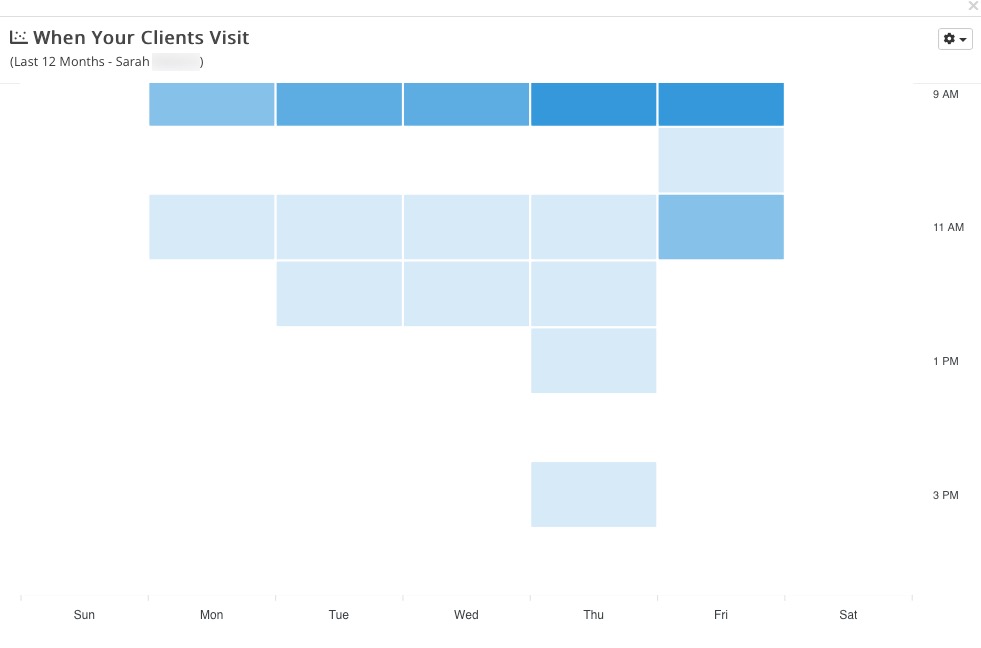
- Feel free to submit new widget requests from inside PracticeQ; simply click More → Request Feature.
- Please reach out to hello@intakeq.com if you have questions or issues.
.png)