Room and Resource Management
With PracticeQ, you can manage the availability of resources used for appointments in a multi-provider environment.
- For example, you may have three providers working in a clinic that has only two rooms. Adding these two rooms as resources allows PracticeQ to determine when there is availability for new appointments in your booking widget.
- If you enter your Room and Resource settings correctly, your clients will only be able to book if there is an available practitioner and resource available for the appointment.
Watch the video or follow the instructions below.
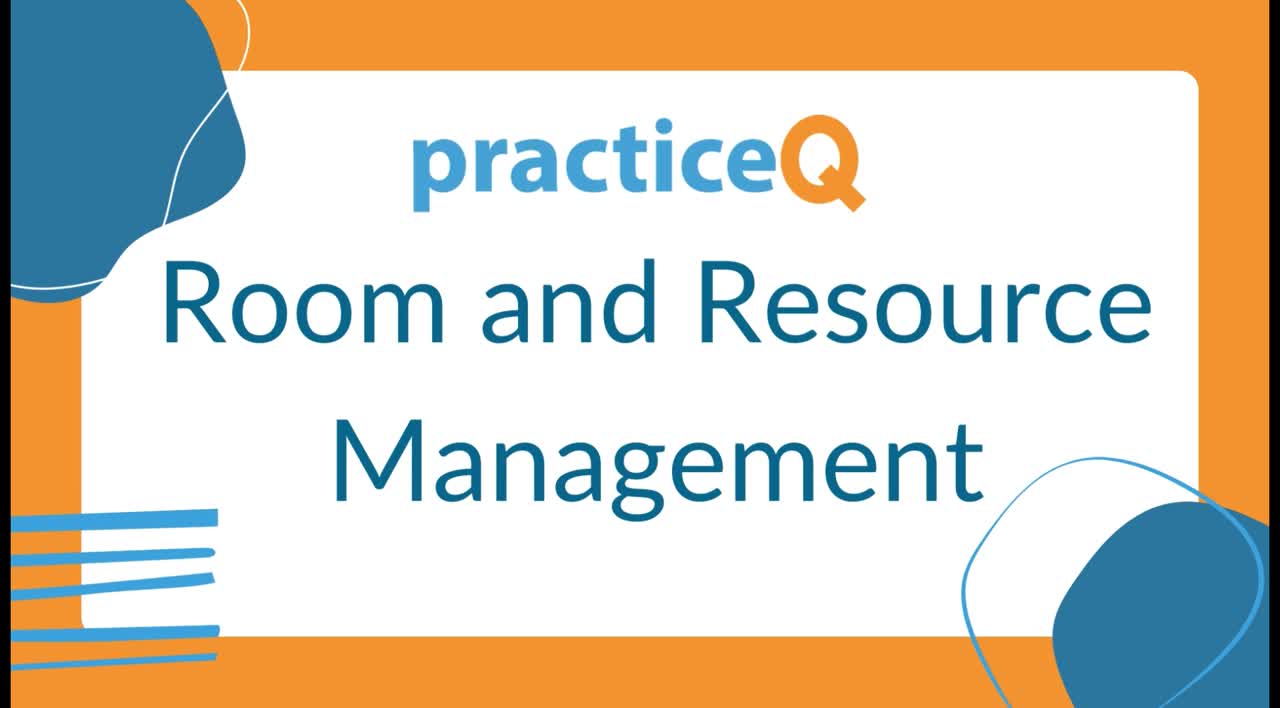
Create the Resources
The first step is to inform PracticeQ about the resources that need to be managed. Each resource must be associated with a location. To create resources follow the steps below:
- Click Bookings → Booking Settings.
- Select the Hours/Locations tab.
- Ensure that you have the correct location selected at the top.
- Scroll down to the Resources section.
- Click + Add New Resource.
- Enter the resource Name and Quantity Available.
- Repeat, if needed, for your additional locations.
Note: Enter only one entry for each type of resource. In the example below, you do not need to enter Therapy Room 1, Therapy Room 2, and so on. Simply enter the name of the resource (Room) and how many are available.

Assign Resources to Services
The second step is to inform PracticeQ of the resources required for each service. To do so, follow the steps below:
- Click Bookings → Booking Settings.
- Select the Services tab.
- Locate the service and click Edit.
- Select the Resources tab.
- A check box list of resources will show up; select the resource(s) that should be allocated for this service.
- Click OK.
PracticeQ will now take the availability of these resources into account when displaying time slots in your booking widget.

.png)