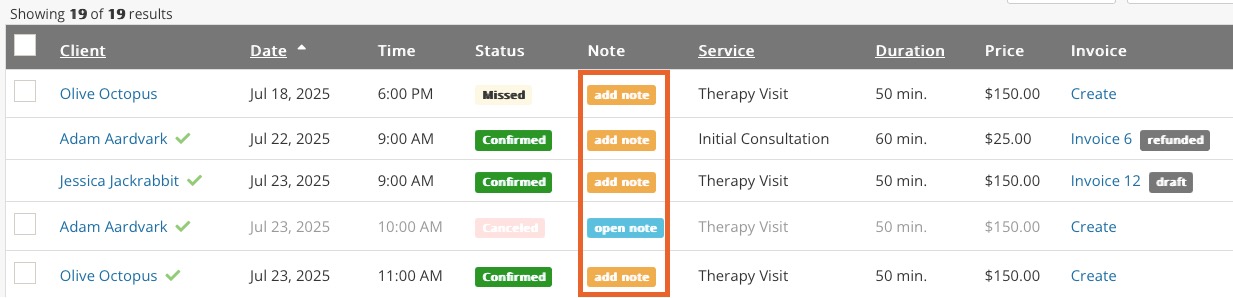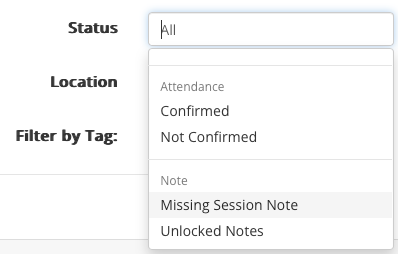Link Treatment Notes with Appointments
PracticeQ lets you link client treatment notes to appointments. This convenient feature allows you to jump to a note directly from your calendar and quickly spot appointments with missing notes.
Watch the video or follow the instructions below.

Link a Note to an Appointment
There are two ways to link a note to an appointment:
From the Appointment Dialog
- Click Bookings and locate the appointment.
- Open the appointment dialog.
- Click More → Create Note.
The note you create will automatically link to the appointment.

From an Existing Note
- Click Lists → Clients and open the client's profile.
- Locate the note on the client's timeline.
- Click More → Link Appointment.
- Choose the appointment to link to the note.

Unlink a Note from an Appointment
- Click Lists → Clients and open the client's profile.
- Locate the note on the client's timeline.
- You will see a message that the note is linked to an appointment. If there are multiple clients associated with an appointment, they will be listed at the top of the note as well.
- Click unlink.

Identify Appointments with Missing Notes
Watch the video or follow the instructions below.

To check which appointments have no corresponding notes, enable a setting that will make it easy to spot them.
- Click More → Settings.
- Select the Settings tab.
- Check the box labeled Warn about appointments with missing progress notes.
- Click Save.
- With this setting enabled, you will see a new Note column in Lists → Appointments.
- The orange add note button indicates that there are no notes for that appointment.
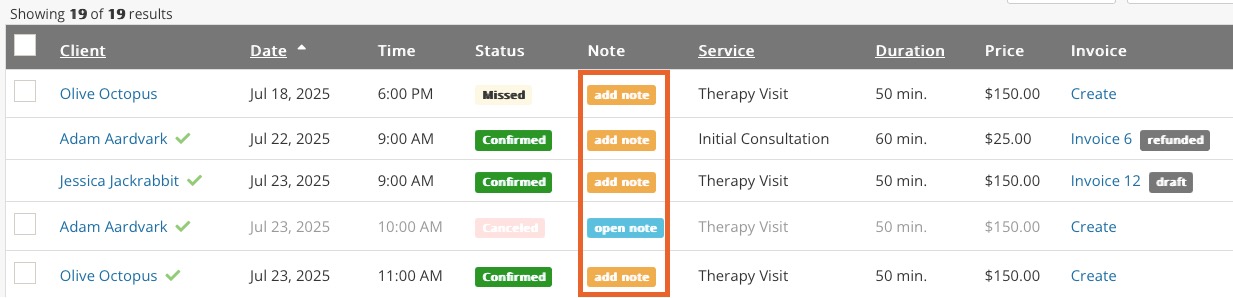
- There is also a filter in the Status option that will show only appointments with missing notes. It is called Missing Session Note. This filter will take additional clients into account, so if you have an appointment with three clients and notes for only two clients, the appointment will still display in the Missing Session Note listing.
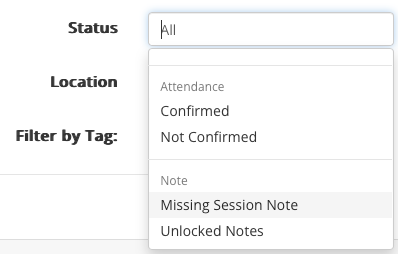
Missing Note Notifications
Watch the video or follow the instructions below.

- Click More → Settings.
- Select the Notifications tab.
- Under the "Note Notifications" section check the box beside Notify me when an appointment is missing a note.
With this setting enabled, PracticeQ will send you an email notification about any appointment for which no notes have been created five days after the appointment date. Click the button in the email to go straight to the appointment list page showing which sessions are missing notes.
.png)