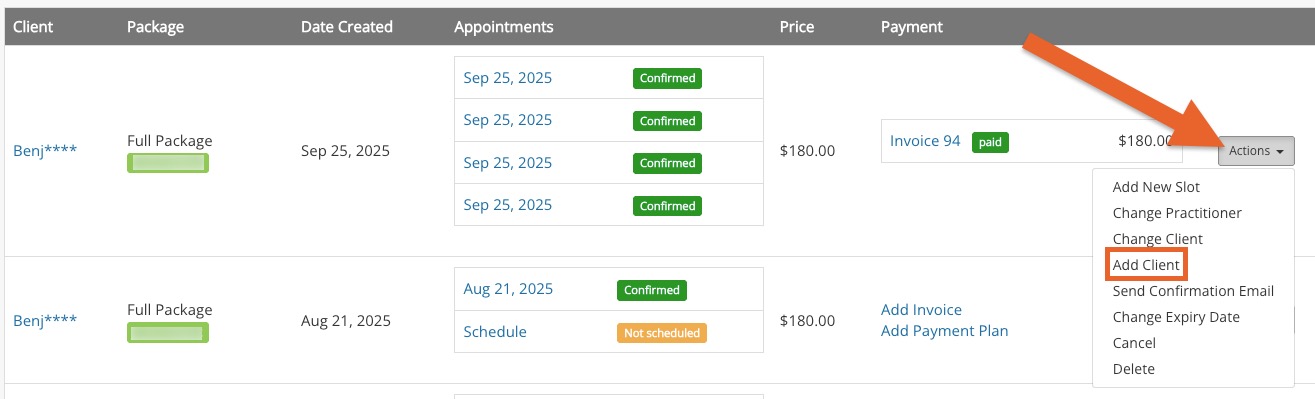Appointment Packages with Multiple Clients
PracticeQ's booking system allows your clients to book packages which contain multiple slots for a single service, or slots for multiple services. Sometimes clients want to share a single appointment package; PracticeQ allows this!
To read more about our package functionality, read Appointment Packages.
Note: This option is not available for practices using PracticeQ Engage.
- Click Bookings.
- Click the Packages button to access your list of scheduled packages. Note: These steps assume that a client has already purchased the package, or that you added it to them manually. If you need assistance with that, see our Appointment Packages article linked above.
- Locate the package to which you want to add additional clients.
- On the right side of the package click Actions → Add Client.
- A dialog will open for you to select the client to add to the package. In the screenshot below you will see an additional client added to the package. Their name appears below the main client attached to the package.
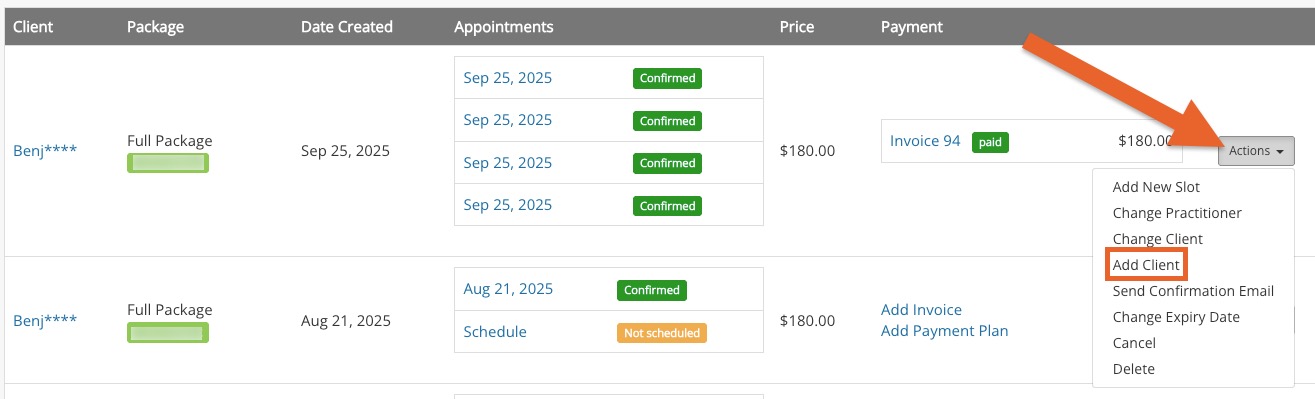
- Once additional clients are added to a package, they will be able to schedule appointments as part of that package, just like the main client can do. This means they can schedule their appointments using the booking widget or secure portal, or your staff can schedule them manually.
- If at any time you need to remove an additional client that had been assigned to the package, simply click the X next to the client's name.
.png)