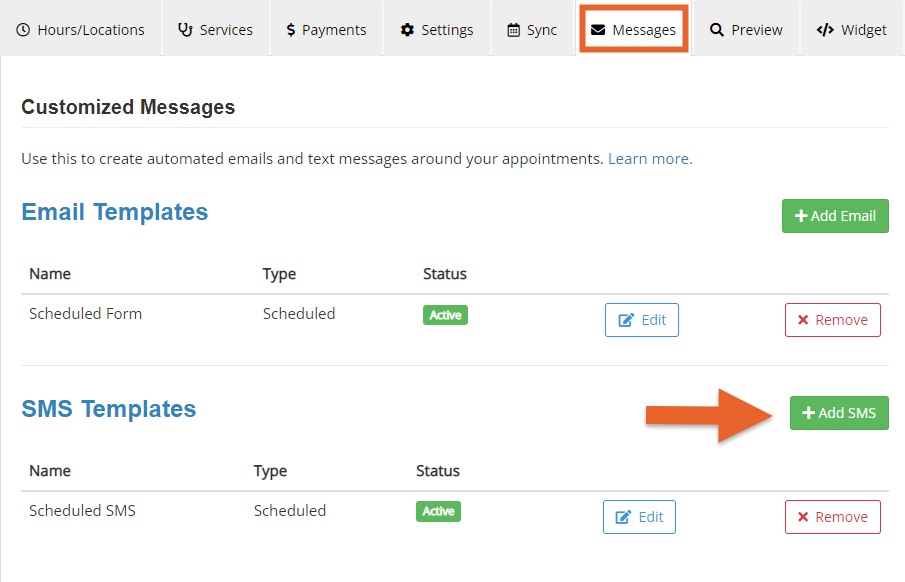Send Scheduled SMS Messages
PracticeQ allows you to schedule SMS messages that will send to clients before or after their scheduled appointments.
Note: Scheduled SMS messages can only be set up by the account administrator.
- Click Bookings → Booking Settings.
- Select the Messages tab.
- Under the SMS Templates heading, click + Add SMS.
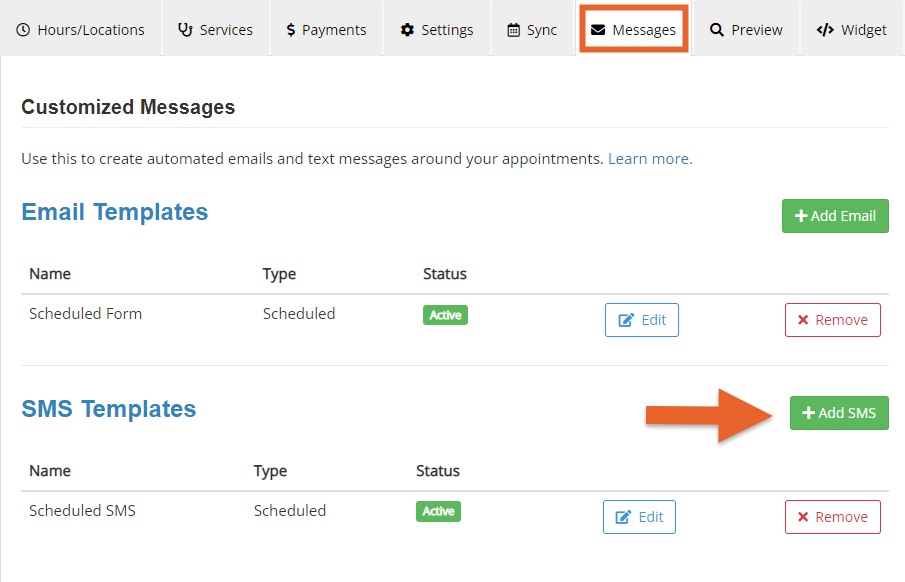
- Customize the SMS template:
-
- Give the template a Name
- Select the services to which the template will apply; uncheck All Services to select specific ones
- Select the locations and practitioners that will use the template
- Select when to send the message and how many times
- Compose the message; click Add Placeholder if you wish to pull information from the client profile
- Make sure "Is Active" is checked so the template is active and will be sent to clients based on the criteria you set up.
IMPORTANT: If an appointment is rescheduled, the scheduled SMS will not send again based on the new appointment time. However, if you have SMS appointment reminders set up, the reminder will send for the new appointment as long as the appointment is rescheduled before the appointment start time.

.png)