Bulk Send Client Portal Messages
If you use the Secure Messaging Portal to communicate with your clients, you may want to send a message to several clients at once. PracticeQ allows you to send bulk messages.
- Click Lists → Clients.
- If you do not see empty checkboxes on the left side of your client list, click the Columns button and check off the box labeled Select.
- Click OK, and you will see the checkboxes appear.
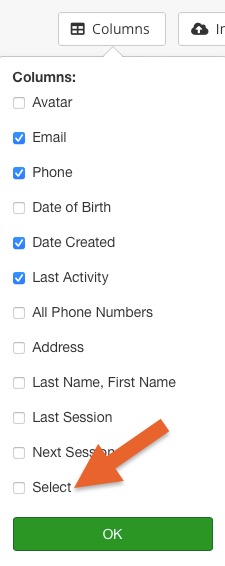
- Check off the clients to whom you would like to send a portal message.
- 100 clients will display at a time; click Load More to show the next 100 clients. Continue to click Load More until you are able to check off the desired number of clients.
- Click the Bulk Actions button, and select Send Portal Message.
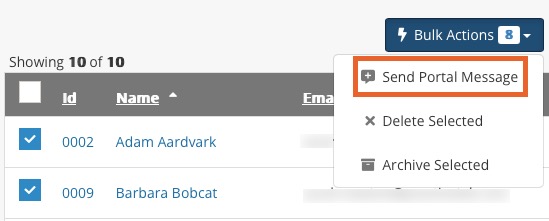
- Compose your message. Message snippets are available for use by clicking the lightning bolt icon on the upper right corner of the message text box.
- Click Send Message.
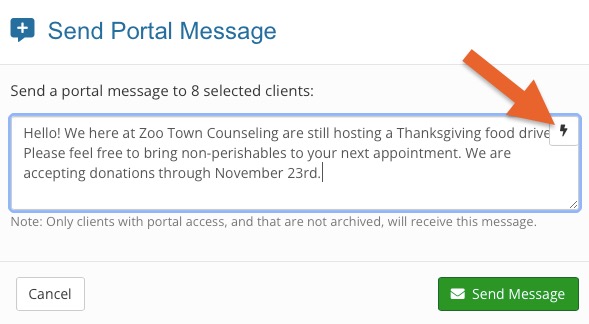 Notes:
Notes:
- Only clients with active portal access, and who are not archived, will be sent the message. If you have removed a client from the portal list, that does archive their channel.
- Clients do not see names of others who received the same message.
Limitations
Please note the limits for how many messages you can send at one time:
- Paid Subscribers: 1,000
- Trial Users: 10
.png)
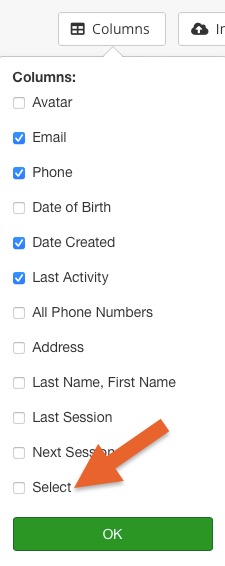
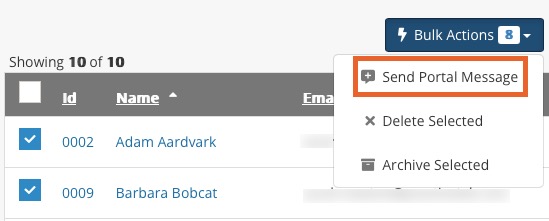
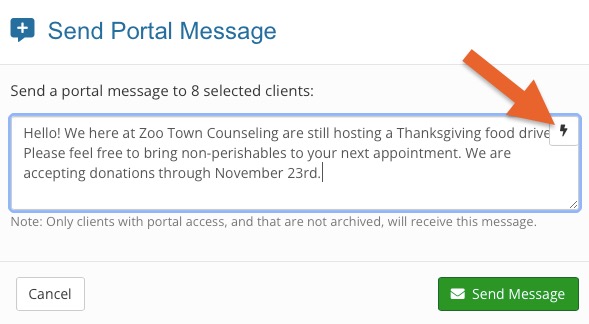 Notes:
Notes: