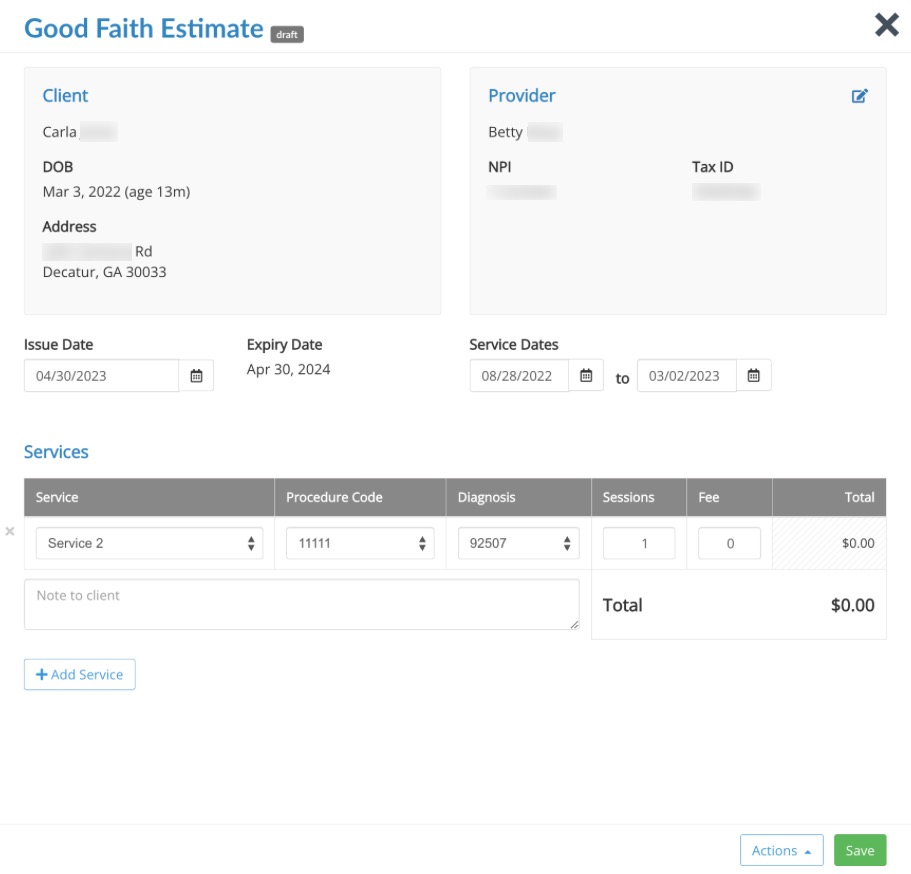Good Faith Estimates
Create and send Good Faith Estimates from the client's timeline, regardless of billing type.
- According to the No Surprises Act, beginning January 1, 2022, individual healthcare providers and facilities must provide a good faith estimate of the total expected charges to the patient’s plan or insurer (if the patient is insured and using his or her coverage) or directly to the uninsured or self-pay patient upon request or scheduling of a service.
- A good faith estimate (GFE) is a financial document that shows the expected charges for healthcare services provided to uninsured individuals and those with insurance who choose to self-pay. Most healthcare providers must give you a GFE if you request one and you are uninsured or plan to pay the bill without insurance.
Good Faith Estimate Settings
- Click Lists → Invoices → Invoice Settings → GFE.
- Customize the form template and the email template
- We have provided some default heading and footer information required by CMS as well as a disclaimer that you can use
- You may choose to hide the grand total
- You may choose to not include a signature


Create a Good Faith Estimate
From the client's timeline, click the + icon and select Create GFE.
-
- From here, you can edit the following on the GFE:
- Issue date
- Practitioner
- Services
- Procedure Codes (Can select multiple)
- You an select multiple codes from your main code list
- You an select multiple codes from your main code list
- Diagnosis codes
- Can select multiple codes from your main code list
- Can select multiple codes from your main code list
- Number of expected Sessions
- Fees
- Any notes about specific to this GFE
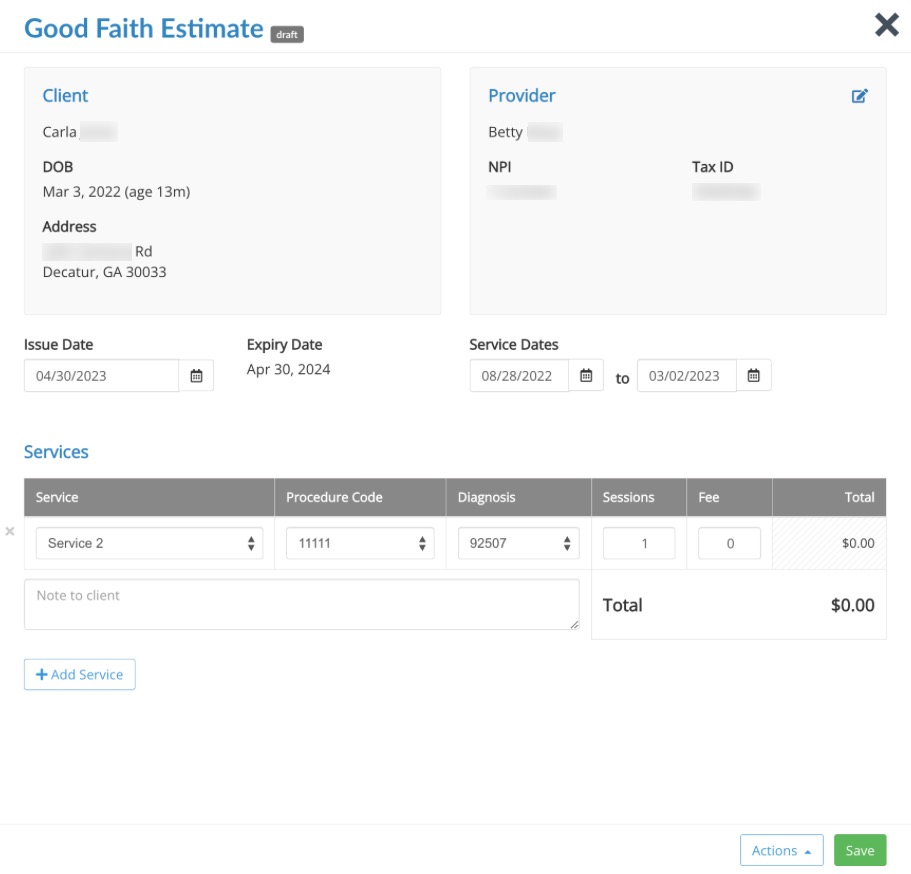
- Once you have included all the information, send the GFE to the client via the green Issue button.
- Note: Your custom form header will be applied when sending.
- You can issue the GFE via email or the secure portal
-
View the GFE
- Once the GFE has been issued, you can view the details of it from the client timeline.
- Click Actions → Preview to see what it looks like for the client.

Client View:
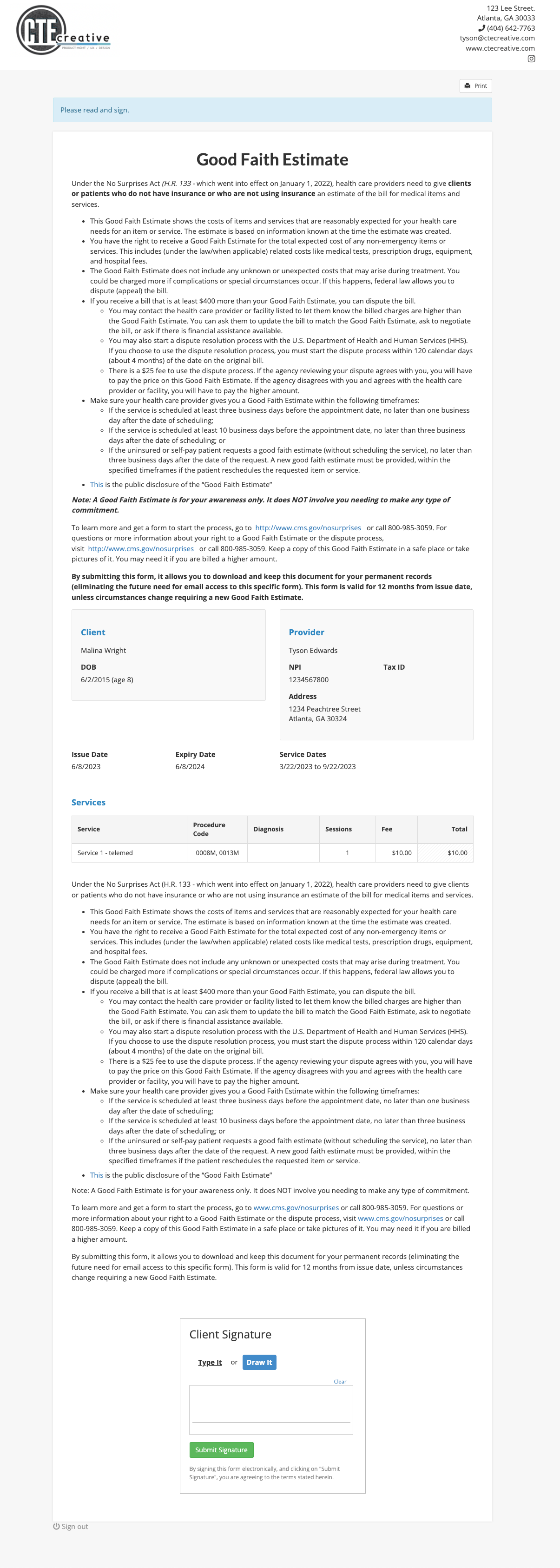
Permissions to View and Create GFEs
Click More → Team → Roles and click to edit the role permissions. The GFE permissions are under the Invoice Permissions heading.
- Can view invoices
- User can view GFEs or not
- Can edit invoices
- User can edit GFEs or not
- Can change invoice settings
- User can change the GFE settings or not
- Can create invoices
- User can create GFEs or not
- Can issue invoices
- User can issue a GFE or not
- Can delete invoices
- User can delete GFEs or not
- Can manage all invoices
- User can manage all GFE aspects
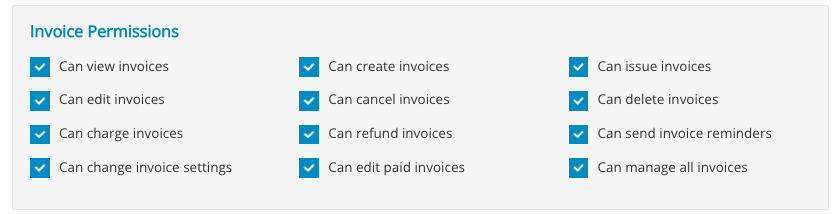
Click the links below to learn more about Good Faith Estimates:
- An overview of Ending Surprise Medical Bills from Centers for Medicare and Medicaid Services (CMS)
- This sample Good Faith Estimate from CMS
- This FAQ on GFEs for Uninsured or Self-Pay Clients from CMS
- Requirements Related to Surprise Billing; Part II
.png)