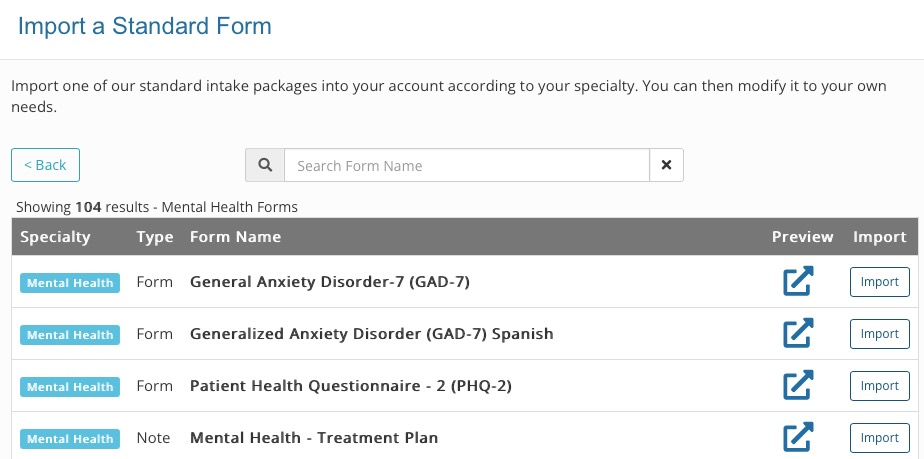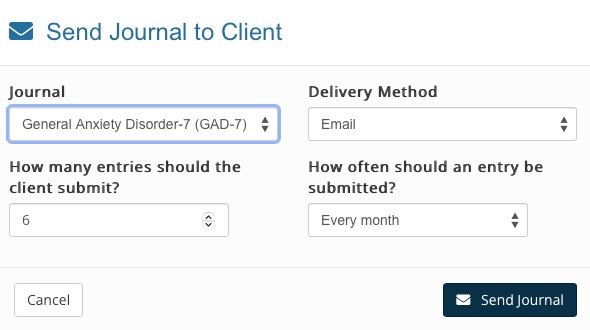Scored Assessments as Questionnaires
PracticeQ integrates scored behavioral health assessments seamlessly into your workflow.
Providing your patients with comprehensive mental health care requires precise tools and timely insights. PracticeQ's behavioral health assessments will automatically be scored and you can record them separately to be viewed over time.
Below is a list of standard forms that can be imported to your account and scored automatically:
Scored Assessments Available in PracticeQ
- PHQ-9 - Patient Health Questionnaire
- GAD-7 - General Anxiety Disorder
- OSDI - Ocular Surface Disease Index
- SPEED Questionnaire
- LEFS - Lower Extremity Functional Scale
- UEFI - Upper Extremity Pain Questionnaire
- Nutri Systems Profile
- ACES - Adverse Childhood Events Scale
- AIMS - Abnormal Involuntary Movement Scale
- DAST-10 - Drug Abuse Screening Test
- AUDIT-C - Alcohol Use Disorders Identification Test
- PCL-5 - PTSD Checklist FOR DSM-5 - Civilian
- SADS - Social Avoidance and Distress Scale
- CAT-Q - Camouflaging Autistic Traits Questionnaire
Note: Some assessments in the application are not able to be scored automatically at this time, and will need to be manually scored.
Import Assessments from Standard Forms
Download a scored assessment from the Standard Forms section:
- Click My Forms.
- Click the Standard Forms button in the upper right corner.
- Browse the list of specialties, and click on the arrow icon to preview each form.
- Click Import for each form you would like to add to your account.
- The assessment template will then appear in your account under My Forms.
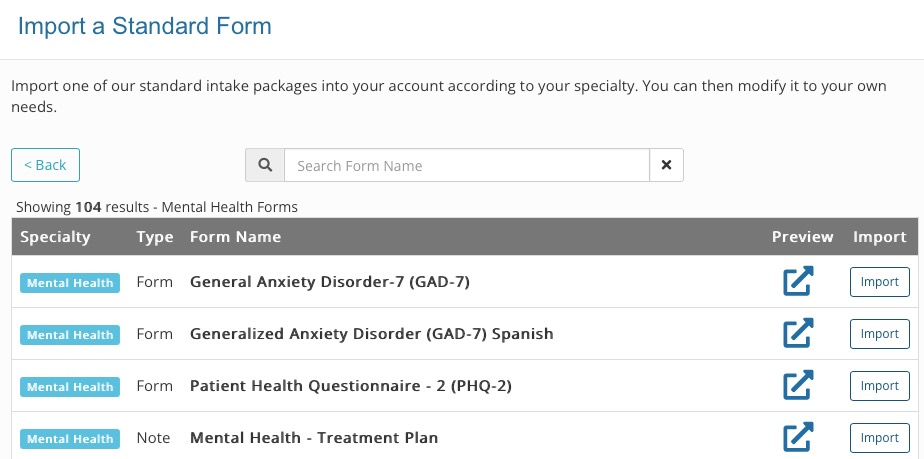
Send Assessments to Your Clients
Via the Client Timeline:
- Go to a Client's timeline and click the + icon on the top right.
- Select Send Intake Form and select the assessment you want to send.
- Click Send Form.
Automatically Via the Journals Feature:
- Send your patients these assessments automatically over a specific time interval. Click here to Set up the Journals Feature.
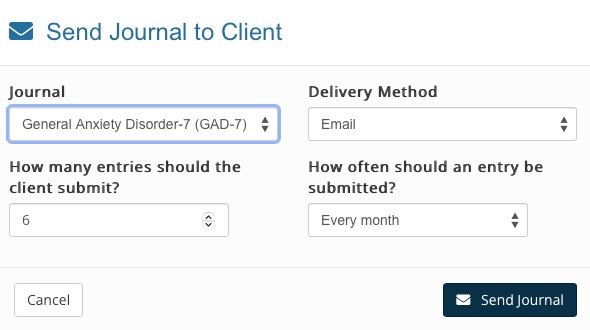
View the Assessment Scores
Once the client receives and completes the form, click the form from the client timeline to view the scored results. 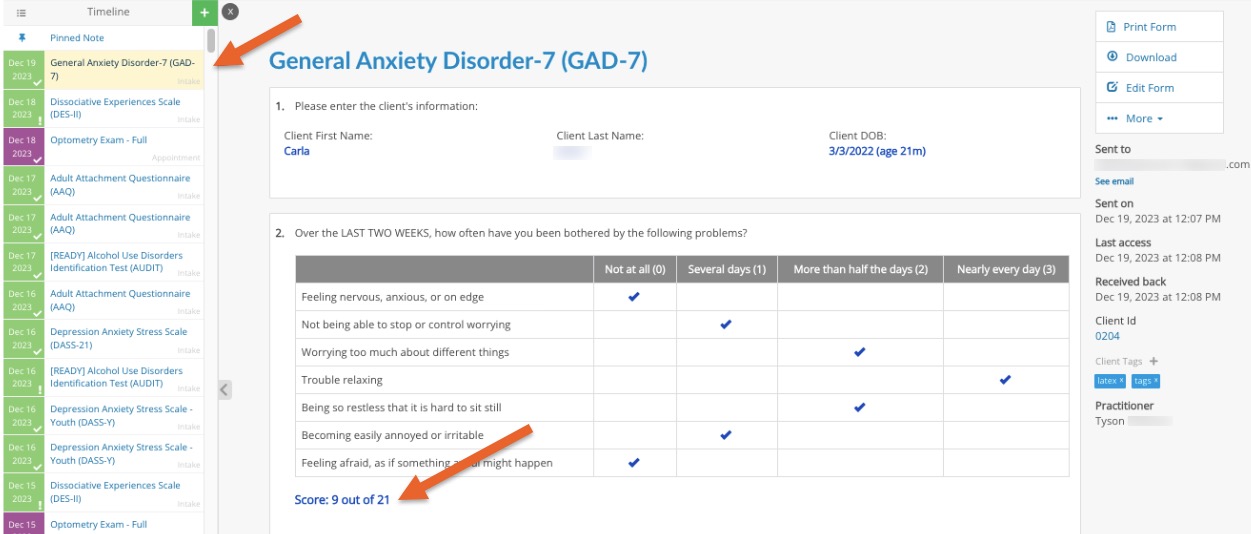
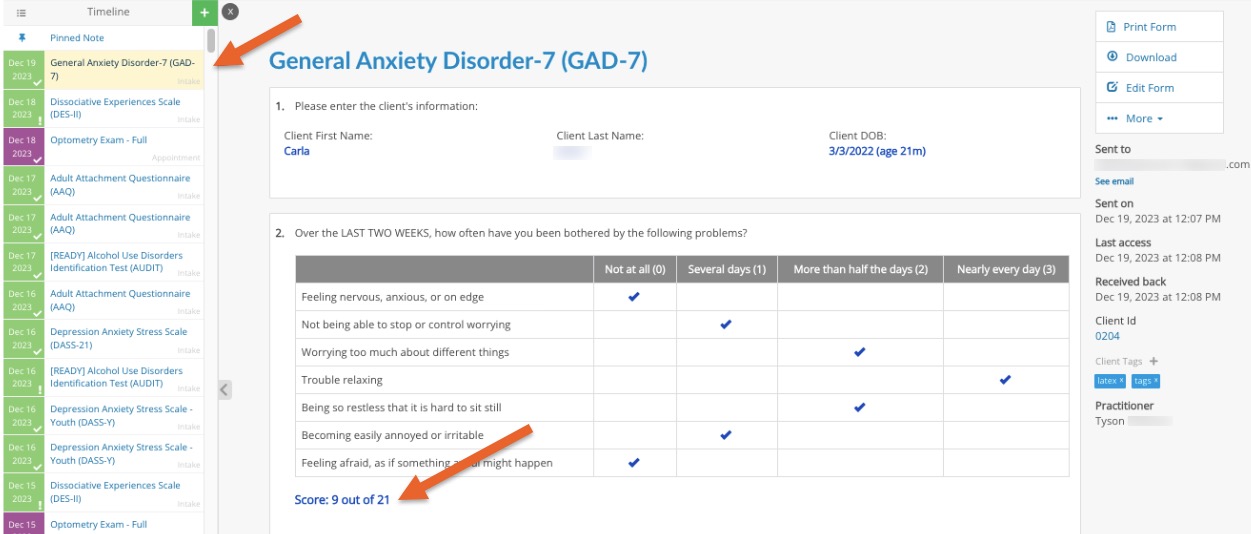
.png)