PracticeQ Payments: Fee Statements
The Fee Statements report provides a detailed summary of your deposits, sales, and fees to provide insight into your business.
Get started by clicking More → Payment Dashboard → Reports → Fee Statements.
Fee Summary
- The Summary section provides highlights, including total sales and fees.
- Use the date picker to select a time frame to view. Note that data for the previous month is updated and available on the 8th of the month.
- Note: Fee statements use UTC. This may impact the dates when transactions appear.
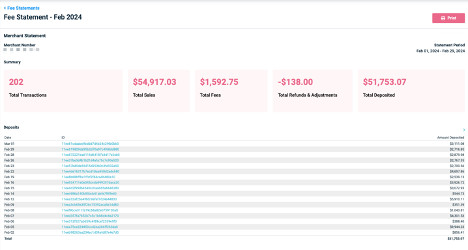

Deposits
- The Deposits section displays the net deposits for the month. Click on each deposit ID to open the Deposit report details.

Fees Overview
- The Fees Overview provides a breakdown of the fees paid in the month. The overview may appear differently depending on transactions, rates, and accounts.

Daily Sales
- The Daily Sales section displays the total sales and associated fees for a particular day.

Card Processing Summary
- The Card Processing section provides details on sales and fees based on the card type and whether or not the card was present.
 Payment Method
Payment Method
- The Payment Method section shows Debit, Credit, and ACH/Other processing amounts. The ACH/Other category represents processing where it could not be determined whether it was a Debit or Credit card.
- It can be insightful to see what percentage of processing is done between Debit and Credit.

Transactional Types
- The Transactional section displays in-store (Card Present(CP)) or online sales (Card Not Present(CNP)) and Direct Bank transactions(ACH).
- This can be insightful, as Card Present transactions have cheaper processing fees. In addition, if you process a lot of Card Not Present (CNP) transactions, using Level 2 Data or higher can potentially help decrease processing fees.
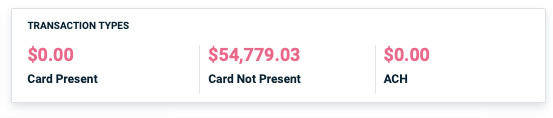
Card Brands
- The Card Brand section displays the processing amounts for each card brand (VISA, MasterCard, AMEX, etc.)
- The Volumes section provides each brand's transaction type, transaction volume, processing amounts, and associated fees.
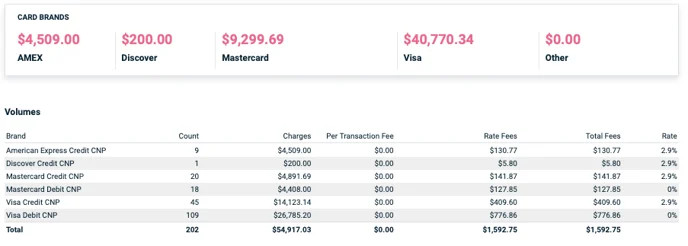
Refunds & Adjustments
- Any other activity, including refunds and disputes, are displayed in this section.
- Click on a refund to go to the payments section and a description of the refund transaction.

.png)
 Payment Method
Payment Method